Last June, I purchased an LG 47LM7600 Passive 3DTV for use as my PC monitor, and I absolutely love the 2D and 3D picture quality of the set in general. Using Nvidia’s 3DTV Play addon (purchasable here) to play games in 3D caused an unacceptable negative impact on 3D picture quality. Activating Nvidia’s 3D Vision utility for passive 3DTVs known as 3DTV Play forced me to run games at 720p @ 60hz in games, and caused color bleeding and other negative artifacts. However, I’ve come across a fix that’s worked perfectly for my LG 47LM7600 on both Windows 7 and Windows 8 and should work perfectly for other similar passive 3D sets.
This fix takes advantage of my TV’s ability to display applications in 3D when every other line corresponds to a single eye’s view. This is also known as an “interlaced” picture. After the fix, I can run 3D applications at 1080p @ 60hz without any color bleeding or other artifacts!
The first part of this fix implements an EDID Override, which tricks Nvidia’s drivers into thinking you have a passive Acer 3D monitor. The second part of this fix (which may be specific to my TV) involves swapping the left and right eye views within the registry. Without this swap, the display of all applications in 3D will be corrupted.
Let’s get started!
First, download this INF driver file, which will be used to trick your PC into thinking you have a passive 3D Acer monitor: Acer HR274H 3D Monitor EDID Override
Important Notes – This particular INF is ONLY for passive LG 3DTVs! To find out how to create a custom driver for your model of passive 3DTV, please check out this forum thread. Also note that this fix will disable audio over HDMI. You can check out that forum thread to learn about a fix for this issue.
Install the INF.
- Extract the contents of the ZIP you just downloaded to some folder.
- Open Device Manager by opening your Start Menu (or start screen) and typing “Device Manager,” then press enter.
- Expand thee “Monitors” category.
- Right click the currently installed monitor under the “Monitors” category and select “Update Driver Software.”
- Click “Browse my computer for driver software.”
- Click “Let me pick from a list of device drivers on my computer.”
- Click “Have Disk…” toward the bottom right of the window.
- Browse to the location of the INF file you extracted in Step 1, then press OK.
- Press “Next,” then “Install This Driver Software Anyway.”
- Reboot!
If you run into driver signature problems, you’ll have to disable driver signature enforcement. To do so, perform a Google search for “disable driver signature enforcement <Your OS>,” and follow the steps you find.
You’re halfway done! Once your computer has rebooted, open the Nvidia Control Panel and click the “Set up Stereoscopic 3D” category on the left side of the window. You may be automatically thrust into a setup wizard – that’s fine, just follow the on-screen directions. You will note that Nvidia reports your “Stereoscopic 3D Display Type” as “Acer Passive 3D LCD” – this is good! If it isn’t already, check the box next to “Enable stereoscopic 3D” to turn 3D on for all games.
Boot up a 3D game or application, 3D glasses at the ready. Once you’re in the game, put your glasses on. If 3D isn’t on, press “Ctrl + T” to activate it.
Sweet! At this point, you may be done! If you notice that your 3D is displaying weirdly, you may need to continue to the next step to swap left/right eye order. If the application looks amazing, congratulations! You’re done!
Registry Edit – Swapping Left/Right Eyes
- Open the registry editor by opening your Start menu/screen and typing “regedit,” then pressing enter.
- Navigate to HKEY_LOCAL_MACHINE –> SOFTWARE –> Wow6432Node –> NVIDIA Corporation –> Global –> Stereo3D
- Double-click the key “InterleavePattern0.” Change the value data from “00ff00ff” to “ff00ff00”
- Double-click the key “InterleavePattern1.” Change the value data from “00ff00ff” to “ff00ff00”
- We need to prevent the driver from attempting to revert these values. Right-click the “Stereo3D” folder on the left, then click “Permissions.”
- Click “Advanced.”
- Click “Add.”
- Click “Select a principal”
- Type “SYSTEM” and press OK.
- Under “Type,” select “Deny.”
- Check “Full Control.”
- Press OK until you’re back at the registry editor.
- Close the registry editor.
- Reboot.
At this point, you should be totally set! Your 3D applications should look amazing, and significantly better than they did under 3DTV play or other 3D methods.
Good luck! Leave me a comment if you have questions or problems.
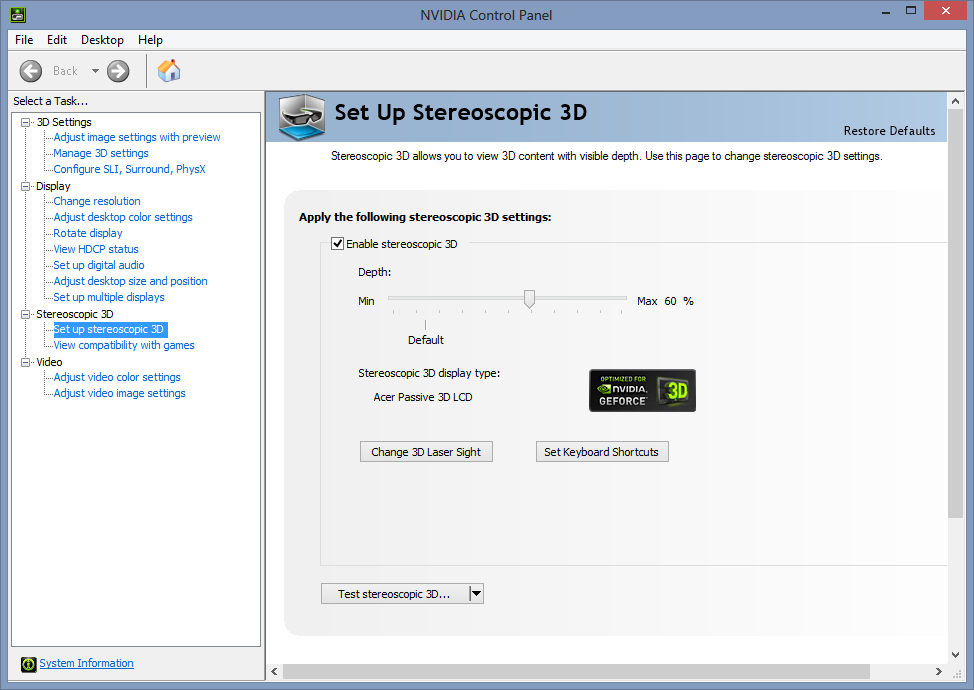
Here’s a guide that I made to use Nvidia 3D Vision in SBS mode for any 3D TV without having to install any EDID overrides: https://www.youtube.com/watch?v=QZN2oa3lLGA
Thanks! This is awesome 🙂
surround sound can actually be maintained while using the EDID hack for passive 3d monitors! you need a program called moninf. you import your display .inf without the EDID hack and copy certain lines of text having to do with sound. then you open the EDID hacked .inf and paste/replace the original text for audio. it will still still come up as acer in the taskbar, but 5.1, 7.1, and even dolby atmos sound are now unlocked (as of several drivers ago they added dolby atmos). I wish I could remember exactly how I did this but that was basically it, not that complicated if you already understood the first EDID hack, to modify it a bit further to keep your surround sound with moninfo.exe
surround sound is equally if not more confusing than visual stereo. for one thing you have more than 2 sources so that complicates things. this process assumes you already had surround sound working before the EDID hack, if you didn’t I can’t help you but I can share how my rig works. I used to have a digital optical cable going from my TV to a/v receiver but that way I never got true surround sound (I used to have to enable virtual surround and hit the pro logic button on my remote to decode the compressed sound format going through the stereo wire. this is also what you have to do if the sound format is stereo). for real surround I did my research and got an a/v receiver with multiple hdmi inputs and 1 hdmi output. i have 2 computers and 2 game systems going directly into the a/v unity, and 1 hdmi cable going from that to my tv. then finally i had true 5.1 via hdmi. but then the EDID hack broke it 🙁 but then i modded it with moninfo as described above lol. again, if the source isn’t surround, i still have to hit the surround button on my remote to get it going on all 5 spearkers + subwoofer (and even if it’s not the proper compressed format, it does a pretty good job of splitting the sound up).
if you were never aware of how this worked, sound will now drive you insane as well. half the time the media isn’t labeled to show what sound format it is. basically, if it’s stereo, you want to go into the sound icon on windows and set it to stereo, then hit the surround decoder on your remote. if it’s 5.1, you have to go back into the windows sound and select 5.1 (and possibly hit the “direct” button on your remote. my a/v receiver automatically switches from direct to surround decoding mode if i’m going back to stereo–yay 1 thing is finally automated. progress…–, but i have to hit the direct button if i’m going back to 5.1. and i always have to to change it in windows). otherwise when you get a stereo source it will only fill 2 speakers on your 5.1 rig, even if it is properly encoded for pro logic decoding (same was true on my old av receiver). so basically, you’re constantly switching between stereo and surround format in windows depending on your media, so that you always fill all of your expensive speakers and they’re not just sitting there as paperweights. (generally older games are stereo, newer ones are 5.1. not sure about blu rays etc i do that stuff on ps4 and have equally confusing sound config options there).
stereo vision + surround sound gaming = amazing 😀 have fun!
If I have LG55C6 . Line Interlaced only works when I’m using 4K . when trying to get 3D in 1920×1080 or any other non native resolution it doesn’t give 3D image.
To understand the issue I tested and saw that
4K works both windowed mode , Full screen, Borderless.
any other resolution only works in Windowed mode. other modes gives blurry image.
What could be the issue ?
I once made it to work with 1920×1080 and any other resolution in full screen, but it was like luck and I did something like enabling Nvidia 3D and it didn’t work after.
How did I manage to work it ?
Great this works almost perfect, but i think the registry permisions broken the alt F1 to allow take stereo screen shots, it only take normal screen shots not stereo anymore. any suggestion ?
Hey man, does this edid hack work on a rf glasses projector? (Epson 3700/6700) ?? Let us know.
Sorry, I don’t think it’d work for that kind of display.
Now we are 2017/05/01;
A long years I looking to find something like that for stops formating pc about 14 days trail 3D TV play
TV 3D LG 42LB6200
Intel i5-3330S 2.7GHz
Windows 8.1 SL x64-bit
HDMI 1,4 cable
EVGA GTX 660sc
The driver regocnize after instalation steps and the HDMI funtions like sound and derivers appear on NVIDIA panel.
The tragical failure keeping when after modiffer pc-register about thtat keys inside “stereo 3d” that images keep shuffled, that percent to use don’t reduces “ever in 100%”
Don’t have or exist cracks for “3DTV PLAY” ?
You should just buy 3DTV Play if you want to use it.
Hey Zach,
For the game Witcher 2 : I’ve tried and succeed your override for a LG 47LB6500 (Passive 3D). The last step, modifying registry, was necessary.
Short after,I compared it with the regular standard 3DTV play (free trial) with the regular LG screen driver.
Override : Everything works smoothly, no FPS drop, some ghosting. Playable.
3DTV Play : Regular big drop of FPS, some ghosting. Unplayable.
So your method is definitely better (and free) for playing at this game with my installation.
But now I would ask you : how reducing the ghosting with the override ? Is this possible to “adjust” some parameters in order to avoid this trouble (more I play, more I notice this issue). Another thing I noticed : playing 3D is exhausting (can’t play very long).
More details for those would be interested :
OS : 8.1 (installing drivers non registered : tutorial on website, quite easy)
GTX 770, i5 2500K, 8GB RAM, SSD 120go
Witcher 2 Enhanced Edition settings : 1920×1080, everything max except ubersampling (off) and V-Sync (off).
3D depth of field : 30%
Hey Baptiste. Thanks for your comment.
Unfortunately, I don’t know of a way to reduce ghosting like that. I’m fairly certain it’s a side effect of the particular TV set you’re using, and not something you can fix in software. When you view other 3D content on your TV, do you notice ghosting?
The one suggestion I can think of is to try reducing the strength of the 3D effect, which may help.
I’m glad to hear this method is working for you, but I’m sorry I can’t be more helpful! If you figure something else out, please let me know.
Baptiste, when i first did this on my TV, i noticed sone ghosting issue too. I read somewhere too lower the sharpness on the TV settings.
I thought it odd as normally, i don’t have access to my TV’s settings while in 3D mode. I tried it anyway and it worked.
So, load your game, get it in 3D mode, then get your TV remote and bring up your TV settings and lower the sharpness.
@Dave : Ok, so actually my TV was sadly already at 15% sharpness. As you can imagine, it didn’t really change something to put it to 0%. I tried 100% and ghosting was very worse so yes, it’s linked as you said.
After that, I tried to modify all other options (good thing is, for this TV changing settings is very convenient) ==> result is more better now, a looooot of settings are possible for this LG (quite complicated), I recommend it.
@Zach : changing depth don’t really change anything for me.
I will try Witcher 3 / Dark Souls II (scholar..) / GTA 5 in 3D. People are saying that the 3D effect on DS is one of the best ! I will let you know.
Hmm, I’m sorry, I don’t have any other suggestions for you! But it sounds like you improved the picture quality, which is excellent.
The 3D effect on Dark Souls 1 was some of the best 3D I’ve ever seen. I’d imagine Dark Souls 2 is the same. I didn’t have my 3DTV while playing DS2, but I’m sure it’s excellent. Have you tried Trine 2? Trine 2 is the best game in 3D, period!
Hey,
I’ve spent time those last weeks with the Dark souls games.
DS1 PtD edition : Override >>> 3DTV Play (super nice ! , no FPS drops)
DS 2 : Override = 3DTV Play (very nice)
DS 2 SotFS (DX11) Override = 3DTV Play (NOT WORKING AT ALL).
As you see, there is a big 3D issue with this new version of DS 2. There is a steap topic if you’re interested :
http://steamcommunity.com/app/335300/discussions/0/594820656469071574/
How to solve it… big Q.
That’s pretty lame. Hopefully there’s an official or unofficial patch to bring DS2 SotFS back to full 3D glory.
Hey Yall, I’m Dave, from above. This is where I learned to use EDID Override on my LG 3D tv.
Early 2015, I replaced it with a 3D capable projector, which is active 3D. Although it didn’t work quite the same as in, if I went to 3D websites, I would have to manually switch to a 3D resolution. Gaming did work pretty good. All I had to do if I wanted to play a game in 3D is switch to 720p as the 3D vision projectors all ran 3D in 720p. It was pretty easy.
Since then I have built a new machine and got the desiring playing some games in 3D. I performed the EDID override as before but have not had the same results.
I got it to the point where, when I switch a game’s resolution to 720p, it DOES switch my projector to 3D mode, but the game remains in 2D. Even pressing CTRL+T doesn’t have an effect.
The benefit to using this EDID Override is it makes 3D Vision believe you have a compatible display and the 3D Vision’s 3D is the best. Better than 3D TVPlay (which you have to pay for), and others.
Have any of you had any luck with the EDID override and 3D vision lately? I’m wondering if Nvidia made a check for the 3D vision emitter in later graphic driver updates to 3D vision wouldn’t be fooled by just a EDID Override anymore, or if the problem is just with me.
Hi Baotiste M, I also have an LG 49LB6500 and I could not get this to work. The image looks like is in 3D but when I put the glasses nothing happens, I see the same picture with double images like it was suppose to be 3D. Did you have to change any settings in your TV? I also tried with the glasses upside down.
Thanks for this great guide. I could install and activate 3d but have the problem that now I have 2 pictures/viewing angles per eye. Has anyone had this problem before? I am using a lg la6136 passive 3dtv. Do you have any idea what could have gone wrong or how to resolve this?
That’s very strange. I don’t know how to solve your problem, but maybe someone else will!
Thanks for that great guide. I ran into a little Problem. It looks like 1 have 2 angles/images per eye, So alltogether its 4 perspectives 😉
Did anyone have this kind of problem as well? I’m using a passive LG LA6136.
Would be great if you have an idea how to resolve this 🙂
hola disculpe, mis molestias, soy nuevo en esto del 3d, cuando reproductor directamente desde la pc una pelicula en formato mkv en 3d que luego tengo que hacer la unión de las dos imágenes con la tv, no es muy nítida y los colores son muy fuertes eso es debido a esta explicación que e leído muy atentamente, o es por otro caso, tengo windows 7 y placa de vídeo GT240, desde ya muchas gracias
Thanks a BUNCH! Worked perfectly on my LG D2743P passive. I had the 1st part down previously (EDID override and 3D using Nvidia looked aweful), what helped me the most was swapping the eyes via your listed registry hack.
Glad to hear it!!! Enjoy 🙂
works great for “tricking” NCP to run 3DTV Play. fonts are way less clear and colors seem slightly less bright using this profile. have reset ClearType and adjusted some settings with monitor’s control panel but wow, didn’t know so much of the picture had to do with EDID information. will have to look into manipulating some of the Acer’s EDID to match more of my LG D2743’s default which looked much better.
Glad to hear this! Good luck, and have fun!
I have the Vizio M3D550SL. I’m pretty sure it is a passive 3DTV seeing as I can use Movie Theatre glasses and the ones that come with the tv don’t need to be charged.
I just wanted to make sure that I fit in like everyone else on this article before I decide to pull the trigger and buy the 3DTV Play Software from Nvidia.
Thanks in advance,
ACE
It’s very likely that 3DTV Play will work beautifully with your TV. Because 3DTVs aren’t very widely used for 3D gaming, you’re basically treading upon uncharted territory. Be sure to let us know if 3DTV Play works with your TV should you decide to purchase it!
The point of this EDID Override, at least for me, was to not have to buy the 3DTV play from Nvidia. With this fix, my TV acted just as the a 3DVision monitor would.
Hello,
Great thread! 3D Noob here. I have been using “3DTVplay” with my nvdia graphics card connected via HDMI to a Sony KDL-55W802A passive 3D TV. I’m running it in 720p 60fps when playing 3D…I tried it in 1080p 24fps but its not so great like that…I would like the best of both worlds and be able to play in 1080p 60fps 3D which is how I came across this thread.
I was reading the post from “rafael”
http://afriendlyfox.com/2013/02/04/massively-improved-nvidia-3d-vision-on-passive-3dtvs-edid-override/#comment-1095
it says to email him for EDID file but not sure how to send emails/messages from this site.
So I have a couple of questions.
1) What is the best EDID override file to use for sony passive TVs and if there is one that already exists (I believe Rafael’s is a sony passive TV as well), where can I find it?
2) will I need to switch the lenses on my 3d glasses?
3) if I create a windows system restore point (windows 8.1) before doing all this stuff, will everything go back to as it was before I did it if I restore it to that point?
4) Will this effect sound? I read it only effects 5.1 sound which I don’t think I have, just HDMI from graphics card out to TV with normal sound
5) anyone else with a sony passive TV that has tips and/or the EDID file for it?
Thanks for reading,
Mike
i use same tv and this edid hack on this article and works great. Only thing i wish is dsr would work and i cant figure out gedosato app for downsampling lol
Phillips worked perfectly in gioco monitor 27 “, thanks for sharing!
Hello, guys. I’ve dive deep with this stuff with my 3d Philips 23 passive monitor. I’ve override drivers and in win7 it recognizes as Acer. But in Nvidia CP I still have Philips vendor and on 3d tab I haven’t “3dtv ready” mark, I have Bluray 3d instead. I’ve reinstalled drivers and so on with any effect. I have vertical side by side frames without differences. Have you any suggestions?
@Rafael, what kind of HDMI cable solved your issue if you don’t mind sharing? I have a bravia as well and am having ghosting issues as well
Hey Dude, something else to try is adjusting your sharpness. Normally, in 3D mode, i don’t have access to my adjustment settings, but when i’m 3D mode from my computer, i do. I thought it was odd.
Anyway, I was having colorless ghosting when in 3D mode, and while I was in 3D mode seeing the ghosting, I went to settings and lowered my sharpness until it disappeared. I think i got it at 40 and it was just perfect. Just something else to try.
sharpness on the TV or in Nvidia settings?
Thank you very much.. I didn’t had will to check anythink this time and I just installed the driver, reboot and worked!! My monitor is a Philips Gioco 23″ 3d, also swapped vision with your registry tweak. Thanks!!!
Hello, I have been trying for so long, I don’t know what else I can try.
My display is a LG D2343 3D, I have instaled the INF driver and changed the regist.
I don’t know how to say what I see, I did 2 pictures for you to see, I hope those to be enough for you to see the problem.
Glasses OFF:
https://imagizer.imageshack.us/v2/856x642q90/538/wrVtDb.jpg
Glasses ON:
https://imagizer.imageshack.us/v2/856x642q90/540/2FVVNG.jpg
For me its a WTF, I don’t know what to do next.
Thanks!
Hmm, I’m not sure what I’m supposed to be seeing in those photos. It’s not possible to take photos of 3D content with a regular camera.
It is because the Acer monitor is one that Nvidia supports. The only thing that is changing is the ID (name) of your monitor in the new INF driver, tricking the nvidia driver to recognize your monitor as the Acer, and hence, enabling interlaced mode.
the post that this belongs to disappeared after submitting.
Let me think — I have seen this before. Two things come to mind: 1. Check your Aspect Ratio on your TV and make sure it is set to 16:9, not zoom or anything else. 2. Do not enable 3D mode on your TV when outputting 3D from your computer. The video card outputs 3D without the need to enable 3D mode on the TV.
WOW Thanks for This Great Tutorial. Works like charm on LG LA6608. And now Downsampling in 2880×1620@30Hz and Trine2 looks sooo damn great. Thanks!!!
YAY! I’m so glad to hear that. Enjoy!!!
Well ….. After months of trying i had my bravía hdtv working at 1080@60hz hdmi, but the ghosting was to much…. And you cant set it at 720 anymore…. So i roll it back to the normal drive. Real blow, i have a gtx 780ti and i only got like 25 fps in sniper v3 at max settings and really Bad ghosting…. I think its not worth it for me…. If you know a solution for the ghosting effect i Will apreciate the reply. any way thanks for the help. Have a nice one.
I’m sorry, but it’s very likely that this is an issue with your particular TV and isn’t solvable with a different driver :(.
I just Came back to say thank you for the post and attention, Will wait for some éxtra video card, tv with display port or what Ever happend in the future…. Thx!
Thank you for showing your appreciation :). I hope the 3D aspect of your games improves in the future!!!
ok…i finally fix it…….the bad ghosting was because the hdmi cable i just chage it for a better one and problem solved no ghosting a least the same amount of the 3dtv nvidia vision in normal resolutions…..my tv is a Sony Bravia TV LED KDL-50R550A and the override i use its called (Acer HR274H 3D Monitor EDID Override)and it give you sound too!!! i tryed it in two computers and alienware i5 with a gtx 680 and i7 with azus gtx 780ti and it works exact the same as in normal 3d vision, but now 1080@60hz….thanks for the help man!!! i dont even knew about something like this would be posible throw HDMI. if anyone wants the override just email me i will send it to you. thanks agan man!!
WOOHOO!!! I’m so glad a better HDMI cable fixed your ghosting problem. Enjoy your awesome 3D experience!
hahaha….. thanks for the cheers man… and thx for this post again. there is verry little searchable content about 3d at1080@60hz over hdmi cable, i search for months…i give up a couple of times too…but now i can die in peace…..haha, have a nice one man!!
Thanks, you too! =D
Hi emm your post has been very useful but i’ve got a doubt, i have a Sony Home Theater conected and from the output it’s conected to the 3DTV LG , my question is if i install this driver i lose the audio output? i mean the driver recognize Dolby, DTS, DTS-HD for the movies, i lose that compatibility or not. Thanks for the response and sorry about my english if i have any mistakes i’m from Argentina.
Your English is fine!
If you use audio over HDMI from your PC to your receiver and use the method mentioned in this post, you will lose audio output from your computer. This method does not affect the audio going from your receiver to your TV.
I had followed the instructions here, trying to make it work with my Vizio 3d TV, which connects to my new computer. During the whole process I discovered 2 things.
1. Windows 8 is a bitch. She won’t let you install unsigned driver like this, and provides no start-up keys for troubleshooting. If things go wrong in the system, you will be serious fxxked.
2. Vizio is a 3D TV with 1080p resolution, but when I finally installed the driver and ran the test. There were obvious ghosts everywhere. No matter what I did, they just wouldn’t go away.
So finally I uninstalled the Nvidia 3D vision, installed TriDef software and set it display the games Top and Bottom, and BAM!! Skyrim never look better on my 3D TV. NO MORE GHOST!!
1. That’s not quite true – you can still install unsigned drivers in Windows 8. Check out this tutorial.
2. I’m glad the TriDef drivers are working for you!!! I hope you enjoy your games in 3D.
My Windows 8 was somehow corrupted. Every restart took forever and when I forced restarting it, it wouldn’t boot to the recovery menu. So that tutorial cannot apply to me. However, after I put Win7 back in, it was too easy, just click “continue anyway” and I am done!
I heard somewhere that those passive 3D TV like Vizio and LG has special back-lights to show 3D pictures. That’s why when they are in normal 2D mode you will see the ghosts in 1080p even though you follow everything right in this tutorial.
Right now when I compare the TriDef “line interlaced 1080p” mode and “Top and Bottom” mode, I do see a difference. The “Top and Bottom” mode look much “cleaner”. A little ghosting but not too noticeable, while the “line interlaced” mode gives me ghosts for any object over 20 feet away.
The backlight is not very related to 3D pictures. But again I’m glad to hear that you are happy with TriDef!
I been reading this post like crazy, trying to find a solution, i have Sony bravía 3dtv and it acepts refresh rates up to 120 hz in 2d, so how can i créate or make it 3D at 60 hz¿ i been trying with different drives overrides and none work, it all display al wierd or with the messeage ” not 3D hdmi compatible” or different colors even, since your link how to créate a custom drive dosent work, i wonder if you can help me to créate one or just point me in the right dirección thx. My tv is a Sony bravía 3dtv sony led 50 bravia 3d / kdl-50r557a
Do you have an Nvidia graphics card? If so, have you tried Nvidia’s built-in 3D graphics solution, or Nvidia 3DTV Play?
I often saw a similar message before I followed the instructions in the OP. Try it again?
That was super easy! Got a crummy GTS250 to test 3D Vision with. So far I’ve only used HD3D on my 6970… I don’t expect performance out of the GTS 250 but I’m curious to investigate 3D Vision game support!
Glad to hear it! Have fun!
hi 🙂 just wanted to comment on my experience. everything worked perfectly for me EXCEPT that my original registry settings for the interleave pattern were ff00ff. (not ff00ff00) … I simply changed to the recommended ff00ff00 by adding zeros at the end. reversed it perfectly.
huge problem with part of your guide, though. I had to select Allow under permissions. Deny locked out my ability to adjust depth, unlock advanced hotkeys, adjust convergence, and saving profiles or using any hotkeys. I was able to adjust depth in game only but it couldn’t save the settings w ctrl+f7 or adjust convergence… I guessed to make it allow on that setting and problem solved. everything unlocked and working perfectly now. any better ideas to unlock my hotkeys and be able to adjust/save profiles without having to use this setting that you recommended not to use would be greatly appreciated. thanks!
::edit::
okay so I figured out why you said to set that to Deny. my interleave pattern snapped back to default values of ff00ff. so set it to Allow to adjust hotkey settings with your glasses flipped upside down, when your settings are all configured THEN set it to deny and flip your interleave pattern and restart. your convergence/depth/etc will remain altered/saved but then you will lose the ability to change them unless you go back to allow which will revert interleave pattern. so be sure they’re set properly. this way you can continue to alter/adjust settings without having to reinstall your video driver like I did today. THANKS AGAIN <3
Haha, glad you figured it all out by yourself!!! Enjoy!
hello zack, I got to the point where it says “add” but I dont see “select a principle”. Im using win 7. Any ideas?
thanks
Hey Michael. Can you send me a screenshot of the top-most window you’re seeing? The title of the window should be “Permission Entry for Stereo3D” and it should look like this: http://i.imgur.com/C2szrXq.png
If it doesn’t look like that, you’re missing a step.
thank you zack. Im going to try it again today and I’ll load the screens. I placed everything back the way it was until I knew how to fix it. Im going to repeat the steps and I’ll give you a much better idea where I land so it makes it easier for you to help me. Thank you for taking the time. Very appreciated. 🙂
Ok Zack, once I get to step 7, these are the screens I get. After I hit permissions, then advanced, then add.. thats were I seem to get stuck. Permission for stereo3d rather than permission “ENTRY” for stereo 3d seems to show up. What do you suggest? My tv is already registered as the Acer in my setup and I tried the 3d. When I flip the glasses upside down, it works perfectly so I know im on the right track. I also see 1080p as n rez output on the set as well. I’ve changed the ff00ff00 sequences. good there..
http://i702.photobucket.com/albums/ww29/vxxdeadpoolxxv/IMG_0321_zpsb09d6413.jpg
http://i702.photobucket.com/albums/ww29/vxxdeadpoolxxv/IMG_0322_zps8fd94d98.jpg
http://i702.photobucket.com/albums/ww29/vxxdeadpoolxxv/IMG_0324_zpsedc73e57.jpg
Hmm. Thanks for sending along those screenshots. What’s the next screen if you type “SYSTEM” into that box, and press OK?
If you still can’t figure out what to do, let me know if you’re interested in setting up a TeamViewer remote desktop session and I’ll send you an email with more information.
I ended up deciding to keep the original settings so I can use my 120hz monitor in 3d rather than my lg tv. The big issue I have now is, I cant find the 2 interleavepattern files in the registry and my 3d is now upside down. Is there any way i can avoid reloading my whole OS and deleting all my games? If the 3d is only working when the glasses are upside down, that must mean that the files are in here somewhere right?
Uh oh! Did you try searching through the registry for “interleave” ? It’s very strange that those keys aren’t showing up for you.
Lol reloaded my monitor drivers. Prob solved on those files. Thanks so much once again for the help and suggestions. Nice to know there are some ppl willing to help out. Kudos
This is where I get stuck.
I change the values. I right-click the Stereo3D folder and select permissions.
Then ‘Advanced’
Then ‘Add’ and I see the same thing Matt posted in his 3rd picture.
Here’s a screenshot to give you a better idea. Win7 x64.
http://imgur.com/IihE80G
Aside from this issue, it has worked for me. It’s beautiful, I just wish I didn’t have to put my glasses on upside down lol
Thanks for your time Zach.
Ok after some more searching, I found the solution for those who have the same problem I have.
This is exactly what Zach shows us above, but slightly different for Win7 x64 like myself and Michael appear to have.
http://i.imgur.com/IihE80G.jpg
If you click the pic above, you’ll see where following the steps get us up to Step 7, and how Step 8 isn’t possible from here.
From Step 7 on the above pic:
8 – Advanced
9 – Click “Find Now”
10 – Select ‘SYSTEM’ from the list
11 – Ok
12 – Ok
13 – Tick ‘Set Value’ and ‘Deny’
14 – Tick ‘Delete’ and ‘Deny’
15 – Tick ‘Apply these permissions…’
16 – Ok
Now the driver will not overwrite these values.
source: http://3dvision-blog.com/forum/viewtopic.php?f=13&t=2206
Beautiful. Thanks so much for posting your findings here, Dave!
No problem!
Got a question for it, what about the .inf file makes this work? It is that it’s identified as an Acer display that allows this to work, or is there something within the inf file that makes it work?
The reason I ask is by setting this up, I lose my 5.1 surround, down to stereo. If I know what’s making this work, I may be able to alter my REAL EDID (where 5.1 surround is enabled) and make it work.
Any thoughts or ideas would be helpful.
That’s a good question. I don’t know the answer. I believe it is, as you say, because it’s identified as the Acer display.
I know there are driver files out there that keep digital surround sound working, but, since I don’t use audio via HDMI, I haven’t tested those files.
I run my HDMI from PC to surround reciever, then from receiver to TV. I still have digital sound, I’m just down to 2 channels. I’m going to look into it further and if I find a fix, i’ll post it here.
I got my surround working. Through the process of figuring all this out over these past few days, I’ve done several clean re-installs of the Nvidia driver.
I used a program called DDU (Display Driver Uninstaller) to clean out my registry and drivers for a clean install. I had also deleted the permission entry I made in the registry before uninstalling as well so it would all be as it was before I installed Nvidia.
So coming from a clean install:
-I installed the Nvidia drivers.
-I downloaded and installed the program (MonInfo) used to make the override file.
-Before performing the EDID override, I used the program to read my display info and saved it to a .INF file. (Even when windows called my display ‘Generic PnP’ i had 5.1 surround)
-I applied the EDID override and rebooted.
-Ran the Nvidia test, to check. As it had been before, eyes were reversed so I made the changes in the registry and set the permissions back up.
-Tested it, all was well.
-Checked my audio configuration, and as before, I was only running in stereo.
-Performed the same steps for the EDID Override for the Acer .INF file, but used the .INF file I generated earlier.
-Rebooted.
-Checked speaker configuration and I had all my options listed again (Stereo up to 7.1 surround)
-My Display is even listed as an LG TV due to the custom .INF file I made earlier, yet I still get the benefits from when Nvidia thought I was using the Acer display and allowed me to run Interlaced.
I don’t know why it works.
I did try the EDID Override with my own custom .inf instead of the Acer one, and it didn’t work (as in, the interlaced 3D still was not available.) I had todo the Acer .INF file first, reboot, then do mine.
If anything changes down the road I’ll let yall know, meanwhile, im gonna enjoy my surround sound again.
And there’s no way to make this works for 3d active Tv’s? Or any other solution on web for active tv that you may know? Thanks.
Sorry, I’m unfamiliar with any solutions for improving 3D with active 3D displays.
You probably already know this but just in case…
If you have active 3D and an NVidia card then you can use the NVidia’s emitter and glasses, with AMD you need to use Tridef.
Can anyone tell me how to reverse the override? I installed my old driver (the actual LG) one and when I go to change resolutions and stuff it shows my LG D2542(digital), but in the Nvidia options it still shows the Acer one (the override)? I have problems with that (monitor turns off etc) so i need to know how can i get rid of the override ?
If you perform a clean install of your video driver, everything should go back to normal.
Open the windows device manager (generally just type ‘device manager’ in the text box on the windows start menu). This will show a device tree which will include your monitor .. right click and uninstall this. Reboot the computer and it will reappear with the default windows driver (generic PnP monitor). Then just install whatever driver you want, LG or Asus.
It sounds to me like veso has already done that, and that’s why I responded the way I did. He mentions that when he goes to “change resolutions and stuff it shows [his] LG D2542(digital)” display.
I’ve had the same issue as veso when I wanted to revert back to my old driver. Cleanly reinstalling the driver solved the problem.
No worries. N.
Fixed it. Thank u both guys. The problem was that i didn’t uninstall he old monitor driver like Noel said, i just installed the new one which was obviously not enough for Nvidia to update to the new one (even after clean install of video driver). After i uninstalled both the monitor and the video driver, restart, install new drivers everything is OK.
Great works for me. No audio issues as well. Full HD 3G gaming.
Glad to hear that! Have fun!
It works for the sony kdl50w685 also, thx! The only bad is, thats the LCD dont switch to his special backlight. some hint to fix this to the perfekt experience?
I’m sorry, I don’t know of a way to force that particular TV into it’s “special backlight” mode.
Good to know it works with the Sony W685, I was considering this set myself. Do you mean you can’t turn on the strobing backlight mode (LED Motion) while using this hack?
Hi Zach,
I really don’t know how to thank you for your great work
I almost would have regretted buying my new LG 42LA613S
you have no idea how many ways i tried to play games not at 24Hz with the 3DTV play and didn’t success until now with your great help,
well actually installing the INI file it was not possible in the beginning as i got this message every time i tried to install it ”The Third Party INF (Driver) Does Not Contain Digital Signature Information” but i solved my problem from troubleshooting method.
I’m really enjoying my 3D games now at 60Hz with no problem, except that for some games like Tomb Raider 2013 where i had the FPS stuck at 30 and it was a little laggy but i solved that from Nvidia inspector and from the profile settings i choose the game from the list above and then scroll down to Common options then i set the frame rate limiter to 120 fps now it’s a lot better.
I can also play my 3D movies at even 60 fps without ant lag as before with Splash Pro Ex which has very big improvements on videos quality but i still have a little question for you, is there any movies play that can improve the Half SBS or Half OU into movies? like an option that can do that for example?
Thank you so much for all your help
Wow! Thank you for your comment. I’m so glad I was able to improve your experience. I’ll update the guide to assist people who have that driver problem; it’s a simple one to solve.
As for your question: Check out Stereoscopic Player. I think it does exactly what you are looking for.
Scappelamento, have you tried 3d Interleave with Battlefield 4 yet?
Zach, I am having trouble with 3D games due to the amount of ghosting. I am using an LG TV and when I use depth in games, it has way too much ghosting all around the place. Is this normal? Like would an official Acer Monitor have ghosting like my TV does?
The Battlefield 4 Menu is basically OFF limits, if you want to navigate you have to turn 3D off as the ghosting is immense…is there a fix for this? Is it the LG TV COLORBUG?
When I view the Nvidia 3D test photos, even they have ghosting 🙁
Battlefield 4 doesn’t work at all when using Nvidia’s 3D implementation. If your problems exist only in Battlefield 4, it’s likely the game’s problem, and not due to your TV or setup. I haven’t tried any other 3D implementation with BF4 yet, though.
I haven’t experienced very much ghosting with my TV, but it does exist. It sounds to me like your problem is much more pronounced than mine. It’s hard to pinpoint the cause of your exact problems without being in front of your setup.
After tweaking your existing setup, I do encourage you to try 3DTV Play if this EDID override method doesn’t work to your satisfaction.
Zach, I have just downloaded a modified version of the Acer EDID. It has the entire HDMI and sound extension bloc and some other things removed. Apparently, this is the cause of the major ghosting on LG tvs.
It is way better, but I still see some ghosting. Zach and anyone else let me ask you this, you know when you try the Nvidia 3D Setup Wizard and it has the Photo Viewer at the end, with the pictures coming from games. The first picture from a racing game with the car has ghosting or not? How about the picture of the girl with purple hair and two ponytails?
Like, if I buy an official Acer monitor that is passive, will I still see the same ghosting, that is my major question? But please answer the ghosting about the pictures, so we can slowly manage this problem. Thanks guys and Zach.
Unfortunately, while I’m at school, I don’t have my 3DTV with me. Thus, I can’t check to see if I have bad ghosting.
I’ve never noticed any major ghosting on those images. The biggest cause of ghosting is having a depth that is too high. You can adjust the depth using Ctrl+F3 (decrease) and Ctrl+F4 (increase). Next, try adjusting your TV sharpness setting. If that doesn’t work, try brightness and contrast. If none of that works, it’s likely something to do with your TV; since you are getting a 3D picture from the NVidia driver, the driver is probably working perfectly.
I have found what the problem is. It is the “LG colorbug”, I am 100% sure now. The new EDID got rid of some of it, but there is still some present which is annoying. Like I can not max out the depth in WoW, because the characters just split into 3 separate images.
James, is your TV LG model?
Zach, I have tried 3Dtv play and it is AWEFUL. Horrible! lol. It has massive input lag and the interleave picture is way better looking as well…I could not believe how horrible the quality was. I just don’t get why Nvidia won’t allow Interleave 60fps through 3DTV Play. I would pay for it…
Very strange! I agree with you – I, too, wish Nvidia would release an interleave 60hz or 120hz option with 3DTV Play. I think it’s the best possible implementation of 3D using current technology, despite the resolution loss.
“James, is your TV LG model?”
No, I’m using a Sceptre. The suggestions were from some older comments on this page.
And yeah, Nvidia is really giving us the short end of the stick by not supporting all passive TVs and monitors. It would be very easy for them to implement.
Great article, many thanks for putting it together.
I have a nVdia 560 and a Vizio M3D650SV I can’t get 3dvision to give 3d at all.
The tv shows only 3 options under 3d “side by side” “top/bottom” or sensio. Is it possible it might not support interlaced 3d? I can not find anywhere what the actual 3d support of the tv is.
It works fine with the frame packing Hd 3d TV play driver but I have to play at 720 (60fps) instead of 1080p (24fps and sluggish mouse), plus it is another $40 to buy the driver (sigh). Was hoping to avoid these issues if I could.
Any thoughts?
You’re very welcome!
Due to the fact that your TV doesn’t have an “interlaced” menu option for 3D, it’s possible that it doesn’t support interlaced 3D at all.
In my particular case, I don’t have to enable any 3D settings on my TV after enabling 3D vision with the EDID override; putting on my passive 3D glasses is all I have to do. Does this not work for you?
I actually purchased 3DTV Play before I learned about this override, and I don’t regret it. Yeah, $40 is a bit steep, but I need to let Nvidia know that I truly care about 3D gaming.
Hi Zach,
I suspect the missing option is indicative of the problem too. Normally I don’t have to do anything for 3d other than put on the glasses.
Ah well looks like I will have spring for the add-on driver and live with 720 after all. Thanks again for a great guide!
regards,
Scott Adams
Not Dilbert, Adventure!
http://www.msadams.com
Hello Zach, I am back lol. I have been enjoying my 3D gaming sessions but I have a few problems in which I need help…
In WOW, the characters have really bad ghosting if the depth is past three or four bars, is this because of my LG TV or WoW? Because it is rated excellent?
Also, I was playing with my glasses on normal, but then found out that the game looks even better with the glasses upside down…..anyway, I find that the tint on the glasses reduces the color of my game…Question; are there any more expensive passive glasses that you know of that are not tinted or can show a better quality image than the generic glasses that came with my 3DTV?
Thanks.
That’s a good question. I actually don’t know of any aftermarket passive 3D glasses that perform better than the ones included with our TVs. I would assume that any aftermarket 3D glasses would only marginally improve picture quality, as there isn’t much to the lenses.
What do you mean “if the depth is past three or four bars?”
Lastly, if the game looks better with the glasses upside-down, you need to swap the left and right eyes in the registry. If you’ve already performed the steps at the bottom of this post to modify the registry once, revert those steps. You should then be able to wear your glasses normally and have your game look the best.
Hey Zach, I have changed the 00ff and reversed it, and the games still looks better with them upside down (which I am guessing the system is changing it back automatically, even though I have followed the steps).
What I mean is, if I increase the depth through ctrl f4 in game, the character looks 3D, but it has sever ghosting, I can see three of him instead of one, I think it is related the World of Warcraft however, as other people have been having similar problems.
Yeah, the games look great, but my biggest gripe is how it becomes tinted and darker because of the glasses…I searched but can’t find clear passive glasses…also they lose some detail quality which I guess is the horizontal resolution loss because of passive fpr technology?
Are you remembering to set the permissions within regedit on the relevant registry keys?
I see. From my experiences, there is currently no such thing as perfect passive 3D; there will always be some sort of artifacting, or ghosting, or other 3D glitch. You may be encountering an artifact specific to World of Warcraft, but just keep in mind that you may not be able to push the depth very far in certain applications.
The picture will get darker when you put on polarized glasses – that’s just the nature of passive 3D. As display technology improves, we’ll be able to push the brightness of the picture such that a minor picture tint won’t matter, but we’re not quite there yet.
The loss of detail/quality in the picture when 3D is enabled is mostly due to the loss in horizontal resolution – you’re exactly right. I can’t wait for 4K 3DTVs…the loss in horizontal resolution will be much less noticeable then.
It’s exciting to me that 3D technology – with respect to both TVs and applications such as games – is still in its infancy. You and I, by purchasing a 3DTV right now and experimenting with tools such as this EDID override, are ahead of the curve. It’s only a matter of time before the rest of the world catches up.
Zach, sorry if I am replying too much 🙂
Yeah, the 4KTVs’ look like fun, but apparently they will still be unable to take 120hz inputs…the technology in that regard has not been chased up by the rich corporations.
Have you tried Tridef (DDD)? I have just tried the trial version now and it can output interleave so it is lag free…for Battlefield 4; Nvidia for some reason has chosen not to support it (hint:AMD consoles) and it does not look the best. I have tried Tridef, I must say it blows it out the water!!!
No need to apologize! I enjoy our discussion.
Haha, we’ll see about 120hz and 4K. Right now, the limitation lies in interface bandwidth. I won’t be ready to switch over to 4K until we can at least by a 60Hz 4k display.
I’ve never tried Tridef before, but I’ll definitely give it a shot – thanks!
i am losts on the seconed section of this tutorial. after changing the values and clicking pemission, i am unable to save these value. i am not great with regedit in fact first time attemping it.basically points 6 to11 are unclear to me..after clicking permmisson, i have an option to allow or deny permisson, before clicking advance, do i?. if not i click advance, and followed steps as best as i could until i get to 10 under type “select deny” there is definiatly a conflict here, if i click deny all topics listed in the permmission box on the deny side will be tick, if i then click full controll, all boxes on the allow side becomes tick, this is where it is not clear to me please help…. thanks in advance
I don’t totally understand what your problem is, but I’ll try my best to solve it.
Your objective is to deny all control of the relevant registry keys to the “SYSTEM” user; you don’t want SYSTEM to be able to modify any of those registry keys. In other words, don’t allow SYSTEM to have any permissions to those keys.
Does that make more sense to you?
If not, I can go into more detail. Reply with your OS if you’re still having trouble.
Hello, I have implemented all of the instructions above.
I have got the “enable 3d” box enabled and I can tick it and view the 3d vision photos and test application. Thing is, it does not look right. Like the glasses do not make it full on smooth 3d and I can still see the double images and like these jagged box type textures on the images.
I have change the ff00ff00 like you said and it is still the same. My drivers are the latest 331.82 Driver and I am on a LG passive 42inch TV…PLEASE HELP I really want 3d gaming and this is what I bought it for after reading all the articles about EDID.
Hi John,
It’s really difficult for me to diagnose your problem without knowing what you’re actually seeing.
Does 3D Vision work properly for you *without* the EDID override and ensuing steps?
Hi Zach, thanks for your quick reply man.
No, I need to use the EDID override you have provided. It is a passive LG 3dTV. Once I follow all of your steps, I can get 3D Nvidia Vision to become “enabled”.
The screen goes into that blurry 3D mode, but when I put on the glasses, it is not 3D. I can still see the double images and jagged squares around the images.
I have tried the glasses upside down, I have changed the ffooffoo settings, I have tried every way but the image does not become 3D….
Just to be clear, those are zeros, not letter o.
You should be able to get 3D on your tv at 59 or 60hz from your computer with compatible 3D games in fullscreen (720p or 1080p) prior to using the EDID override. If you’re not, then something is wrong with your setup. Are you using an HDMI 1.4 or better cable? Are you able to watch 3D programs on your TV from your cable or satellite provider (such as the channel 3Net)? What model of TV do you have?
If I was to use my setup prior to the EDID override NVIDIA would not let me tick the box in control panel labeled “enable stereoscopic 3d”. It would simply be grey and unclickable, but once I used the EDID it became “enabled” and I could tick it.
I am using HDMI 1.4. Yes I can watch normal TV shows and movies in 3D. But when I am watching normal shows, my TV activates its own 3D…through this EDID version, isn’t the TV meant to stay native and not do any processing, thus the no input lag 3D?
Like I said, it does create the double image and blur and becomes steroscopic, but once I put on glasses it is not proper, it is very corrupted..could it be Nvidias new drivers? Also, does the input mode HAVE to be PC??Or can it just be HDMI??
Is it possible ACER doesnt agree? I should try Zalman? Please help. I would love to pay $40 to Nvidia for interleave lag free gaming, but they DO NOT SUPPORT IT rofl, only laggy 3d.
Correction: I think it’s 29 or 30hz (which is why it’s so laggy). Been a while since I’ve had to use that mode 😛
My best guess would be that you have your TV set up with it’s own scaling. Terms to look for in your TV setup and/or remote are “Zoom” “Aspect” “Normal” “Wide” “Stretch” “Scale”, etc. You’d need to disable any TV scaling, setting it to “Full” “None” “100%” or similar.
Thanks James and Zach for all your help. I have finally got it working 100% and it is AMAZING…I am finding it hard to focus sometimes but once I do focus on the images it jumps out the screen. AMAZING QUALITY.
I found what the problem was…it was the LG TVS SHARPNESS. I reduced the horizontal and vertical sharpness to 0 and WELLA 3D GAMING. loll
Great! I’m glad you got it working, John. Playing with sharpness settings is a great tip.
Thanks for your suggestions too, James.
It is odd to me that you were unable to check the “Enable Stereoscopic 3D” box prior to using the EDID override. I believe James is correct – you SHOULD be able to get 3D on your TV before applying the override.
No matter, though – You have it working! Enjoy!
Zach, I could not find the “reply” button near your post. I thought that the button for “enable 3d” for Nvidia should be un-clickable because before the EDID it knows it is a 3DTV?? They are not supported by Nvidia without buying 3dTVPLAY drivers, so how could it be enabled without EDID and it thinking it is an Acer? I do not have 3DTVplay.
I could change it to 3D by pressing the 3D button on my LG remote, but besides that I could not do anything else…
Yes, the sharpness matters, I had to reduce it all to 0. Have you heard of this problem before? With the sharpness up it was very corrupted.
Perhaps it’s specific to “supported” 3DTVs, but I know I was able to enable 3D before the EDID override and without buying 3DTV Play. That 3D mode didn’t have very many features (I couldn’t change strength or convergence), but it did work.
I have never heard of this problem before, but that’s probably because I’ve had my TV’s sharpness at 10/50 since I calibrated it. After your comment, I did play with the sharpness a bit more and did notice that it had a great effect on the quality of the 3D picture.
hi
can i play 3d games by that mode on 3d tv model lg la6600 42in
I don’t know. Try it out and let me know! You won’t break anything.
Great work, but now there is no 5.1 sound when i look bluray. How can i fix it, or mod inf somehow? Thank You.
I don’t believe there’s a way to keep audio-out over HDMI after enabling this hack. I do recall seeing a post on some forums about how to keep it a long time ago, but I don’t remember how the author of that post did it – sorry about that!
Hmm. It must depend on what brand of tv you have or something. I followed the instructions from the linked forum thread (” To find out how to create a custom driver for your model of passive 3DTV, please check out this forum thread. “) and my audio over HDMI works perfectly. I have a sceptre tv, but maybe if you make your own inf, it may work. Good luck!
Aha! Jay, Thanks to James’ comment, I did a little investigating into your issue. Have you tried following the instructions on this forum post?
Hey Zach,
Thanks for this .. a great find … I’m absolutely hooked on Assetto Corsa in 3D. The audio works perfectly for me too .. and setting v-sharpness to 50% and h-sharpness to 50% (in my case) gets rid of all ghosting.
Thanks again,
N.
N, I’m really glad to hear that! Thanks for your comment. Enjoy!
Hey, I found a better more elegant solution for the swaped eyes issue after EDID overriding.
You just simply create a custom resolution of 1920×1079 and use it in the game.
But remember, this trick works ONLY when you have selected “GPU” as a method of scaling in the Nvidia Control Panel -> Adjust desktop size and position.
Thank you for sharing your idea! I personally think that’s more confusing and less elegant than updating the registry, though, and it may cause other odd issues with stereoscopic 3D, so I would still recommend the registry edit.
The problem with the registry hack, when you mess with the permissions, is the inability to remember the settings when using the hotkeys CTRL+F4..F7 in game. That’s only why I prefer the custom resolution metod.
Hi, I’m getting a PC with an i7 4770K 3.50 GHz CPU and a GeForce GTX 780 3GB card.
I already have a VIZIO E420d-A0 42-inch 1080p 120Hz LED Smart 3D
Are these steps you outline something I should do when my system arrives later this week? Or doesn’t it apply to the TV I have.
Thanks in advance, Crodley
Hi Crodley,
Thanks for your question. I would recommend trying out the following once your system arrives:
1. First, try using standard 3D Vision, exactly how Nvidia and VIZIO expect you to use your setup. This won’t cost you anything, but you’ll have limited control over the effects. If you’re happy with the results, great! You don’t have to do anything else. If you’re unhappy…
2. …Try out the EDID override detailed in this post. It should still work with your TV, and your TV won’t be harmed if it doesn’t work. If you’re unhappy with the results, or the method doesn’t work…
3. …Try out Nvidia’s official 3DTV Play software! It still provides great stereoscopic 3D results, though, in my opinion and on my TV, not as good as the EDID override method.
Good luck! I’d appreciate it if you posted your results here.
Hi … i just got 55LA7400 LG 2 weeks ago … and i tried this mode but no luck..
i only have 1080 @ 75hz when i turn to 3D mode … i got only 30 or around 35fbs…
So can you tell me the better idea that do i need to exchange the Tivi to get LM7600 or do i have a other way to run with 120hz …
Thanks !!!!
Hi! This sounds like a limitation of both your PC and your TV. The 55LA7400 doesn’t support 120hz natively, but rather emulates a 120hz picture by interpolating between frames. Your low framerate (30fps) is a limitation of the speed of your computer.
Hi ! Thanks for respond …
I am running i7 3930k and sabertooth x79 with gtx660…
I think gtx660 shuold be good with 120hz ….
So do you think I need to return the tivi and get the 55lm7600 ?
A single GTX 660 will not run games at highest settings in 3D at 60 frames per second. To reiterate, your TV does not natively display a 120hz picture, but instead interpolates between frames from a 60hz source. That level of post-processing (TruMotion) should be disabled when playing games anyway, as it causes noticeable input lag! I do not think you need to return your TV.
This is great work.
Thank you so much!!
Why does Nvidiea doesn’t allow LG monitors in there 3D vision recognition??
Very strange.
Special thanks for the TS and James for the reg hack!
You are very welcome!
Nvidia does recognize LG TVs for use with their 3D Vision technology, but their way of enabling 3D introduces unnecessary visual artifacts and doesn’t allow for full-resolution 3D. Both of these issues are mitigated by the above workarounds.
Thanks so much for posting this. I’ve been using the Acer driver override method for using my GTX-650 card with a passive 3D LG TM2792S TV/Monitor, but had to wear the glasses upside-down for the effect to work!
You’re very welcome! I’m glad this worked for you.
well…i try to re-send the question : Do you know if the hack works with Sony KDL-47W805A / 42w805a ?
Thanx.
Sorry, I didn’t get around to approving your comment. I’m not sure if this hack works with that particular model, but it is definitely worth a try, as this process is reversible.
is interleaved/interlaced selectable on the 3dtv option menu?
Yes, but selecting that option after enabling this hack is unnecessary; You don’t have to enable 3D on the TV after enabling the hack.
What about the LG series of DLP 3D Projectors? I am getting the HDMI 1.4 standard LG PA75U unit and In the manual it supports single frame sequential and tons of other modes for 3d as well SBS T&B Field Alt, etc… Will using an EDID hack or bending the EDID pins work with any projector? Even the LG one I mentioned? I wonder if the PA75U supports undocumented 120hz modes like the Older HDMI 1.3 series LG PA70G… Any info would be awesome! thanks guys!
That’s a great question! If you please, test this out when you get the projector (if you haven’t already) and post a comment here with your findings. I’m very curious!
Thanks, this worked nearly perfectly.
I tried the provided inf and it worked for enabling passive at 1080p, so I followed the link to generate the customized inf file and the passive mode is wonderful with no loss of features (only gain!). It was really easy. I then had the L/R switch problem, so I used the registry modification and that worked too. Due to the driver reverting the L/R switch, I also locked out SYSTEM from that registry key by changing permissions.
The issues I am having are related to the locking out SYSTEM from the single registry key. When I do so, the NVIDIA control panel is no longer able to change the 3D depth or convergence. While the keyboard shortcuts work to change these, the shortcuts do not work when a game is not in fullscreen.
Is there any way (possibly through hex editing) to force the driver to default to InterleavePattern ff00ff00 ?
——-
I know the conversation above is months old now, but having a top of the line 3D passive LG as well as a entry level passive 3D Sceptre, I can add this to the conversation for others to come:
“DO passive 3DTVs have the least amount of crosstalk?”
IDK for sure about “least”. They do have crosstalk and it can be constant. The amount of light that the passive 3D glasses can effectively block from each opposite eye makes a huge impact on crosstalk. YMMV, it depends a lot on the contrast and color hue of the surrounding pixels. For example, white next to black = huge crosstalk. Green next to red = lots of crosstalk. But in other areas such as most movies, there isn’t that big amount of difference between neighboring areas of the screen and there is little or no visible crosstalk. You can also reduce crosstalk by reducing the 3D depth. Better passive 3D glasses may improve this – I’m not sure 100% because I’m still using the manufacturer provided glasses in both of my setups.
“Even if its Interlaced it seems like it still = A true 1080p@60hz image.”
Yes and no. You ARE getting the 1080p resolution of your screen, at 60hz, but it is true that there is reduced resolution while displaying 3D content since only half your horizontal resolution is reaching each eye. This is a popular talking point from proponents of active 3D. However, If you have a passive TV, this mod to enable interlaced/passive mode is the only way to go. It is the native display method for your passive TV and every other method that your TV supports gets converted to interlaced mode. PS. The half resolution argument is a hit and miss. Sometimes the half resolution is noticeable (small / medium fonts), other times it is not so much (most movies).
As for me, one huge reason I went for passive technology is that the glasses are cheap. With a kid around, this is really something to consider. The other reason is that it is a fairly common and simple technology, which is even used at 3D movie theaters (they don’t have the half resolution problem though). Lastly, it was pretty easy for me to get used to the half resolution and none of my friends have ever noticed it during 3D movies.
———
Finally, this mod is so awesome. The NVIDIA driver will normally only output 720p (add to that the “half” resolution of passive TVs and it’s not too fantastic) or 1080p@24hz which is slow as — well, it’s a very slow refresh rate and that greatly affects response – it’s ugly. With this mod, I found the following:
1. You get 3D modes of 1080p at 60hz (or any other refresh rate your TV supports). No more 720p, no more sluggish 1080p. This is the advantage of using native resolution with native 3D display format.
2. 3D games and applications do NOT have to run in fullscreen in order for them to be displayed in 3D on your TV. No fullscreen requirement. As an added bonus, things outside a windowed 3D game or application are still in usable 2D. (For an example, check YouTube’s 3D content and switch to interlaced – which even works without 3D hardware in your PC .)
3. Some 3D compatible games do not support 720p resolution ([cough]Civilization 5[cough]). Not a problem. Normal 1080p works nice and fast with this mod. Many other fullscreen resolutions work too (including 720p). And ALL windowed resolutions that I have encountered so far – work perfectly.
TWO LAST THINGS 🙂
For Windows 7, create file as text: Normal LR.reg
=========Copy/Paste below into a new text file==========
Windows Registry Editor Version 5.00
[HKEY_LOCAL_MACHINE\SOFTWARE\Wow6432Node\NVIDIA Corporation\Global\Stereo3D]
“InterleavePattern0″=dword:00ff00ff
“InterleavePattern1″=dword:00ff00ff
=========Do not include this line==============
AND – To restore original settings:
For Windows 7, create file as text: Switch LR.reg
=========Copy/Paste below into a new text file==========
Windows Registry Editor Version 5.00
[HKEY_LOCAL_MACHINE\SOFTWARE\Wow6432Node\NVIDIA Corporation\Global\Stereo3D]
“InterleavePattern0″=dword:ff00ff00
“InterleavePattern1″=dword:ff00ff00
=========Do not include this line==============
You can merge these to your registry by double clicking them, after ensuring that their type reads “Registration Entries” and not “Text Document”. The LR swap will be VERY temporary, unless you you set Permissions to Deny Full Control to SYSTEM as roughly stated in the OP.
Other patterns can also be used https://forums.geforce.com/default/topic/398798/3d-vision/horizontal-interlace-with-a-quadro-fx3500-graphics-enabling-horizontal-interlace/
——-
So – Back to my question:
Is there any way (possibly through hex editing) to force the driver to default to InterleavePattern ff00ff00 ?
Great reply, James.
I don’t think there’s a way to force the driver to default to InterleavePattern ff00ff00. I have taken to allowing SYSTEM to modify the relevant registry keys, changing depth and convergence settings, then re-modifying the InterleavePattern keys. I don’t know of a better way to do this. I’m sorry!
Well, if anyone ever finds a way, please post here – I’m following the comment thread. I also looked in the driver DLL files to see if there was any reference to the pattern, but with my limited experience, I did not find any.
What I ended up doing is creating my own set of RL (reversed left right) glasses. Here is how to make reversed eye polarized 3D glasses – When you are finished you will have a new set of Right Left glasses (reversed eyes) and a new set of normal glasses:
1. Purchase a set of LG Dual Play glasses. A set will run around $15 USD (as of this post). You will get two glasses in this set. One has two left eye lenses and the other has two right eye lenses. They are used by LG passive TVs that have the Dual Play feature (2 video game players on the same screen in full screen), but they should work with any passive 3D tv (they work on my Spectre TV just fine, and AFAIK, all 3D passive lenses make use of the same polarized passive technology).
2. Remove the plastic panel on the inside of the glasses. The panel holds the lenses in. It’s fairly easy and I took out mine using just my hands. Do this for both sets. Please don’t simply pry the lenses out without removing the panel first – you can damage the lenses.
3. Using your normal 3D passive glasses and a 3D image on your screen, determine which of the Dual Play lenses are left eye and which are right eye. For my set, the right eye lenses were in the glasses labeled A.
4. Switch out the lenses, using a right eye lens in the left eye space and a left eye lens in the right eye space. This can be confusing, but it’s easy to fix if you accidentally made normal LR glasses.
5. Optionally, snip off the mismatched piece of lens – You’ll see it when you’re at this step. It is a very minor mismatch and snipping is not required – They will work just fine with that plastic lens overlaying in the wrong place (I didn’t snip mine).
6. Replace the plastic holders. You now have one set of RL glasses (Right Left / Reversed) and an extra set of normal LR glasses.
Notes: The LG Dual Play glasses (when unmodified) can also be used as 3D to 2D conversion glasses. This can be super handy if you have a 3D TV and it’s movie night (or 3D night), but one or two people can’t tolerate 3D. Simply give them one of the Dual Play glasses and they can watch in 2D without issue while everyone else still gets the 3D experience. Also works in theaters. 🙂
Will this EDID INF work with the 55LM7600?
The only difference is the screen size right?
Also is this Hack better than the 1080p @60hz Checkerboard hack?
How can interlaced 3D format output at 1920x1080p@60hz?
BTW thanks for this guide. I hope it will work with y new LM7600.
Yes, this hack should work with the 55LM7600.
Yes, this hack is better than using the “checkerboard” 3D mode, as that mode produces color artifacts (at least for me!).
Interlaced 3D can be output at 1920x1080p@60hz because every other horizontal line is dedicated to a single eye’s view. Each eye gets half the number of total horizontal lines on the screen.
You’re very welcome. I’m glad I could help. Let me know if you run into any problems.
So does the interlaced 1080p@60hz mode provide better picture quality than Checkerboard 1080p@60Hz? I read that checkerboard looked better. If your interested I found a website that allows checkerboard mode to work on all LG Passive TVs and it fixes the color bug completely.
http://www.avforums.com/forums/lg-forum/1517701-lg-3dtv-colourbug-user-group-checkerboard-interleaved-ghosting.html
http://www.mtbs3d.com/phpbb/viewtopic.php?f=115&t=13821%20?
http://3dvision-blog.com/forum/viewtopic.php?f=13&t=2042
Also what is the difference in “interleaved” and “interlaced”? y TV supports a bunch of 3D formats. So does yours. We shave the same model i believe. This is ALL the info I have on our TV model. Correct me if I am wrong. I dis so much research but could never find the “response time” for the LM7600. LG support said it was “Equivalent” to 1ms. I think its more around 1ms-4ms. Maybe even 4ms-7ms.
Our TV is 2012 model. it has HDMI 1.4a.
DO passive 3DTVs have the least amount of crosstalk? I heard they do at the cost of displaying half the image onto each eye. Not. sure if checkerboard or Interlaced cuts the resolution in half based on what you say. Seems like your method produces a true 1080p@60hz 3D image with MAX quality for our TV capabilities. Even if its Interlaced it seems like it still = A true 1080p@60hz image.
LM7600 Series / Supported 3D Formats / Manual 3D Formats :
2D to 3D
Side by Side(Half)
Side by Side(Full)
Top & Bottom
Checker Board
Single Frame Sequential
Row Interleaving
Column Interleaving
Frame Packing
Line Alternative
MPO(Photo)
I think your method of getting INTERLACED to work might be the best. Checkerboard seems more popular, but I will still try both modes.
As far as I know, in the context of the 3D mode of our TVs, “interleaved” and “interlaced” are synonymous. They both mean that each eye view gets every other horizontal line of resolution.
I don’t know what the exact response time of the display is, but, in GAME MODE, I’ve never had any issues with input lag.
Checkerboard is natively supported by 3DTV play, but interleaved/interlaced produces the best picture quality, from what I’ve found. Definitely give both methods a try and let me know what you find.