UPDATED download links on December 8, 2015 after Project M officially ceased development.
Project M is an incredible mod for Super Smash Bros. Brawl for the Wii which changes the gameplay to more closely resemble its more competitive, more skill-based, and faster predecessor, Super Smash Bros. Melee. Even though Project M is designed to be played on a genuine Wii console, it is possible to run Project M on the Dolphin Wii emulator on your Windows, Mac OS X, or Linux computer!
Downloads
To begin, you will need to download the following files (Note that some of these programs are Windows-only):
- Dolphin Wii Emulator (Use v4.0.2)
- An NTSC ISO of Super Smash Bros. Brawl (You’ll have to make/find this on your own.)
- SD Card Maker
- Project M (Homebrew ZIP) (Scroll down for the Mirrors – I’m using version 3.6 Final)
- WinImage (I’m using version 9.0)
- Gecko OS (The download link is on the top right of the page) (I’m using version 1.9.3.1)
Installing and Configuring Project M
- Begin by unzipping Dolphin somewhere on your hard drive, i.e. “C:\Games\Dolphin”
- Move your Super Smash Bros. Brawl NTSC ISO to a directory such as “C:\Games\Dolphin\ISOs”
- Run Dolphin.exe and set up the emulator to your liking.
These next steps assume you have run and set up your personal preferences within Dolphin, including settings such as controller mapping (I use an Xbox 360 controller), video options, and sound options.
- Extract the contents of “Dolphin-SDCard-Maker.zip” somewhere on your hard drive, i.e. “C:\Games\Dolphin\Tools\Dolphin SD Card Maker”
- Run EasyDolphinSDCard Maker.exe.
- Extract the contents of Project M (likely “homebrew.zip”) somewhere on your hard drive, i.e. “C:\Games\Dolphin\Tools\Project M”
- InstallandrunWinImage.
- Click “File,” then “Open.”
- Navigate to your SD Card Maker directory.
- Double click “sd.raw.”
- Click “Image,” then “Inject a Folder.”
- Navigate to the folder where you extracted homebrew.zip. The correct folder likely contains the folders “apps,” “codes,” and “projectm,” depending on the version of Project: M you have downloaded. Press OK.
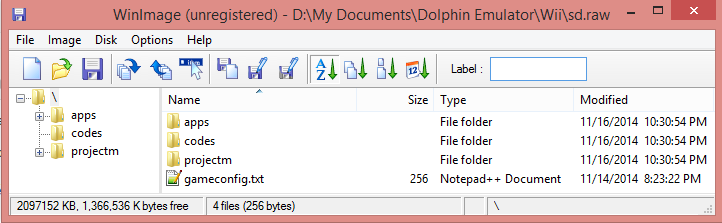
- Click “File,” then “Save.”
- Close WinImage
- Copy “sd.raw” to “<Your My Documents Folder>/Dolphin Emulator/Wii/”.
- For OS X users: The sd.raw file goes into “/Users/<Your User Folder>/Library/Application Support/Dolphin/Wii”. The library folder is hidden. If you can’t find it, you’ll need to go into terminal and type: “defaults write com.apple.Finder AppleShowAllFiles TRUE” without quotes. To hide the folders again, simply type FALSE at the end instead.
- Extract the contents of the Gecko ZIP (likely “gecko1931.zip”) somewhere on your hard drive, i.e. “C:\Games\Dolphin\Tools\Gecko1931”
- Open Dolphin.
- Right-click “Super Smash Bros. Brawl” in your ISO list and select “Set as default ISO.” (If you don’t have Super Smash Bros. Brawl in your ISO list, make sure you have your ISO directory configured correctly within Dolphin.)
- Click “Config” at the top of the Dolphin window.
- Click the “Wii” tab at the top of this window.
- Check the box to the left of “Insert SD Card.”
- Press OK.
- Click the “Open” button at the top left of the Dolphin window.
- Navigate to your Gecko1931 directory.
- Double click the “Gecko1931” folder, then the “HBC” folder, then the “Gecko1931” folder.
- Double click “boot.elf.”
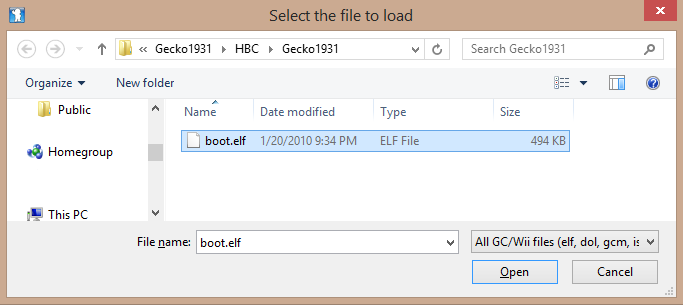
- Press “OK” on the dialog box that likely appears.
- If you’ve done everything correctly so far, you’ll be inside Gecko OS. Note that you will not see the Project M logo inside Gecko, as recent versions of Project M have removed this background image.
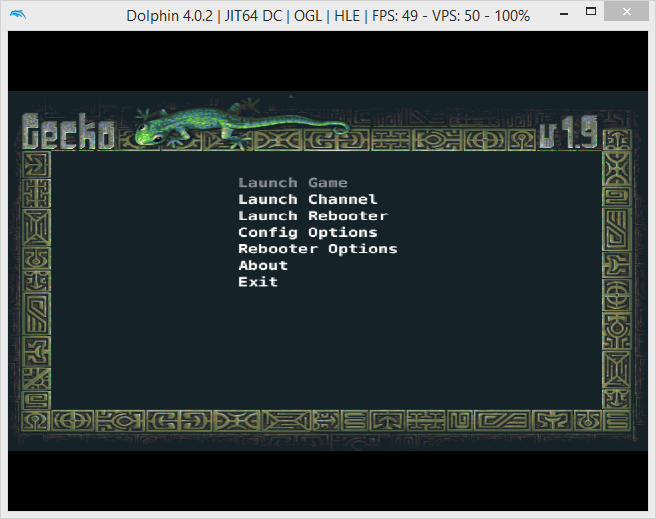
- You will only have to do the following step once (Every other time you’ll be able to open the Gecko .ELF and press Start Game). Note that you must configure GCPad controls within Dolphin to be able to navigate within Gecko:
- Press Down on your D-Pad and press A when you have selected “Config Options.”
- Scroll down to “Gecko Hook Type” and press Right on your D-Pad until you see “VBI.” You shouldn’t have to touch any of the other options.
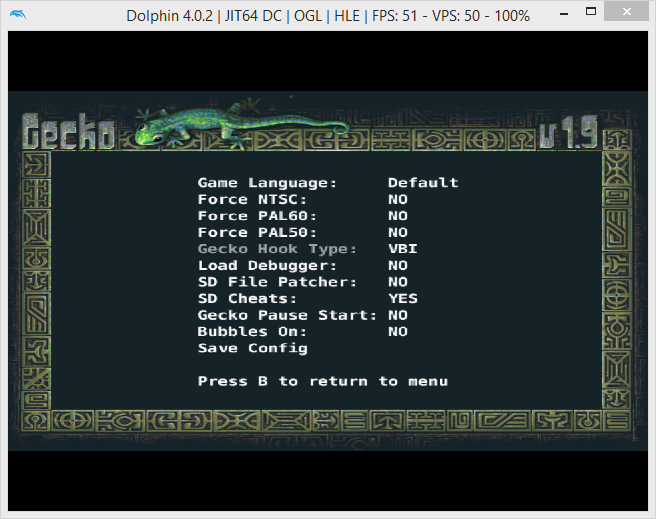
- Scroll down to “Save Config” and press A. Press B to return to the main Gecko OS screen.
- Scroll to “Start Game” and press A.
That’s it! If you’ve done everything correctly, you should be playing Project M. Enjoy!
Note that if you see a screen that tells you that you don’t have enough space left in the Wii System Memory, you can do one of two things: 1. Continue playing without saving, or 2. Download an NTSC Brawl save without custom stages from the Internet (or just download one from me by clicking here – make sure you unpack it first), open Dolphin –> “Tools” menu –> “Import Wii Save” –> Browse to the downloaded save and open it.
A friendly Reddit user by the name of beefforyou has posted a great tip on /r/SSBPM: After you have entered the “Versus” menu and changed the match options to suit your needs, save the emulator’s state by invoking the “Emulation” –> “Save State” –> “Slot One” menu option within Dolphin, or by pressing Shift + F1. Later, you can simply press F1 after starting emulation, and your game will be ready to play. Thanks, Beef!
Please leave a comment below if this tutorial helped you out or if you require assistance. I have verified these instructions multiple times – if you’re still having trouble getting Project: M working using Dolphin, please verify you have properly completed all of the above steps!

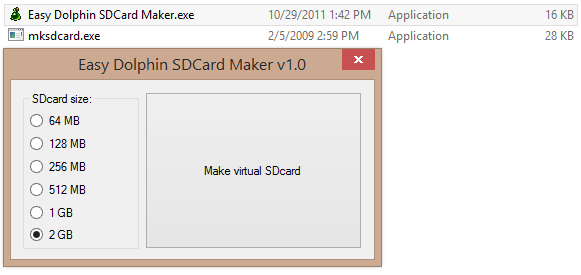
use a gamecube controller, i have no idea why so many people are having this problem
So I am new to emulators, but felt like I set up everything right, but as soon as I pick launch game in Gecko OS the frame rate tanks to zero and freezes, that and Brawl also does something similar where if I open it in Dolphin it opens and freezes. My comp is an iBuypower and here are the specs Intel(R) Core(TM) i7-9700 CPU RAM: 16GB with a NVIDIA GeForce
Hello, i’ve got a problem ~
Gecko OS Is not responding to any of my controls.
I’ve tried with the D-Pad, but it’s not working
I’ve tried with an emulated wiimote and a physical wiimote but it’s not working, so if someone could help me ^^’
You need to emulate a gamecube controller because Gecko OS only accepts gamecube controllers as an input. Once the game has loaded then you can use emulated and physical wiimotes but you need a gamecube controller or emulated gamecube controller to actually get it started.
Hi all,
Just wanna throw in a recent 2020 comment this guide still works perfect,
If you get Wrong IOS error you are using the wrong version of dolphin STABLE 5 works perfect for me,
If you get **that says setting up drive for about an hour ***Right-click “Super Smash Bros. Brawl” in your ISO list and select “Set as default ISO.” !!!
I didnt get any other errors THANKS AGAIN <3
You are very welcome!
What do i need to do if gecko gets stuck on a screen that says setting up drive for about an hour
IF IT’S JUST OPENING BRAWL,
in Dolphin go to
Options>Configure>Wii
and make sure INSERT SD CARD is checked
Its the only way I could get Project M to work
Despite everything I did I opened the game in Gecko and all that I’m using dolphin 4.0.2 the game opens with normal brawl and not project M.
set your sd card path on setting
Hey man, I’m having problems with Gecko OS not responding to my controls, you know how to help?
Have you tried using the d-pad? I’ve had trouble with Gecko recognizing controls in the past as well, and most of the time, it’s a controls configuration problem.
It is mandatory to use version 4.0.2 of the dolphin, the truth is that I use version 5.0, the result of which is the following: “No SD codes found” and start Super Smash Bros Brawl automatically instead of Project M.
I haven’t tried using Version 5.0, but I’m guessing it would work just fine if you follow every single step in the guide exactly.
I’m on 4.0.2 and it still says the same thing
Help
Is there a method to get this to work on the Android version of Dolphin?
Not to my knowledge, sorry!
Hey zach, could you please reupload the project m file ? i tried to download it many times but it only contains a projectm and gameconfig files, no apps or codes files. Thanks
Have you gotten this working since you made this comment?
If not, we can talk about options – I don’t want to host the projectm files here.
it worked like a charm in dolphin 5,0 final release!
Thanks for the tutorial i’ll have some hours of happiness now!! 🙂
Huzzah!!! Have fun!
it does not work for me, after i press play game the brawl logo comes up and its just regular brawl
You sure you pressed “Play Game” in Gecko OS and not in the Dolphin menu?
I just have only one problem.
Every time I play Project M for 5 Minutes, the game keeps crashing without any reason. What should I do?
Btw, I kept playing after saving it. Does the saving the game caused it to crash the game?
I hope there is any way to prevent the game from crashing.
Any help please?
What are your PCs specs?
Hey Zach, can you upload the “apps” and “codes” folder?
I’ve tried to download the Homebrew zip file twice, but it’s still giving me the projectm folder and the gameconfig.txt only. No apps and codes folder at all.
Can you show me a screenshot of which zip you’re downloading and what the file looks like inside?
After I have set up everything and adjusted the settings in gecko, when I select and press launch game, the screen that says ‘setting up drivers’ goes on forever
I have Project M EX on my Project M but for some reason when I go to the character select screen there’s no characters at all and then I went to the Events Mode but their stock icons are circles instead of their faces. Plus Dolphin is really laggy and choppy and for some reason the Gecko boot.elf doesn’t work when I put the boot configuration to AxNextFrame, it says it can’t read the Sd Codes and plays Normal Brawl and then I don’t do anything to the configuration and it says it found the Sd codes but it plays Regular Brawl. I have to use the Project M bootelf. WHATS GOING ON!!!!!?????
Mine says I need IOS 36 when I go to launch the game. Help!
Which version of Dolphin are you using?
When i load it loads normal brawl plz help
Launch in Gecko Menu, not in Dolphin Menu.
i launched on gecko menu and it still loads normal brawl
same issue, did u get a fix?
Help. After Gecko and launching the game, I get an annoying “Unable to access write address and a bunch of numbers and letters then Dolphin crashes (using 5.0 here). Any idea why the Hell this happens? I’m using Brawl to load PM. Help.
Please use the version of Dolphin specified in the guide — I haven’t tested any future versions, and, unfortunately, I cannot provide any support for versions not specified in the guide.
My Gecko just says “Setting Up Drive…” for endless amounts of time and then never does anything
Which version of Dolphin are you using?
I have the same issue, found a solution?
Hi!
I have a problem on step 7.2
After i navigated to the sd maker folder, sd.raw doesn’t show up in the winimage programm. Do you know how to fix that?
Thanks in advance!
Figured it out….
Great! What did you have to do to figure it out?
you might just be the absolute worst type of person
When i play the game, it just read 1 control
¿How can i solve it ?
What do you mean “it just read 1 control” ? You have to set up each controller in Dolphin’s input settings.
help? win image isnt making folders. when injecting. but putting all files on the image as whole. not into their respected folders. what causes this?? modding is useless now.
Exactly how are you moving the files into the sd.raw image?
Hi, was just havng a couple of issues starting the game.
Most everything loaded fine, up until the save file steps. I am getting prompted to create a new save, where it tells me I don’t have enough space to create one. However, I did download your save file from your listed link. I unpacked the .zip file, Import Wii Save, and opened the data.bin file, and it seemed to work, but it ended up not changing anything, so I’m currently stuck there. Any tips? Do I need to somehow unpack the .bin file (and if so, please let me know how)? Declining everything and not creating a save file gives me an unmodified empty save file of Brawl, and not Project M (which I assume has to do with not saving the game whatsoever and therefore having custom stages).
Also, if I want to modify the contents of the Project M data in the SD card, I assume I would have to create a new SD.raw file, correct? I have no intentions of using this for netplay, and I’ve modded it on console before.
Thanks!
Hi, Mystletaynn. It sounds like something bigger is wrong with the way you installed Project: M. Even if you tell the game not to create a new save, it should still boot into Project: M. Did you have any specific issues following the steps in the guide?
When I Launch once it goes to the intro, 1st frame I get a error message of disc cannot be read (I got the iso by cleanrip)
I also used the non-custom stage save you gave
I’m also using 5.0
Before you try anything outside the scope of the guide, try Dolphin v4.0.2 and make sure you can get it working there.
Project m freezes upon entering the css. How do I fix this?
What are your computer’s specs? Which version of Dolphin are you using?
Dolphin 4.0.2 and my pc is brand new
Do you get the Project: M splash screen, or is it regular Brawl?
Hi! I hope this is still active. When I run my copy, it opens to a black screen. What do?
My PC’s specs are fine. I’m running v4.0.2 NTSC version of SSBB.
Dolphin Screen – https://postimg.org/image/62godni9z/
Raw contents of sd – https://postimg.org/image/dwf2l4kch/
Path for SD card – https://postimg.org/image/4ka4ymkxt/
Annnnd I commented too soon. Apparently, what I did wrong was copy some weird ass version of Gecko. Ignore my junk.
Yay! Glad you got it working.
Whenever the character selection screen is meant to open, the game crashes. How do I fix this?
Do you get the Project: M splash screen, or the regular Brawl one?
Hey I had the same problem and now when I try to launch it through gecko it just loads up the regular version of brawl
What are your PC’s specs? Which version of Dolphin are you using? Are you using an NTSC or PAL version of SSBB? For a bit more confirmation that you’ve done everything correctly, could you please send me a screenshot of your main Dolphin window including the title bar? A screenshot of your sd.raw’s contents and location would be helpful as well.
I did everything in the video and my pc’s specs are fine, but all that loads is a black screen… help?
nvm, I change the brawl iso to load but now it just crashes whenever “FIGHT” is selected
Dolphin keeps crashing whenever I’m playing, any reason? On Win. 8 – Not overheating at all or anything like that.
What are your PC’s specs?
Small problem: I did everything in the guide, but when I clicked “Launch Game”, Gecko just loaded Brawl. I’m using Dolphin 4.0-7840 and the NSTC version of Brawl.
Oh, and there already was a sd.raw file in /Dolphin Emulator/Wii/, do I need to replace it?
Please use Dolphin 4.0.2, as stated in the guide. Make a backup of the existing sd.raw in case it’s needed; I don’t think it should be necessary.
Thanks Zach, it works great on the development builds
I did all the steps properly, but just sent me to regular brawl! Keep in mind I have already played Brawl and had a save on the computer :/
What are your PC’s specs? Which version of Dolphin are you using? Are you using an NTSC or PAL version of SSBB? For a bit more confirmation that you’ve done everything correctly, could you please send me a screenshot of your main Dolphin window including the title bar? A screenshot of your sd.raw’s contents and location would be helpful as well.
When i try to launch game through Gecko, it says “This Game Requires IOS 36, IOS Not Found on Disc” please help
It says it is going over the amount of lines of code for me.
Not sure what that means.
Okay a video of this would help because I’m dumb and cannot get this stuff to work. If there is a video out there of this method please let me know.
Sorry, I can’t make a video of this right now. What step are you having a problem with?
PLEASE HELP!!!! when i go into winimage and i go to file and open i go to my dolphin sdcard maker folder but there’s nothing in there!!
You have to actually generate an sd.raw file first.
my winimage doesn’t seem to open .raw files, i think this is the same problem he is having.
What do you mean when you say “my winimage doesn’t seem to open .raw files” ?
if it doesnt play project m: dont forget to copy the sd.raw to the dolphin document!!!
Whenever I run the game it plays as brawl, I think I did all the steps properly. Can you help?
What are your PC’s specs? Which version of Dolphin are you using? Are you using an NTSC or PAL version of SSBB? For a bit more confirmation that you’ve done everything correctly, could you please send me a screenshot of your main Dolphin window including the title bar? A screenshot of your sd.raw’s contents and location would be helpful as well.
I also have the same issue.
OK, could you please answer the questions above?
Having the same issue: Ive tried setting the SD card up 2 different ways, one being the file before the one shown here. Thanks
NTSC Smash
4.0.2 Dolphin
https://scontent-ord1-1.xx.fbcdn.net/t31.0-8/13217418_1013691142013213_8891852618767034188_o.jpg
Figured it out, If you download the Homebrew version then you’ll run into this issue, use the Hackless folder. Then extract that and put it into the Virtual SD Card. I hope this helps anyone having the same problem.
Everything works fine but only shows bomberman??
Hahaha, Bomberman!? What do you mean?
Each character windows just shows bomber man!
That’s extremely strange…I’ve never heard of that happening before. Bomberman isn’t even in Project: M… I’m sorry, I don’t know how to help!
GET BOMBED KIDDO
help, i did everything and it still doesnt work 4 me!
What are your PC’s specs? Which version of Dolphin are you using? Are you using an NTSC or PAL version of SSBB? For a bit more confirmation that you’ve done everything correctly, could you please send me a screenshot of your main Dolphin window including the title bar? A screenshot of your sd.raw’s contents and location would be helpful as well.
I got all the way through that, and got everything set up as you said, and when I click the Launch Game button, the Gecko loader displays this error:
This Game Requires IOS 36
IOS Not Found on Disk
I know the ISO is not corrupt, as SSBB launches correctly when just running the game directly. Therefore the SSBB ISO obviously DOES contain IOS 36. Or does this error mean that Project M (but not the normal SSBB) requires IOS 36? If this is the case, it could be that I have the too-small ISO. I have the ISO that’s about 4GB in size. The full ISO is closer to 8GB in size. The 4GB ISO has had all of the virtual console demo games removed. Do I need the full 8GB ISO for this Project M to work?
I see what was wrong with it now. There’s 3 links to the hackless version (2 standard links, and 1 torrent link). There’s 2 links to the homebrew version (1 standard link, and 1 torrent link). It appears that the homebrew version (as required by your tutorial) is corrupt on the standard link. The Zip file from the standard link is only 405 megabytes. The Zip file from the torrent however, is 595 megabytes.The larger one is the correct one.
This also changes another part of your tutorial. When creating an SD card file, 512 megabytes as a minimum is no longer sufficient. You now need at least 1 gigabyte for the SD card file.
Hopefully you can mirror the working version of the Zip file from the torrent, on a site like Mediafire or Mega, and then post the working download link to the file sharing site here in an updated version of your tutorial. Also you’ll need to change your tutorial to state that a gigabyte is the minimum size needed for the SD card file. Please fix your tutorial as soon as possible, so that others don’t go wasting their time trying to figure out why the Zip file was corrupt like I did, before I finally gave up on the standard download link and decided to download it from the torrent.
The HomeBrew version of Project M comes in a CORRUPT Zip file. I’ve downloaded it TWICE, and I’ve tried opening it with both the built in Windows Zip file opener, and also 7Zip. NEITHER will open it. It is BROKEN. However the one that does NOT require a hacked Wii, comes in a perfectly working Zip file.
Maybe you can provide instructions on how to use the non-hack version of Project M in the Dolphin Emulator. I’m giving up on ever being able to get actual working copy of the HomeBrew version of the Zip file from the link you used.
PLEASE DO NOT FORGET TO SET BRAWL ISO AS DEFAULT ON DOLPHIN.
You could have the NTSC Brawl ISO. You could have deleted and reinstalled graphics card drivers, Project M files, the Dolphin Emulator, and Gecko like I did and waste a couple of hours on it.
But Gecko will still be stuck on “Setting up drive…”
Gecko will only load PM if Brawl is set as default ISO. Simple setting, but 1 is not equal to 0.
Please don’t forget like I did.
Thanks for your comment, Collin.
Probably me just be stupid, but I can’t open/extract the Project M .zip file (error: Windows cannot open the folder. The Compressed (zipped) Folder ‘[file destination].zip’ is invalid.
I’m currently running Windows 10 Home, 64bit. Thanks in advance!
Have you try re-downloading the file or opening it with 7-zip?
Alright, I got up to step 7.3, but when I double-click “sd.raw” it doesn’t show up in the WinImage program.
You’re not supposed to double click sd.raw. You’re supposed to open sd.raw in WinImage. Open WinImage first.
I did everything but when I go into the game Brawl is seen and not Project M. Yes, I tried going to stage builder but it’s just the same. Please someone help.
Also just played Brawl and it is laggy.
Nevermind. Looked up different ways and stuff so now I got PM.
K
What exactly did you do to fix it? Because that’s the exact problem I’m having and I can’t seem to fix it! Thanks in advance!
What are your PC’s specs? Which version of Dolphin are you using? Are you using an NTSC or PAL version of SSBB? For a bit more confirmation that you’ve done everything correctly, could you please send me a screenshot of your main Dolphin window including the title bar? A screenshot of your sd.raw’s contents and location would be helpful as well.
it keeps saying in Gecko that there is no codes to be found
What are your PC’s specs? Which version of Dolphin are you using? Are you using an NTSC or PAL version of SSBB? For a bit more confirmation that you’ve done everything correctly, could you please send me a screenshot of your main Dolphin window including the title bar? A screenshot of your sd.raw’s contents and location would be helpful as well.
I followed your instructions but it opens brawl when i click on launch game. Please help
What are your PC’s specs? Which version of Dolphin are you using? Are you using an NTSC or PAL version of SSBB? For a bit more confirmation that you’ve done everything correctly, could you please send me a screenshot of your main Dolphin window including the title bar? A screenshot of your sd.raw’s contents and location would be helpful as well.
1. Make sure that in Dolphin > Options > Configure > Wii [Insert SD Card] is enabled before setting up Gecko OS.
2. Once in Gecko OS make sure that it saves your configuration once you enable the VBI hook. When you press Start game is sound say the following ‘Codes Found’.
If you do not receive that message when starting the game then it is not injecting any codes to turn Brawl into Project M. – SLJR.
insert sd card is active, gecko hook type is vbi, config is saved, and it still says sd codes are not to be found;
dolphin 4.0.2
project m 3.6 homebrew downloaded from torrent link
brawl iso set as defult iso
windows 10 64-bit amd a6-4400m apu with radeon
do i need to “enable cheats” in config>general?
Thanks for all the info. No, I don’t think you don’t need to enable cheats. For a bit more confirmation that you’ve done everything correctly, could you please send me a screenshot of your main Dolphin window including the title bar? A screenshot of your sd.raw’s contents and location would be helpful as well.
I followed all the instructions and i got this error, cant find a fix anywhere. Anyone know how to fix it?
IOCTL_ES_LAUNCH: Game tried to reload a title that is not available in your NAND dump TitleID 0000000100000002. Dolphin will likely hang now.
Which version of Dolphin are you using?
Got the exact same problem!
Which version of Dolphin are you using?
I’m using Dolphin 4.0-8199 on a laptop with Intel Core i5, and a NVidia GPU graphics card.
I’m using Super Smash Bros Brawl RSBE01.
So, my problem:
When booting the Gecko elf file (boot.elf), and press ‘Launch Game’ or ‘Config’ in the Gecko menu, I get this error:
—————————
Warning
—————————
IOCTL_ES_LAUNCH: Game tried to reload a title that is not available in your NAND dump
TitleID 0000000100000002.
Dolphin will likely hang now.
—————————
OK
—————————
I have set Brawl as default iso, downloaded the new SD card, and checked ‘Insert SD Card’
This time, Dolphin 4.0.2 can’t read the boot.elf from Gecko.
What do you mean “can’t read” ?
It isn’t shown in the iso list.
Anyway, switched back to latest version, because 4.0.2 crashed once again.
I think I’ve found the solution.
I pressed ‘Start’ and then it will give the error.
Press ‘A’ instead.
Hopefully you figured out the issue and got everything working, BUT…
As the guide states, please use Dolphin 4.0.2.
Hey, didn’t notice that.
Thanks!
But why is it better than the current version? Do you know that?
I can’t help anyone who’s using any version besides the known supported version, which is v4.0.2.
I haven’t experienced any crashes using it, so I’m not sure exactly what’s going wrong for you. Maybe you didn’t uninstall the other version of Dolphin first?
If that is the possible cause, no I didn’t.
Definitely possible; old configuration files will still be lying around. Give it a try.
Will do!
Used 4.0.2 for ten minutes.
‘Dolphin Stopped Working’
Dolphin 8199 worked better.
I’m running the Netplay version of PM-3.6 on my Mac, and it works fine except for just one thing – Netplay is designed specifically NOT to allow the use of Wiimotes, Motion+ or otherwise. Does this method provide a workaround for that?
I’m not sure, sorry. Let us know if you find out.
Using a modded dolphin because other dolphins are too laggy like 4.0.2 i followed your instructions but still not helpful also i want a legit answer not What are your PC’s specs? Which version of Dolphin are you using? Are you using an NTSC or PAL version of SSBB? For a bit more confirmation that you’ve done everything correctly, could you please send me a screenshot of your main Dolphin window including the title bar? A screenshot of your sd.raw’s contents and location would be helpful as well.
the only thing i can say about that is i use NTSC version
If you want a legit answer, you have to answer all of those questions first. You aren’t providing me with enough information to help you.
Resync your wii remotes once project m loads, gecko.elf desyncs them
I crash every time I do a match. I installed it correctly (I think) and whenever I complete a match a “challenger approaches” and it crashes at that screen or after the match. Using Dolphin 4.0 (Problem?) on Windows 8.1 x64
Please use Dolphin v4.0.2.
I’m having issues with dolphin i guess, when i run Gecko and select to launch the game after all the setups Dolphin sends some messages like this one:
-BackPatch: currently only supporting reads / attempted to write to 52534249
What should i do?
Which version of Dolphin are you using?
4.0 64 bit version
Please use v4.0.2.
Still no use, now there’s a different thing popping utp:
Backpatch – failed to disassemble MOV instruction
Error encountered accessing emulated address 43fffebe.
Culprit instruction:
mov byte ptr ds:[rbx+rcx], al
at 0x17fad45d
Nevermind, thanks for everything i’ve found the error.
Nice, have fun! What did the problem end up being?
i followed everything but when loading the game through gecko it says no sd was found
What are your PC’s specs? Which version of Dolphin are you using? Are you using an NTSC or PAL version of SSBB? For a bit more confirmation that you’ve done everything correctly, could you please send me a screenshot of your main Dolphin window including the title bar? A screenshot of your sd.raw’s contents and location would be helpful as well.
Yo, this guide really helped. I actually had a modded Wii with E4.3, but unfortunately, it’s…well, *E*4.3, which meant I couldn’t play the game. Thanks to this guide my beefy computer can run it! Uhh, but there’s two problems I’m having.
The first is that setting Brawl to the standard ISO does nothing. I have to click File and then Change Disc… each time I load up Gecko. Why is that a burden, you may be wondering. Well, that’s because I have crashed for no reason. I figured out through several crashes that it’s Dual Core that causes it, but I can’t seem to find a way to disable Dual Core without Gecko crashing on startup. Any clues on how to fix that?
Super glad to hear this!
Which version of Dolphin are you using?
Hey, thanks so much for the guide. Unfortunately I can’t get it to work, as soon as I boot the game from the launch screen in Gecko, my game freezes on the screen that says, “Online Interactions not rated by ESRB”, but occasionally it will freeze before or after that. I’ve gone through the tutorial twice now and I can’t get it going. Any help is appreciated
Which version of Dolphin are you using?
Dolphin 4.0.2
Are you using an NTSC or PAL version of SSBB? This sounds like it could be an ISO issue.
Also, what are your PC’s specs?
Its an NTSC, and I have a 2.2 GHz Intel Core i5 Processor, 4 GB DDR3 SDRAM, and onboard Intel HD Graphics 5500.
Your computer might be fast enough. At this point, I’m not sure what to tell you. I encourage you to comb through the comments on this post and look at what’s solved issues for others. I assure you that going through the guide exactly will make things work.
I seem to be having an issue with setting this up. Up until now, my mods have been working just fine, and they loaded up every time. However, something weird has been occurring: All the codes have been functioning properly, but for some reason, none of my custom Brawl files are loading. For example, the code to reorder the character and stage select screens function correctly, but the replaced stages and their icons appear as the vanilla Brawl defaults. This goes for custom movesets, music, etc. I checked the Dolphin log, and it does seem to be looking for the files, but it comes up with something like “File Read (SD): Open failed (/private/wii/app/RSBE/pf/system/common2.pac)”, and loads from the DVD instead. Any ideas?
What’s the file structure look like on your virtual SD card?
Great tutorial! It was really clear and noob-friendly, too. I’m from New Zealand(part of the PAL region) so I haven’t been able to play this game. But now I can, in part because of you! So thank you! I’m having so much fun with this game and I’ve barely even started!
HUZZAH! I’m super happy to hear that. Have fun!
Hello, good guide! I found someone on youtube who did all of this and said he is pulling his info from an article, I assume its this one.
Anyway, I have an issue that seems to have yet to been resolved, doing this only launches vanilla brawl. It’s not too important should I have to deal with netplay, but to install new custom characters and stages means having to COMPLETELY build the iso over again everytime, and I want to try the virtual sd card method. I am using dolphin 4.0-8256, and the latest gecko, sdcard maker, and winimage as of 12/1/2015.
My sd card is located at C:\Users\Me\Documents\Dolphin Emulator\Wii, however, I have reason to believe it is not related to the virtual sd card as gecko states that the codes were found and applied, and I can confirm this because vanilla brawl has all characters unlocked and freecam is enabled.
If it helps, not even the launcher that comes with project m launches itself, only vanilla as well
Best wishes, Malistaticy
Thanks, Malistaticy! Do you have a link to the video you’re talking about?
As the guide states, please use Dolphin v4.0.2. I believe switching to that version of Dolphin will solve your problem. If not, please let me know.
It worked perfect for me except for i cant run, though it was a controller configuration problem but in ssbb (no PM) my controller works perfectly
What do you mean “I can’t run?”
where can you find the ssbb iso?
Sorry, I can’t point you directly to an ISO. Try Google.
Hi, I’m very new to this and I had a few questions. I apologize in advance if it’s stupid but I’ve been reading for days now and still don’t understand.
1. I have noticed a version which offers Netplay where the installation is much cleaner, not requiring Gecko nor an SD card. What is the difference between the Netplay version and this one other than online functionality? Is the game exactly the same, and can I use the Netplay version offline?
2. Is there a method to make a Project M ISO? What I mean by this is to take the original NTSC ROM and use an ISO builder or something to make a Project M ISO which has click and play functionality in Dolphin. Something that doesn’t require SD cards or Gecko.
No problem! I wish I could answer your questions. Unfortunately, I don’t know the answer to Question 1. I know that such a method of installation exists, but the method I outline in this guide is so simple that I’ve never tried using it. As for your second question, yes, there is a way to do that. Again, because this guide’s method is so straightforward, I haven’t had the need to use an ISO builder, but I know it’s possible.
It’s probably late af but nonethaless, heres a response!
1: The netplay version is used only on dolphin and you basically lose not much. You lose alternate Stages, and more music. that’s about it and i dont reccomend using netplay offline.
2:Yes, I reccomend going too http://smashladder.com and if you go into there PM chat it shows you the link too a guide similar too this one.
super helpful. I spent probably 2 hours trying to find out how to do this watching youtube videos and reading other articles, and they never worked even after I tried many times. I was left frustrated with a sore head, but this one is super baller and worked the first try, and is super simple. Thanks for this!
YAY! Super glad to hear this. Thanks so much for your comment. I made this guide due to similar personal frustrations. Have fun!!!
I followed everything as layed out and it still boots vanilla brawl after selecting launch game in the gecko menu. Not sure whats wrong.
What are your PC’s specs? Which version of Dolphin are you using? Are you using an NTSC or PAL version of SSBB? For a bit more confirmation that you’ve done everything correctly, could you please send me a screenshot of your main Dolphin window including the title bar? A screenshot of your sd.raw’s contents and location would be helpful as well.
Make sure you if you go into Config > Wii > SD Card insert make sure that’s on. Also, right click the brawl ISO and make that the default ISO
I did everything correctly and PM was working well in all, but I opened regular Brawl one day and PM won’t load anymore
That doesn’t make any sense – something else must have changed. Ensure you’re opening up Gecko correctly.
Hello, when I start up brawl through geko I’m getting “no SD code” and it loads up regular brawl. Is my sd.raw in the wrong spot? or is it something else?
http://imgur.com/JzLhPrC
Which version of Dolphin are you using?
I have the SD card in My Documents>Dolphin Emulator>Wii, I have brawl set as my default iso, I checked “import SD card” I did all the configuration settings in Gecko OS, but every time I try to boot it up it still boots up vanilla Brawl. I’ve tried everything and so far no luck. It keeps saying “No SD codes found”
Which version of Dolphin are you using? Please send me a screenshot of your sd.raw location as well as your sd.raw contents within WinImage.
Hey man just followed the guide and got to the Gecko step and realized v4.0.2 apparently doesn’t recognize my gamecube controller. I know the Brawl version is correct because I have PM netplay and that works as well as my controller in v4.0-7161. I’m using the mayflash gamecube controller to usb adapter. I tried changing the device from the default to the various mayflash’s which didnt work. Im also using one of nintendo’s new gc controllers for smash so I’m no sure if that has something to do with it. I also made sure in the options that only one controller was turned on and the wiimotes were disabled. Good guide otherwise thanks for the help
What do you mean by 4.0.2 “doesn’t recognize my gamecube controller”? Do you mean that it doesn’t show up in the dropdown list of input devices? Could you please send a screenshot of that?
No when I start the emulator it doesn’t recognize any of my inputs. And when I use my mayflash adapter and gamecube controller on v4.0-7161 it works fine so I don’t think it’s the equipment. I’ve tried plugging it to player 1-4 and selecting different device inputs but nothing seems to work on that end. Here’s a screenshot of what my gc config looks like. Thanks for the help and no biggie if this doesn’t work I can always just use the netplay build.
https://gyazo.com/14cfcf2f809f78706838a877856fc720
And that’s the case even when you properly map the controls in that menu? I noticed that they’re currently unmapped.
If that doesn’t work, I’m sorry, I don’t know how to help 🙁
I had a similar problem but with a 3rd party controller. What i did too fix it is look up a program called Zadig and get that. Follow the guide on http://smashladder.com and that fixed it for me.
Hi, I believe I have done every step correctly; however, when I try to launch the game from Gecko, I am told “This game requires IOS 36. 36 not found on disc”. I am using Dolphin 4.0.2 and P:M 3.6
Are you sure you’re using Dolphin v4.0.2? The “IOS” is not required with more recent versions of Dolphin. If you’re sure, for a bit more confirmation that you’ve done everything correctly, could you please send me a screenshot of your main Dolphin window including the title bar? A screenshot of your sd.raw’s contents and location would be helpful as well.
I’m using OS X, but since we I need to use 4.0.2. to load the iso, which there isn’t a mac download for, what version of dolphin should I use?
I’m sorry, I’m not sure. Give a few different versions a try. Perhaps try the latest, 5.0-rc27?
It’s unpractical because a lot of people play where I install this, and I’d like to avoid a sudden change.
After searching a bit I see that there’s and option for Gecko codes in the game properties, I’ll try messing with that when I have the time.
So i been having an issue trying to load the game after doing step 11 i get an error that displays “Cant Read from DVD plugin – DVD interface: Fatal Error” im using Dolphin 5.0 Currently-rc-27 …Please help
Please re-read the guide in its entirety. You must use Dolphin v4.0.2.
Ok, just to be sure, this is the only method that allows alternate stages, correct? And it requires opening the game via Gecko every time?
If that’s the case then it’s really a shame, as I find Gecko very unpractical. Even worse now that the iso builder replaces the music with questionable ones. Oh man, this is going to be annoying.
What about Gecko do you find impractical?
With a little searching, you can find out how to add Gecko to Dolphin’s game list, making launching P:M a single button press away.
I did everything correctly. I downloaded the right version of dolphin, put the SD card in the right place, everything. And it only ends up loading Brawl in the end.
What are your PC’s specs? Which version of Dolphin are you using? Are you using an NTSC or PAL version of SSBB? For a bit more confirmation that you’ve done everything correctly, could you please send me a screenshot of your main Dolphin window including the title bar? A screenshot of your sd.raw’s contents and location would be helpful as well.
It was the “gameconfig.txt” which I needed. Which you didn’t state was needed. I suggest you update the post for this, because I saw this issue in the comment section already.
In Step 6, the guide very clearly states that you need to extract the entire contents of the Project M zip file to somewhere on your hard drive. In Step 7.5, the guide states that you must then inject that entire folder into your SD.raw file. Additionally, the screenshot of WinImage in step 7.5 very clearly displays the existence of “gameconfig.txt” inside SD.raw.
In any case, I’m glad you got it working. Enjoy!
Im sure i did everything exactly like you said and when i launch game with gecko os it almost starts i see the pm screen but i get this error: Unable to resolve write address 41524310 PC 510
What are your PC’s specs? Which version of Dolphin are you using? Are you using an NTSC or PAL version of SSBB? For a bit more confirmation that you’ve done everything correctly, could you please send me a screenshot of your main Dolphin window including the title bar? A screenshot of your sd.raw’s contents and location would be helpful as well.
hey um ok so i am in the project menu but it doesnt load up it just turns into a black screen and nothing happens
What are your PC’s specs? Which version of Dolphin are you using? Are you using an NTSC or PAL version of SSBB? For a bit more confirmation that you’ve done everything correctly, could you please send me a screenshot of your main Dolphin window including the title bar? A screenshot of your sd.raw’s contents and location would be helpful as well.
so I tried following your instructions but when i open boot.elf it says
Game Id: RSBE01
Codes error: Too many codes
8041 Lines Found, 424 Lines allowed
Im not sure what this means so if you can reply then that would be amazing, thanks.
also, I have tried this on dolphin 4.02 as well as 4.0-5821 and they both do not work in this reply I will post the pictures of the steps i followed
1.) I have everything extracted here
2.)here I have made the sd.raw
3.) I did the whole winima90 thing here
4.)I dont believe i Put this in the wrong directory
5.) It is a brawl iso
6.) I got the correct boot.elf I assume
7.) uh…. huh I took a bunch of fraps pictures as I was re doing the whole process but its working now. So you can ignore all of this, thanks anyways
Alright, I’m glad you got it working ^_^. Have fun!
For some reason it doesn’t work. I followed all the steps properly, but I still get Brawl instead of Project M
The area I have my file in is the Dolphin Emulator/Wii, The SD Code, But it still says “No SD Code found” I use Windows. The Dolphin Emulator folder is in the Document folder.
Ohh, I got it working, but now what if I want to remove it?
Glad you got it working. If by “it” you mean Project: M, just delete the sd.raw file.
How?
Documents > Dolphin Emulator > Wii > Delete SD.Raw
So the game was working perfectly fine and now for some reason when I try booting Project M it just causes Dolphin to crash
I was playing it without a problem 5 days ago and it was working fine this morning but now it causes Dolphin to not respond. Any ideas? Should I just re install it?
That’s really strange. I’m not quite sure what to tell you! Try reinstalling for sure.
It says “no sd codes found” when i start the game.. i have already double checked if i have the data on the virtual sd.. what could be the problem?
What are your PC’s specs? Which version of Dolphin are you using? Are you using an NTSC or PAL version of SSBB? For a bit more confirmation that you’ve done everything correctly, could you please send me a screenshot of your main Dolphin window including the title bar? A screenshot of your sd.raw’s contents and location would be helpful as well.
I got it to work now, seems like i did have it in the wrong folder 🙁 Thanks a lot btw, your guide is by far the best i have found yet,
Super glad to hear that. Have fun! =D
So everything works fine, but my music does seem to have static in it. Do you know what could be wrong? It’s not the copy of smash I know that for sure.
Try playing around with Dolphin’s Audio settings. Unfortunately, that’s the only suggestion I have for you right now. Audio in Project: M on Dolphin has had some issues over the years.
That happens if dolphin’s load is too heavy since PM is a very graphic heavy game. I reccomend going into the Gecko settings and changing the hooktype. If its set on AXNetFrame then idk but if its not, then put it on that.
what do you use to open the boot.elf?
The File –> Open menu.
I have done what the guide has said but when I got to launch the game it says no DVD found even with Brawl as my default iso. Any ideas on how to fix that?
What are your PC’s specs? Which version of Dolphin are you using? Are you using an NTSC or PAL version of SSBB? For a bit more confirmation that you’ve done everything correctly, could you please send me a screenshot of your main Dolphin window including the title bar? A screenshot of your sd.raw’s contents and location would be helpful as well.
Hey I’m having an issue where whenever I run the iso in dolphin it shows the title screen then the screen with the url but crashes after that displaying this:
https://gyazo.com/f5aff0dbbdec009bbe97e0b9188e9cff
What should I do?
You are using the incorrect version of Dolphin. You need to use version 4.0.2. Please re-read the guide and follow all steps exactly.
if you get a message when startingthe game with gecko for 1st time that says “Setting up driver…” but then even if you wait nothing happens what could be the problem? the version of Dolphin is 4.0 I think
Which version of Dolphin are you using? Where is your sd.raw file and what are its contents?
I seem to have done something wrong, I guess.
Whenever I run the boot.elf and click “Launch Game” It just starts normal SSBB
and nothing has broken or given me an error, and I check the guide at least 4 times now just reading through where I might have messed up, But nothing seems wrong.
So I need help…
What are your PC’s specs? Which version of Dolphin are you using? Are you using an NTSC or PAL version of SSBB? For a bit more confirmation that you’ve done everything correctly, could you please send me a screenshot of your main Dolphin window including the title bar? A screenshot of your sd.raw’s contents and location would be helpful as well.
https://imageshack.com/i/exLcxfbbp
That’s Dolphin Main window and sd.raw location
And my Copy of the Brawl ISO is NTSC
Dolphin is 4.02
PC Specs:
Windows 7 Ultimate
4 Processors: Intel Core i5-4430 CPU @ 3.00 GHz
RAM: 8.00 GB
64-bit Operating System
Your sd.raw file is in the incorrect spot. Please re-read the entire guide, following every step exactly. Let me know if you have any questions about any step. Specifically, look at step 7.8 for the location of sd.raw.
I followed every step and I have done this right once before but I tried to install the netplay version of PM so I uninstalled this one and the netplay one didn’t work so I tried to install this again and it just loads brawl P.S. my sd.raw is in the right directory
If you’ve done this right once before, what did you do differently this time? Which directory is your sd.raw in?
Hi Zach, I’m wondering if you could help me out with this. I’ve followed the guide to precise measures, I believe, and I get up to launching the game when I get thrown an error. “Error: No DVD Found” This displays in Gecko, I’m using 3.6 Full, and the specified Dolphin version.
Hey Greg, let’s get this sorted out. Have you set Brawl as your default ISO in Dolphin?
Sorry for the late reply. Yes, I’ve marked it as default ISO: https://i.gyazo.com/6d548d39b0b6a71f46d22b298f6a32ea.png
Could you please send me a screenshot of your main Dolphin window including the title bar? A screenshot of your sd.raw’s contents and location would be helpful as well.
https://i.gyazo.com/8dc9433e5654f30114bd8563b21e2aaa.png
https://i.gyazo.com/cdd87c2ca04cee1c5d7c6ac78802afb2.png
https://i.gyazo.com/a7fb023d829e43474d7135df108f7d80.png
I took screenshots of a step by step guide and posted it on the Smashboard forums here: http://smashboards.com/threads/need-help-running-3-6-on-dolphin-not-for-netplay.418329/
Your SSB:B ISO doesn’t have a thumbnail image – are you sure it’s a valid ISO?
I checked some of the other brawl isos I had, and I do have one with a thumbnail.
https://i.gyazo.com/dd9389edc53e5b4574be4674755ee7e3.png
I also checked my MD5 checksum: 5a73d6f1049a92143bb0eb7f7af7ebc8
I’m literally getting people confused with tons of methods confusing myself too. Someone said “oh, not .elfs, use .wads!” which completely threw me off. Why am I so prone to accidents? D:
What made you think to use a WAD file anywhere in this tutorial?
Which steps are you confused by? Again, the guide works if you follow every step exactly.
I found out why, my Brawl ISO doesn’t have the right MD5 checksum. Sorry to be a bother, and thanks for trying!
Sweet, glad to hear you fixed your issue!
Everything’s good until I’m using winimage. Eventually it says a bunch of pcs cannot be injected because the image is full. Do I need to use a bigger SD card? I used 512 one like advised.
Have you tried a bigger virtual SD card, like 2GB? If that doesn’t work, something else is wrong, and we can try other things.
What do I set my dvd root on?
I don’t understand your question. Where is this setting, and why are you setting it?
I’ve followed every step here so many times but when I run the boot.elf and the launch the game, it says “No SD codes found”. I downloaded everything from the links you posted, my Brawl ISO is from the USA version, but it seems to not work for me.
Please send me a screenshot of the location of your sd.raw file.
Here’s a look at the folder containing the Sys folder, also the files besides are all the things I downloaded from here and they are in my desktop.
http://imageshack.com/a/img538/592/GuROMj.jpg
Your sd.raw file is in the incorrect spot. Please re-read the entire guide, following every step exactly. Let me know if you have any questions about any step. Specifically, look at step 7.8 for the location of sd.raw.
It works perfectly now! Thank you so much!
Yay! You’re welcome. Enjoy!
i cant find an iso of brawl. pls halp?
also the homebrew zip says its invalid after downloading
Sorry, I can’t do that. You’ll have to find one on your own.
Some googleing might be in order. http://lmgtfy.com/?q=Super+Smash+Bros.+Brawl+ISO
So i when i was using winimage, the SD.raw file wasnt showing up, so i made the sd file open by default in winimage, then when i was done (not knowing what type of file it was) made it open defaultly wiht java platform SE binary. I think this is why my game isnt working. Brawl runs fine, but i am unable to launch Project m… Please help
also, when i click launch game on gecko, it says DVD not found, not sure what that means.
Which step exactly are you stuck on? I’ll need more details from you to help.
It works pretty well but it keeps on crashing as I go in the smash screen.
What do you mean by “it works pretty well?” What are your computer’s specs?
dolphin 4.0.2
winimg 9.0
um how do post img
This worked for me. Thank you very much!
Glad to hear it! Enjoy!
Hello I have a problem as well I have followed the setup to a t but when I open the boot.elf file it just starts up brawl. I have the virtural sd card in the wii folder tha’ts in the sys folder of dolphin and I have injected the pm file into the vsd. I have a good iso and brawl iso is set a default. Soo idk where the problem could be coming from.
Which version of Dolphin are you using? Please send a screenshot of the path containing your sd.raw file.
The guide works if you follow it exactly. Please give me some more information so that I can help you solve your issue.
dolphin 4.0.2
winimg 9.0
um how do post img
Host the images on a site like imgur.com. Then post the link here.
https://imgur.com/TyG4VYz Also when i launch the game in gecko it doesn’t see the vsd
That sd.raw file is not in the correct directory. Please re-read the guide and follow every step exactly. The sd.raw file needs to go in your My Documents -> Dolphin -> Wii folder
Hello, I got this working the first time but when I open the boot.elf from Gecko and select launch it choose to run brawl and not project M. Is there a different way to rerun this?
How did you get it to work the first time?
The problem just fixed by itself, so I don’t know what went wrong. Thanks for the helpful tutorial.
TL:DR Just successfully set this up on Windows 10 64bit for anyone concerned.
used 64bit dolphin and winimage, same versions in article, 4.0.2 dolphin and 9.0 winimage – gecko1931 and sdcard maker both also worked.
Thanks for your comment, John. Enjoy.
It was working fine for me until the Windows 10 update. Now I get the message “Error: no DVD found.” I checked and confirmed that I still have the original Brawl ISO in the same location, and I can even run Brawl perfectly fine. Any ideas on what can fix this?
Nevermind. Forgot to set as default iso. Works fine now.
Glad to hear that. Have fun.
So, Project M 3.6 now has its own “boot.elf” folder and I use that instead of Gecko since it works. But, after I launch the game, the launcher does not go to Brawl like Gecko does. And, speaking of Gecko, all that does is go to Brawl. Followed the steps exactly as you said, though had to create a “Wii” folder to put the “sd.raw” file into. Aside from that, all of it was pretty much as you explained, but Project M launcher will not launch Project M nor does Gecko do so.
Alright, never mind. I found the actual “Wii” folder in the “Sys” folder. However, now it just stays on “Setting up drive..” for Gecko and still has no response on the Project M launcher.
This was also after I put Dolphin into the “My Documents” folder as that was believed to be the correct folder for newer versions of the emulator. If it says “Setting up drive..” then that means that it must be working now, though.
But, is there a way to just do this with the Project M launcher instead?
Never mind…again. Forgot to check “Set as default ISO” after relocating it. Turns out, I got the “No SD Codes Found” error now and Gecko, once again, boots to Brawl with no modification whatsoever.
It sounds like you’ve slapped a ton of bandaids on your installation of Dolphin and configuration of P: M. I’d recommend completely starting over and following the guide from the beginning.
First of all, don’t install Dolphin to your My Documents folder. Once you run Dolphin for the first time, it’ll create a folder in My Documents called “Dolphin”.
Hello.
I already know my issue. I didn’t make Brawl the default ISO. I’m new to this emulator stuff so please bear with me.
I did download Brawl (from an unfamiliar source) and it works fine. I’m actually playing it right now. It runs great. I downloaded everything required from the links you provided, I did the steps perfect; but as I said, Brawl is not my default ISO.
My issue is, I CAN’T make it the default ISO. If you wouldn’t mind clicking the Gyazo link to see my picture example, I think this would help explain. http://gyazo.com/ddedde2919298b3c6fb686d0d3e95ed4
I can’t get Brawl to show up here in Dolphin, so I can’t get the option to right click to make it my default ISO.
This is what my Brawl “ISO” file looks like. Again, I’m able to play it fine, it runs great; but it doesn’t show up in Dolphin.
http://gyazo.com/8e8a8f062bfd0b28317250ade9a60306
Would you happen to know a fix to this? Is there a place you suggest I download Brawl from?
Thank you.
Your ISO is probably totally fine. It looks like you don’t have the ISO in the correct directory.
Open Dolphin, go to Options, then Configure, then the Paths directory. Move your Brawl ISO to the directory listed there. If there isn’t one, add one. Then it’ll show up in the list.
Have fun!
Hello, i followed the steps correctly, but i got the ios 36 error, so i looked at the comments and fixed it with NUS downloader, and then started Gecko i got an error saying dolphin may hang,but in the main menu there was only 4 options:launch,config,about,exit, when i launched the game, it asked for a new save, and when i got the character selection screen, the game hangs after seconds, thank you.
Just a note, am using Dolphin 3.5-1124 because all newer versions have extreme choppiness in sound and is a bit laggier.
Sorry, I can’t help you if you’re using other versions of Dolphin. You should be able to improve performance in Dolphin 4.0.2 by tweaking the settings.
Hi guys! I had a heap of trouble getting P:M to work. Followed every instruction to the letter, got multiple versions of Dolphin, P:M and SSBB. Turns out my CPU Emulator Engine was set to JITIL Recompiler instead of just JIT. I set it to JIT Recompiler and voila, it worked! Perhaps a few of you can check their settings to see if they have the same problem and fix it :D!
Hello,
I’ve done every step accordingly, and everything goes perfect just until i’m about to go to the tittle screen. It says something about a warning with
“IOCTL_ES LAUNCH: Game tried to reload a tittle that is not available in your NAND dunp
TittleID 0000000100000002.
Dolphin will likely hang now.”
I’ve made sure every step was done right, i’ve tried reccommendations from the other comments posted in the past that were related, but I still can’t find the reason why the message shows up, mainly after the loading screen of the game already started. Please help. Thanks in advance.
I’m sorry that Project: M on Dolphin isn’t working for you, but you must have missed a step or done something incorrectly. This guide works if you follow every step exactly. You should start over, go back through the guide once more, read it very carefully, and follow every step exactly. Please let me know if there is a step you don’t understand. Do not skip any steps.
What are your PC’s specs? Which version of Dolphin are you using? Are you using an NTSC or PAL version of SSBB? For a bit more confirmation that you’ve done everything correctly, could you please send me a screenshot of your main Dolphin window including the title bar? A screenshot of your sd.raw’s contents and location would be helpful as well.
You could see all of those things here. Please take a look and see if anything there is what’s wrong! http://1drv.ms/1Gg9EzV
You’re not using the correct version of Dolphin. Please re-read the guide and follow every step exactly. You need to be using Version 4.0.2 of Dolphin. When you switch versions, your Wii directory will also change locations.
Also, your computer may not be fast enough to run Dolphin at full speed.
Thanks! I’ll try it out!
Hi, whenever I download a new version of Dolphin, I don’t know what it does exactly, but every time I try to play PM on the older version it no longer boots to the gecko screen, and has a PM launcher instead, after coming up with some error about HLE emulation, and trying LLE emulation if it’s homebrew. Continuing with either emulation option and pressing play on the menu leads me to a message saying “Dolphin will now hang” then I get a black screen.
It definitely only happens after I download a new dolphin version, as it’s happened twice now.
The only current solution I have is deleting everything and reinstalling which sucks.
Any help?
My solution is simple: Use a version of Dolphin that you know works. Don’t update Dolphin unless you have a reason to do so.
when the gecko os screen loads up i cannot move up or down, so i can only select launch game…
Please send me a screenshot of your input settings within Dolphin.
I did all the steps corrently but then when i launch the game it just loads up brawl normaly
I’m sorry that Project: M on Dolphin isn’t working for you, but you must have missed a step or done something incorrectly. This guide works if you follow every step exactly. You should start over, go back through the guide once more, read it very carefully, and follow every step exactly. Please let me know if there is a step you don’t understand. Do not skip any steps.
What are your PC’s specs? Which version of Dolphin are you using? Are you using an NTSC or PAL version of SSBB? For a bit more confirmation that you’ve done everything correctly, could you please send me a screenshot of your main Dolphin window including the title bar? A screenshot of your sd.raw’s contents and location would be helpful as well.
Game ID: RSBE01
Codes Error: Too Many Codes
7180 Lines Found, 424 Lines Allowed
This happens whenever i have ‘insert SD card’ ticked.I have the same problem; brawl works, not a hint of projectM.
OH OH OH make sure you include the gameconfig.txt file in the sd card! That increases the codes limit. i did not know that five minutes ago.
Hey, I completed all of the steps in this tutorial, and have one problem. Gecko works fine, and it said I saved my config options, and when i go to start the game, it says: “Setting Up Drive..
“Reading DVD Stats..” I don’t know if it is supposed to take a long time or not, but it seems like it should get right to PM. Any help? Thanks!
That means you must have done something wrong. Did you set Brawl as your default ISO? If not, I’ll just copy and paste my boilerplate reply, because I need more information to help you out.
Whenever Gecko finishes loading up project M and the Project M load screen comes up, it says “DVDLowRead: _BufferOut == 0” Help?
I’m sorry that Project: M on Dolphin isn’t working for you, but you must have missed a step or done something incorrectly. This guide works if you follow every step exactly. You should start over, go back through the guide once more, read it very carefully, and follow every step exactly. Please let me know if there is a step you don’t understand. Do not skip any steps.
What are your PC’s specs? Which version of Dolphin are you using? Are you using an NTSC or PAL version of SSBB? For a bit more confirmation that you’ve done everything correctly, could you please send me a screenshot of your main Dolphin window including the title bar? A screenshot of your sd.raw’s contents and location would be helpful as well.
Hey there,
I’ve followed your guide completely accurately, made sure I did every step, and every time I try to load Project M up it is stuck on the Gecko OS screen. No keyboard keys work, and I’ve tried plugging in my Xbox PC controller, just can’t get past the screen. If I press enter it shuts the whole thing down with an error.
Really appreciate the help!
Can you send me a screenshot of your input settings, please?
Whenever I open up the game it either shows the original Wii strap screen, or crashes whenever it goes by.
I’m sorry that Project: M on Dolphin isn’t working for you, but you must have missed a step or done something incorrectly. This guide works if you follow every step exactly. You should start over, go back through the guide once more, read it very carefully, and follow every step exactly. Please let me know if there is a step you don’t understand. Do not skip any steps.
What are your PC’s specs? Which version of Dolphin are you using? Are you using an NTSC or PAL version of SSBB? For a bit more confirmation that you’ve done everything correctly, could you please send me a screenshot of your main Dolphin window including the title bar? A screenshot of your sd.raw’s contents and location would be helpful as well.
I also have been having this issue. After reading through a couples other comments, I can assure you that the sd file is in the correct location and I did download the NTSC Brawl. So far the only difference I have noticed was my sd file is named “sd” not “sd.raw”. Other than that, I’m lost. Any other tips?
Scratch that comment, I figured it out.
Btw you are a saint for helping people on this for so long.
Glad you figured it out. Have fun!
Thank you so much for that comment – it means a lot to me :).
I got Project M to load, but the audio for some songs is completely messed up. What did I do wrong?
Probably nothing. What are the specs of your computer? I encourage you to play around with the Audio tab in Dolphin’s settings.
This does not work for me!
did all the steps but after launching from gecko its just normal brawl no project m
I’m sorry that Project: M on Dolphin isn’t working for you, but you must have missed a step or done something incorrectly. This guide works if you follow every step exactly. You should start over, go back through the guide once more, read it very carefully, and follow every step exactly. Please let me know if there is a step you don’t understand. Do not skip any steps.
What are your PC’s specs? Which version of Dolphin are you using? Are you using an NTSC or PAL version of SSBB? For a bit more confirmation that you’ve done everything correctly, could you please send me a screenshot of your main Dolphin window including the title bar? A screenshot of your sd.raw’s contents and location would be helpful as well.
Hey – so I followed all of your steps and everything seems to have been installed, created, copied, etc. properly. However, I’m having issues once the game actually starts up. The first thing I notice is in the character selection screen. I am unable to see the alternate costumes for any of the characters. All I can see is their name and a blank space where the character portrait should be. Apart from that, once I get to the map selection screen and select a map the game will just stop running. The FPS meter drops to 0 and nothing happens.
Specs:
Windows 7 Home
Dell XPS L502X
Intel Core i7-2670QM CPU @ 2.20GHz
RAM: 4GB (3.90 GB usable)
Graphics Card: GeForce GT 525M (Total available graphics: 2763MB and 1GB of DDR3 Dedicated VRAM)
64-bit OS
Dolphin: 4.0.2
Gecko: 1.9.3.1
I tried running Brawl on its own and it works great so I’m quite confident it’s not the ISO. I’m also using PM version 3.5.
If I’m missing any information, please let me know.
Thanks for your detailed info. That is extremely strange. Your laptop isn’t the most powerful, so your problems may be due to your laptop’s low system specs. Are you sure your Project: M download is complete and not corrupt?
As far as I know it downloaded fully and unzipped completely. Is there any method of checking or should I just re-download it and make a new sd card? I could always download an older version of M to see if that makes a difference I guess.
Yeah, I’d just try re-downloading it.
I follow the steps and when I try launching the game from Gecko OS I get “Error: No DVD found”. Any suggestions?
nevermind, I searched through the comments and then realized I had somehow skipped the step where I set brawl as my default ISO. Now it works great. Thanks for the guide bud.
actually now I have a different issue wherein the c stick isn’t working predictably any longer. It was when I was just playing brawl but now that I have project M working it just isn’t.
That’s not a problem that’s within the scope of this guide. It sounds like you have your inputs set up incorrectly, OR your controller is failing.
yeah it’s for sure my controller. oh well
Had similar problem where my C stick was olny working after i used the A button. Set dead zone to 50. that fixed it for me.
Glad you got it working.
if new version of Project M got released , on which step should i beggin with ??
Great question. If a new version of Project: M is released, start with step 6. You will just have to create a new sd.raw file with the new version.
What happens is that my emulated GC controller doesn’t work on the Gecko screen.
Make sure you map the d-pad controls. The control stick doesn’t work in Gecko.
Thanks so much!!!!
You got it! Have fun!
Are there any free alternatives to winimage to use when inserting the contents of the folder/zip into the virtual sd card? I’m not really willing to pay $30 for winimage and I’ve already used the free trial before.
Sorry, not that I’m aware of!
My understanding is that WinImage is just a simple disk image editor. There are a number of free image editors out there, the most popular I believe is Daemon Tools. zi personally have used PowerISO many times in the past. The nice thing about WinImage is it’s super lightweight, but the other two should do the job, and then some.
Note that I haven’t tried to use them for the purposes of this tutorial, but they should work. Should.
Update: PowerISO does work. I don’t plan on testing with Daemon Tools. All you have to consider is that when in the open file dialog box, you must select “All Files” under file types. After all, .raw is a rather unusual file extension.
Also, ignore the message that opens when you run the unpaid version. There is no time limit, and no restrictions, only a five second delay to close the dialog. It is, for all intents and purposes, the full program.
Thanks for your comment, Kye!
No worries! I keep getting emails whenever someone comments here, so I might as well do something with them. I dunno how to stop them…
Awesome guide, thanks! Everything works great but I was wondering if there is a shorter way of opening PM without going through the whole “open” process. I read through some comments but it seems that the WAD file you uploaded doesn’t open PM. When I click the WAD file, it shows the gecko menu but says it’s missing ISO 36 or something. Any way to fix it?
To download and install IOS 36, you’ll need NUS Downloader. Use NUS downloader to download the latest version of IOS36, pack it into a WAD, then use Dolphin’s “Tools” –> “Install WAD” menu option to install that WAD file.
If you need more help or clarification than that, you’re likely better off just using the regular “open” process. Just do something like put a shortcut to the Gecko file on your desktop for easy access.
Hi , i did everything right in this tutorial , but when i press load game it’ll load but not project M , it’ll just load up the original game . Please help
I’m sorry that Project: M on Dolphin isn’t working for you, but you must have missed a step or done something incorrectly. This guide works if you follow every step exactly. You should start over, go back through the guide once more, read it very carefully, and follow every step exactly. Please let me know if there is a step you don’t understand. Do not skip any steps.
What are your PC’s specs? Which version of Dolphin are you using? Are you using an NTSC or PAL version of SSBB? For a bit more confirmation that you’ve done everything correctly, could you please send me a screenshot of your main Dolphin window including the title bar? A screenshot of your sd.raw’s contents and location would be helpful as well.
Try disabling the Enable Cheats option in Config if it’s enabled.
Might have the same issue I had. Make SURE that the “Wii NAND root” path set in Dolphin is actually pointing to where it should. Mine was pointing to a directory dolphin had created on the C drive, not the documents folder.
On step 7.5, it says that the Project M folder should most likely have the folders “apps”, “codes” and “projectm”. However, the one I downloaded (yes, I downloaded the Full Set version) has the folders “launch” and “pf”. Will that change anything I have to do to install Project M?
Yes, you extracted the wrong folder to your sd.raw file.
Inside Project: M’s homebrew.zip file, there are three folders and one file: an “apps” folder, a “codes” folder, a “projectm” folder, and a “gameconfig.txt” file. You extracted the CONTENTS of the “projectm” folder, when you should have extracted the entire contents of the homebrew.zip file.
Hi, I’m having trouble installing Project M. I followed each of your steps one by one but when I launched the game, it says “No SD codes found.” I looked online and found someone saying to rename the GCT file in the codes folder from RSBE01.GCT to RSBP01.GCT. I did that, and the game says “SD Codes Found. Applying.” However, it is now stuck on this screen and will not “apply.” Do you happen to know what is my problem? Thanks in advance.
You shouldn’t have to rename anything inside your SD.raw file to get P:M on Dolphin working.
Do you have a PAL or NTSC ISO of Brawl? Where is your sd.raw file located?
Thanks! I just realized my problem. I think I might’ve had a PAL ISO. I fixed it though!
Good, enjoy!
I’m having an issue. I followed the guide exactly, but when I get to Gecko and change the hook type to VBI, the game will not start. It just shows this: http://gyazo.com/5fe94bffedad354fcc61c6eb78535bd3 And it stays like that, no changes. But when I set the hook type to Default, it runs, but with major audio issues and lag. Any suggestions?
What are your computer’s specs? Where did you get your ISO of Brawl? This sounds like an issue with the ISO itself…
Don’t know if its me, but i only have alternative skins of characters? On youtube people have Ronald Mcdonald and stuff, if that is a different hack would someone point me in the right direction please? 🙂
It’s not just you. You don’t get any very special costumes on the default installation of Project: M. Someone else might be able to point you in the right direction for custom skins.
Hey i’ve got the exact same problem so if you have the solution please tell me !
Nothing actually it all works fine
Yay, enjoy!
Hello, I followed every step in this tutorial multiple times, and I’ve had many errors. I finally got close to getting it to work, when I got this error: http://i.gyazo.com/8ba77e112102ce3064bab54a7213b3e5.png
Which after I clicked that, it popped up again, and when I finally got rid of it, this happened: http://i.gyazo.com/b0038b08540038f5e88111c4f5611ec8.png
I don’t know whats wrong.
Here’s my Documents/Dolphin Emulator/Wii folder: http://i.gyazo.com/ef6c8d1a125c4130b43c9c6461ccebaf.png
Here’s my games I have on the emulator: http://i.gyazo.com/ca860e4425679662d763a6211b4915ca.png
and here’s what’s inside sd.raw: http://i.gyazo.com/c6546c743cb0092a07c4deaee6c8c655.png
I’d appreciate some help, thanks.
Okay, so I messed around with it, and when I loaded boot.elf, it finally started working, and then Dolphin crashed. Now whenever I load boot.elf, and set the thing to VBI, it says that there was no DVD found. This is really strange.
Actually, ignore the comment above. I don’t know why it almost worked, but then Dolphin crashed, but I do know why it said there was no DVD found. When that happened, I accidently used one of the old versions of Dolphin. So you can ignore the reply above.
I’m confused. What problem are you having now?
The problem I’m having now is the problem from the first comment. I’ll just copy and paste it:
I followed every step in this tutorial multiple times, and I’ve had many errors. I finally got close to getting it to work, when I got this error: http://i.gyazo.com/8ba77e112102ce3064bab54a7213b3e5.png
Which after I clicked that, it popped up again, and when I finally got rid of it, this happened: http://i.gyazo.com/b0038b08540038f5e88111c4f5611ec8.png
I don’t know whats wrong.
Here’s my Documents/Dolphin Emulator/Wii folder: http://i.gyazo.com/ef6c8d1a125c4130b43c9c6461ccebaf.png
Here’s my games I have on the emulator: http://i.gyazo.com/ca860e4425679662d763a6211b4915ca.png
and here’s what’s inside sd.raw: http://i.gyazo.com/c6546c743cb0092a07c4deaee6c8c655.png
I’d appreciate some help, thanks.
Which version of Dolphin are you using?
For some reason it won’t let me reply to your recent comment. Anyway, I’m using Dolphin 4.0.2.
Hey Zach, I am also getting the “No SD Codes Found” error. I have redone the steps 3 times now and made sure very carefully that everything is correct. Here are some imgur links with how things are set up. I have tried everything, please help 🙂
Album link: http://imgur.com/a/J9Phv
I have downloaded every resource from your guide and downloaded the exact same versions as you recommended. My brawl is NTSC and I have followed the steps carefully over and over again. I’m very frustrated and I hope you can see what I’ve done wrong. Thanks.
Hey! Thanks for providing all of this information. I’m 99% positive that you’re getting this issue because your sd.raw file is in the wrong place. It should be in your My Documents -> Dolphin Emulator -> Wii folder.
That worked, thank you!!!
You’re welcome! Enjoy!
It’s in the folder you just said sd.raw should be in, but I’m still having the same problem, “No SD Codes Found”.
I’ll reply to your other comment instead of this one.
Project M works just fine, but is there a way for me to use my real wiimote and nunchuck with it? At this point it only accepts input from the GC emulated controller.
Yes, you can. Dolphin supports the use of real Wiimotes. Have you followed this tutorial: https://dolphin-emu.org/docs/guides/configuring-controllers/ ?
Could you please not link to that site? It is run by a scammer and not the Dolphin developers.
The official controller configuration guide can be found here: https://dolphin-emu.org/docs/guides/configuring-controllers/
Thanks, you’re right. I’ve edited the comment.
Hey I followed everything to the T and it worked! so thank you for that! But one of my friends started up smash and not boot.elf and now project m will not run even if i open it with Gecko. Any idea how to fix this?
Yay, I’m glad to hear that! But that’s really strange. I’ve never heard of that problem before. What happens when you run Gecko’s boot.elf and try to start P:M?
This may have been answered already, but I didn’t think too fondly of the idea of browsing through 2 years of comments.
So, I followed the setup exactly, step by step, but I still cannot get PM to launch at all via this method. Whenever I run the game, I only end up getting Brawl, unmodified. The thing that I think is interesting is that when launching in Gecko, it lists the game’s code (RBSE01), and immediately after says “No codes found”. I gather that it can’t find the rbse01.gct file on the SD image. Or perhaps it’s not reading the image at all?
Any help would be appreciated, as I did follow the setup exactly. I tried this once before, too, a long time ago (it was still 3.02 at the time), and I had the same results: vanilla brawl, nothing else.
Note: I can run PM as an .iso for Netplay, but I would like to be able to run the mod without having to build an .iso for a couple of reasons: one, there are problems and limitations with the .iso version, namely with new game modes like the modified stamina mode and the All Star mode. Also, I would like to try out playing with other mods, like the various character mods you can find, and feel I’d be more successful at doing so running PM from a virtual SD card than modifying an .iso itself.
I say all this to point out the fact that my computer is highly capable of running P:M, and it is not an issue with my configuration or specs. And I’ve gone over the instructions multiple times, and I did NOT miss or skip anything. The only thing I’m not sure as to whether or not is correct is really the SD card’s file structure.
So please, no cookie cutter “I’m sorry that Project: M on Dolphin…” comment.
Thanks for your comment. It’s very ironic that you ask me to give you a response that isn’t the copy-and-pasted cookie-cutter reply, but you don’t give me all of the information I ask for in that reply for me to help you. I do read and reply to all of the comments people leave here, but I can’t help everyone individually unless they give me some information I need. Could you please give me the following information?
http://i.imgur.com/owmZUu9.png
My PC’s specs are good enough to run PM, I do it all the time via netplay iso.
I’m using Dolphin 4.02, as per instructions. I only use Netplay-652 for netplay.
I’m using a full-size NTCS iso of Brawl, the same file you need to compile the Netplay iso for Project M, which I have done successfully and can use.
My sd image looks just like yours on the surface. Same folders and all. It’s the stuff INSIDE the folders, you know, that there aren’t screenshots of, that I’m unsure about. It’s right where it’s supposed to be, Documents/Dolphin/Wii
See? All my little ducks in a row. I didn’t post this information because it’s the same information that would be present if I followed your instructions to the letter.
I apologize if I’m a little ornery about this, but it’s not working now, it didn’t work 6 months ago. I followed the instructions to the letter, and the only possible explanation that you seem to suggest is that I didn’t follow the instructions to the letter.
Reading through some of the comments, it appears I might be in the same boat as Kevin, who posted in early March. Did you ever solve the problem? Someone else commented they’ve got the same problem, and wanted to know if if you had found a solution, but it seems that nearly a month later, you haven’t answered that question. You know, the questions that you always read and reply to.
OK, do you want to set up a TeamViewer session so that I can help you fix this up? Let me know if I should email you at the email address you supplied with your comment.
I understand you’re frustrated, but that is not a reason to take it out on me, especially when I’m trying to help. You must understand that 99% of people that reply here have made the exact same mistakes – whether it’s using the wrong version of Dolphin, running a PAL ISO, or misplacing their sd.raw file. I fix 99% of problems after I get the information I ask for, and I use TeamViewer with the other 1%. When you ignore me, then come back with an “ornery” tone, that isn’t helpful.
For the record, Kevin and I corresponded back and forth via email after we moved off of A Friendly Fox, so there are no comments here to record that.
Oh, and I thought of one more thing – is Brawl your default ISO in Dolphin?
The comment I was referring to was actually made by “Evan” on Mar. 13, attached to the thread between you and Kevin, not a comment made by Kevin. He asked if you had a solution to Kevin’s problem, and you never seem to have answered.
Yes, for all intents and purposes, the email I used for my comment is my email for gaming-related stuff.
I apologize for my frustration earlier. I tend to behave that way towards most people that do computer-related help stuff, because I’m more than a bit talented with computers myself, particularly in the troubleshooting department. I always try and solve the problem myself before looking for help, and try not to actually seek out aid from those more knowledgeable unless I am that 1% that has a problem not caused by user error. So, when I do go seek help, and the first thing that comes out of a professional’s mouth is a polite version of “RTFM”, it sets me off because that implies that I’m not smart enough to figure stuff out myself. I go looking for help because I can’t solve the problem with my knowledge. Directions provided fall within the purview of my available knowledge. I don’t go looking for help to have the obvious pointed out to me. I know, my attitude is a bad habit, and one I’ve tried to break, but it’s hard to do. Again, I apologize.
if you notice in the screenshot I uploaded, in the render window, that image should answer your last question. If I didn’t have a default .iso selected, then it would say “no DVD found”. Instead, it loads, and lists the game ID as RSBE01: the ID for NTSC-U Brawl. (you can find a list of Wii game IDs at http://www.gametdb.com/)
Also, sorry for the extremely verbose and lengthy walls of text that I’ve been posting. I tend to get wordy… Comes with being the child of an English teacher.
No problem. Apology accepted. I’m sending you an email now. Let’s get this figured out.
Great guide. Most of it works like a charm. I have two small issues:
First, I get no sound whatsoever in Brawl or PM. Also, under config->audio, all of the options are greyed out i.e. I can’t change the backend or emulator engine. Any idea what could cause this? Could the problem be with the ISO? I ripped it myself via CleanRip.
Second, I know my computer isn’t exactly top-notch, but I thought I could get by on low resolution. However, even with the lowest and fastest settings (as per online help), I get 10-15 fps at the lowest resolution (sometimes even lower with several players), which is pretty much unplayable. Is my hardware just not enough? The specs are:
CPU (fairly sure this isn’t the issue):
Core i7-2620M (dual core)
Graphics:
Intel HD Graphics 3000
NVIDIA NVS 4200M
Thanks for the help. I just want to figure out whether my laptop is too crappy or I messed something up while setting up. Thanks again for the guide!
Ah…I mostly solved the problem. I was using the most recent dolphin build, because I wanted to use the new gamecube usb adapter, which wasn’t supported as of 4.0.2. Using 4.0.2, the sound seems fine, and I get a consistent 60 fps. Do you know a build which supports it, but doesn’t have lag or sound issues? Thanks again.
Unfortunately, no. I can only confirm that Dolphin 4.0.2 works with this process.
Are my specs too low to run dolphin/ssbpm?
http://imgur.com/dpvsYJN
Probably, yes. But it’s always worth a shot!
Ok well it seems whether I run in regular brawl through dolphin or pm through gecko right when I get to choose my character the audio begins to lag and fps drops to around 30-40. It returns to 60 during map selection but then drops again when a match begins. Is this a result of low specs or bad setup?
It’s probably a result of low specs. When you’re on the menus, your hardware doesn’t have to work as hard, so you’ll achieve a higher framerate. When a match begins, your hardware has to work much harder, resulting in a lower framerate.
Dolphin crashes whenever I open boot.elf? Please help.
I’m sorry that Project: M on Dolphin isn’t working for you, but you must have missed a step or done something incorrectly. This guide works if you follow every step exactly. You should start over, go back through the guide once more, read it very carefully, and follow every step exactly. Please let me know if there is a step you don’t understand. Do not skip any steps.
What are your PC’s specs? Which version of Dolphin are you using? Are you using an NTSC or PAL version of SSBB? For a bit more confirmation that you’ve done everything correctly, could you please send me a screenshot of your main Dolphin window including the title bar? A screenshot of your sd.raw’s contents and location would be helpful as well.
I am stuck on a screen in Gecko that says “Setting up drive”. Idk what to do.
I’m sorry that Project: M on Dolphin isn’t working for you, but you must have missed a step or done something incorrectly. This guide works if you follow every step exactly. You should start over, go back through the guide once more, read it very carefully, and follow every step exactly. Please let me know if there is a step you don’t understand. Do not skip any steps.
What are your PC’s specs? Which version of Dolphin are you using? Are you using an NTSC or PAL version of SSBB? For a bit more confirmation that you’ve done everything correctly, could you please send me a screenshot of your main Dolphin window including the title bar? A screenshot of your sd.raw’s contents and location would be helpful as well.
Don’t forget to set SSBB as your default ISO. I had the same problem where Dolphin was stuck on “Setting up drive”, this fixed it.
Screenshot: http://i.imgur.com/VUr17lz.png
Thank you for your comment 🙂
I’m not completely sure if this is an issue with the install but for some reason the game lags like hell. I mean, I can run crysis 2 on high res without lags so any clues as to why it might lag? (even during menu and startup of the game it lags)
What are your computer’s specs? What have you set Dolphin’s graphics settings to?
intel(R) Core(TM) 2 quad cpu 2,40 GHz
6GB RAM
64-bit windows 7
Amd radeon hd 6800 series
Samsung SSD 840 EVO 250 GB ATA device
(not very good at specs and such but hope this is enough)
Have not changed any of the graphic options in dolphin, so it’s on default
Dolphin is very heavily reliant on having a modern CPU whereas Crysis relies far more heavily on the GPU. I’m on a Core i5-3450 and it runs flawlessly.
Your CPU is 8 years old, so it may be causing the slowdown.
Aaaah, I see. thank you for the help 🙂
Absolutely! I hope you find a way to run P:M on a computer in your near future.
Hola, yo de nuevo. ><
Hice todo exactamente como dice el tutorial, pero al pasar la pantalla de carga de Project M, se congela en una pantalla negra y no puedo hacer nada.
Puedo asegurarte que he hecho todo bien y que todo está en su lugar. Estoy usando la versión 4.0.2 y ya he instalado Project M antes en esta computadora y sí funcionaba.
¡Espero que no te moleste el Español!
Espero que no te importe Traductor de Google!
¿Cuáles son las especificaciones de su equipo?
¿Esto?
http://s176.photobucket.com/user/alejo-ale/media/Screen4_zpsr5hrdwnp.png
¡Perdón por contestar tan tarde!
Perdón:
http://i176.photobucket.com/albums/w193/alejo-ale/Screen4_zpsr5hrdwnp.png
Sin problemas! Desafortunadamente, el equipo no es lo suficientemente potente como para ejecutar el proyecto: M. lo siento!
I have a BIG issue, whenever I try to launch “boot.elf” I get a black screen, but when I press A at this black screen I get brawl to launch.
I’m sorry that Project: M on Dolphin isn’t working for you, but you must have missed a step or done something incorrectly. This guide works if you follow every step exactly. You should start over, go back through the guide once more, read it very carefully, and follow every step exactly. Please let me know if there is a step you don’t understand. Do not skip any steps.
What are your PC’s specs? Which version of Dolphin are you using? Are you using an NTSC or PAL version of SSBB? For a bit more confirmation that you’ve done everything correctly, could you please send me a screenshot of your main Dolphin window including the title bar? A screenshot of your sd.raw’s contents and location would be helpful as well.
Hi, I did all those things but when i click on “Launch game” on gecko it says “No SD codes” and it runs SSBBrawl, can you help me?
I’m sorry that Project: M on Dolphin isn’t working for you, but you must have missed a step or done something incorrectly. This guide works if you follow every step exactly. You should start over, go back through the guide once more, read it very carefully, and follow every step exactly. Please let me know if there is a step you don’t understand. Do not skip any steps.
What are your PC’s specs? Which version of Dolphin are you using? Are you using an NTSC or PAL version of SSBB? For a bit more confirmation that you’ve done everything correctly, could you please send me a screenshot of your main Dolphin window including the title bar? A screenshot of your sd.raw’s contents and location would be helpful as well.
mine says disc error when i load it
I’m sorry that Project: M on Dolphin isn’t working for you, but you must have missed a step or done something incorrectly. This guide works if you follow every step exactly. You should start over, go back through the guide once more, read it very carefully, and follow every step exactly. Please let me know if there is a step you don’t understand. Do not skip any steps.
What are your PC’s specs? Which version of Dolphin are you using? Are you using an NTSC or PAL version of SSBB? For a bit more confirmation that you’ve done everything correctly, could you please send me a screenshot of your main Dolphin window including the title bar? A screenshot of your sd.raw’s contents and location would be helpful as well.
This guide is fantastic. The problem is for some reason my dash analog isnt working so all I am doing is walking normally =/
Thank you! There are four GC inputs related to your L and R triggers that you must set up when performing your input setup: L, R, L-Analog, and R-Analog: http://i.imgur.com/KCBrwjg.png
Have you set this up correctly?
Hi, Everything seems to be installed, the NTSC Brawl ISO works perfectly and i’ve redone the installation of Project M three times with the same results. Opening up boot.elf via dolphin brings up an array of warnings.
five saying “Unable to resolve write address (Series of numbers and letters)”
five more saying the same thing with “Read” instead of “Write”, two saying “IntCPU: Uknown intruction (Numbers) at PC = (Numbers) Last_PC = 00000000 LR = 00000000”
and one last one at the end saying “HLE system tried to call an undefined HLE function 0.”
After clicking OK on all of these pop-ups my dolphin stops working and prceeds to crash.
Some people have recommended me to run main.dol instead but when i do this it opens up a gecko menu and when i switch the Gecko Hook Type to “VBI” and Launch the game it stays on a screen that says “Setting up drive” forever. Id’ve tried running this window overnight and it still stays stuck on that moment.
As i’ve said before i’ve restarted the full intall of Project M three times and I have followed every single direction attentively and have made sure that i’ve made no mistake.
I am running my pc on Windows 8 and am using the 64bit version of Dolphin 4.0.
If someone could help me with my predicament that would be awesome.
What are your PC’s specs?
Processor Intel(R) Core(TM) i7-3770K CPU @ 3.50GHz
Manufacturer Intel
Speed 3.9 GHz
Number of Cores 8
Video Card AMD Radeon HD 7700 Series
Manufacturer ATI
Chipset AMD Radeon HD 7700 Series
Dedicated Memory 1.0 GB
Total Memory 4.0 GB
Memory 8.1 GB
Operating System Microsoft Windows 8 (build 9200), 64-bit
Service Pack 0
Size 64 Bit
Edition Basic
Display Maximum Resolution 1920 x 1080
Ah, wait a sec. You say you’re using version 4.0 of Dolphin. Have you tried version 4.0.2? That’s the version recommended by this guide – I can’t help you if you’re not using 4.0.2.
That was the problem, Thanks for the help!
Glad to hear it! Enjoy!
Is there a way to prevent Dolphin from freezing up whenever I exit Project M?
I’ve had that happen to me in the past, but that problem has gone away with the latest version of Dolphin. Which version of Dolphin are you using?
where does one get a brawl iso that is not spilt into 85 million parts
Sorry, I don’t talk about piracy here.
Use WinRAR for a RAR file that’s split into 85 million parts.
I found one but I have a problem I got all the way to the injecting part but I can’t get the extracted homebrew thing to actually be used it just keeps opening up the sub folders
I’m not sure what you mean. Could you please supply some screenshots to demonstrate?
Specs: http://i.imgur.com/GErZaWM.png
Dolphin: http://i.imgur.com/ReKDIDb.png
sd.raw: http://i.imgur.com/B4hn0Pm.png
Gecko Location: http://i.imgur.com/b0csfgO.png
So I’ve followed the steps carefully through twice now, and Gecko just gets to this state where it just loads forever ( http://i.imgur.com/K3NIPbb.png ). I’m using Dolphin 4.0.2, Project M ver. 3.5, with a NTSC copy of Brawl. Any ideas? :S
Thank you SO much for all of those screenshots and detailed info. This is exactly the kind of information I need when someone has an issue with Project: M on Dolphin.
Nothing looks incorrect from those screenshots you sent me, except maybe the fact that SSBB doesn’t have a thumbnail icon… Does normal SSBB work perfectly on Dolphin for you?
Since you’re great at taking screenshots, could you please supply me with one more? Please take a screenshot of sd.raw open in WinImage.
I really appreciate the help, thanks 🙂
sd.raw contents: http://i.imgur.com/STWCmVP.png
SSBB runs fine, I’ve even run Brawl Minus on it using the steps above with its files in the sd.raw. However, Project M doesn’t seem to run for some reason, despite double checking every step.
That is incredibly weird. That looks right. Is your “Hook Type” within Gecko set to “VBI”?
The one thing that looks sketchy to me from that screenshot is the title bar of WinImage. It looks like you’re opening an sd.raw file located in your Downloads folder. Did you forget to copy that sd.raw file over to your Documents/Dolphin Emulator/Wii folder?
The fact that Brawl Minus works is the strangest part. You obviously know how to get this kinda stuff working, so I’m not sure why PM wouldn’t work for you.
Yes, I set the Hook Type to VBI through the emulated GCpad, then saved config before trying to launch the game.
I have different sd.raw files put in separate folders in my downloads (one for Brawl Minus, one for Project M), so when I decide which one I want to play, I can simply overwrite the one that’s currently in Documents/Dolphin Emulator/Wii.
Yeah, I’m kinda confused as to why Project M wasn’t working, but if you’re unable to figure out why it doesn’t work, that’s fine. I appreciate the support regardless. 🙂
Man, I’m sorry – without sitting in front of your computer, I don’t know why it wouldn’t be working. Would you like to set up a TeamViewer session some time this week so I can poke around and fix your issue? If so, can I email you at the address you gave in your comment?
(I don’t know why it won’t let me reply to most recent comment)
Yeah, that sounds great! Go right ahead with emailing.
did you figure out this problem? I have the same problem, when i hit “start game” in gecko it brings me to ssbb rather than PM.
I have everything running smoothly and been playing a Project M version so far. However where I am running into trouble is the other updates like Brawl 4 All and Project M Frozen Edition. I follow similar steps in the process and run the boot.elf and the only version of Brawl I keep getting is the Project M version that is, while good, not fully loaded with the over 100 characters I want. Soooooo…what am I doing incorrectly?
There are so many variables here that it’s really hard to diagnose your issue.
What, exactly, are you doing to try to get Brawl 4 All and Frozen Edition working?
Well Zach what I’m going to try to do is do another SD card with all the specs of the Frozen and Brawl 4 all editions to see if possibly plugging that in will change the load screen from standard M to the other editions. It seems no matter what I have done up to this point however that it could be possible the the gecko is locked in on one type?
Okay, good luck! Gecko is not locked in to one “type” of Project: M. I have successfully gotten P:M mods (such as the HD texture pack) working on Dolphin.
Alright, so I made sure to follow every step to the T, however I keep running into an error after trying to startup boot.elf for the first time, on step 9 part 9. It keeps saying “Unable to resolve write address” multiple times, with a bunch of numbers and letters, such as “8007e2bc PC 800040e8”. I’ve tried following a different tutorial on getting PM set up, however I ran into the same error back then. After the error sign pops up (multiple times), Dolphin just crashes. Brawl works perfectly fine whenever I try to run it, I’m using the latest build of Dolphin, and I’m using the NTSC brawl iso. Any help would be GREATLY appreciated.
Unfortunately, there are so many variables when it comes to troubleshooting P:M, and it usually comes down to someone missing a step or not performing a step correctly. With that said, I’m going to copy and paste a reply that’s helped multiple people through their issues:
I’m sorry that Project: M on Dolphin isn’t working for you, but you must have missed a step or done something incorrectly. This guide works if you follow every step exactly. You should start over, go back through the guide once more, read it very carefully, and follow every step exactly. Please let me know if there is a step you don’t understand. Do not skip any steps.
What are your PC’s specs? Which version of Dolphin are you using? Are you using an NTSC or PAL version of SSBB? For a bit more confirmation that you’ve done everything correctly, could you please send me a screenshot of your main Dolphin window including the title bar? A screenshot of your sd.raw’s contents and location would be helpful as well.
Keeps saying “Setting Up Drive..
Reading DVD stats..” been like the for an hr now
I’m sorry that Project: M on Dolphin isn’t working for you, but you must have missed a step or done something incorrectly. This guide works if you follow every step exactly. You should start over, go back through the guide once more, read it very carefully, and follow every step exactly. Please let me know if there is a step you don’t understand. Do not skip any steps.
What are your PC’s specs? Which version of Dolphin are you using? Are you using an NTSC or PAL version of SSBB? For a bit more confirmation that you’ve done everything correctly, could you please send me a screenshot of your main Dolphin window including the title bar? A screenshot of your sd.raw’s contents and location would be helpful as well.
I did every step, but it says i need IOS 36. Any help?
I’m sorry that Project: M on Dolphin isn’t working for you, but you must have missed a step or done something incorrectly. This guide works if you follow every step exactly. You should start over, go back through the guide once more, read it very carefully, and follow every step exactly. Please let me know if there is a step you don’t understand. Do not skip any steps.
What are your PC’s specs? Which version of Dolphin are you using? Are you using an NTSC or PAL version of SSBB? For a bit more confirmation that you’ve done everything correctly, could you please send me a screenshot of your main Dolphin window including the title bar? A screenshot of your sd.raw’s contents and location would be helpful as well.
i followed all the directions and when I was loading the game using gecko, it said that there is no SD card even though it’s in there. what happened?
I’m sorry that Project: M on Dolphin isn’t working for you, but you must have missed a step or done something incorrectly. This guide works if you follow every step exactly. You should start over, go back through the guide once more, read it very carefully, and follow every step exactly. Please let me know if there is a step you don’t understand. Do not skip any steps.
What are your PC’s specs? Which version of Dolphin are you using? Are you using an NTSC or PAL version of SSBB? For a bit more confirmation that you’ve done everything correctly, could you please send me a screenshot of your main Dolphin window including the title bar? A screenshot of your sd.raw’s contents and location would be helpful as well.
Because Dolphin 4.0.2 isn’t available for mac download, what would you suggest doing instead?
The latest version (4.0.5662) is probably fine.
Help!II did everything perfectly!So don’t tell me to go look back at the steps.But once I press launch game on gecko,it says
“Setting Up Drive…
Reading DVDS Stats…” Forever.
If you don’t me to give you that copy/paste reply, you have to give me all of the information I need to help you out. You’re missing some of that key information. So here comes the copy/paste reply:
I’m sorry that Project: M on Dolphin isn’t working for you, but you must have missed a step or done something incorrectly. This guide works if you follow every step exactly. You should start over, go back through the guide once more, read it very carefully, and follow every step exactly. Please let me know if there is a step you don’t understand. Do not skip any steps.
What are your PC’s specs? Which version of Dolphin are you using? Are you using an NTSC or PAL version of SSBB? For a bit more confirmation that you’ve done everything correctly, could you please send me a screenshot of your main Dolphin window including the title bar? A screenshot of your sd.raw’s contents and location would be helpful as well.
Well,I’m not too good with computers,so I have no idea how to find out my PC’s specs.As for the other stuff,I do believe I am using a NTSC Version of the game due to the fact on Dolphin,to the right of the game it displays an American flag.I am currently using Dolphin 4.0.2.Like I said I’m not too good with computers,so I don’t know how to screenshot anything.
OK, where is your sd.raw file located? We’ll start with that.
Right In Documents/Dolphin Emulator/Wii.
OK, can you take a screenshot of the sd.raw file open in WinImage? You can take a screenshot using Windows’ built-in Snipping Tool. Use Start Search to search for “Snipping Tool,” then host your image on a site like imgur.com.
Sorry about the super late reply,I just remembered about this.So a friend who already has PM on his PC did pretty much the exact same thing,yet it worked,haha.Though after that it was a bit easy to work with it,I added a couple character skins,stage skins,and even character mods to the games data then put it in the SD card and it works,same goes for Brawl Minus.
No worries, Kenny! I’m glad you got it to work.
Thank you for making this guide. why is it that I need a GCpad setup to navigate or even launch gecko? how come the keyboard doesnt suffice?
The keyboard does suffice. You just need to set up a virtual GameCube controller in the Dolphin settings. You can map the virtual GC controller to your keyboard’s keys.
I just get error no DVD when loading gecko, checked brawl as default iso but still doesn’t work, stumped
I’m sorry that Project: M on Dolphin isn’t working for you, but you must have missed a step or done something incorrectly. This guide works if you follow every step exactly. You should start over, go back through the guide once more, read it very carefully, and follow every step exactly. Please let me know if there is a step you don’t understand. Do not skip any steps.
What are your PC’s specs? Which version of Dolphin are you using? Are you using an NTSC or PAL version of SSBB? For a bit more confirmation that you’ve done everything correctly, could you please send me a screenshot of your main Dolphin window including the title bar? A screenshot of your sd.raw’s contents and location would be helpful as well.
Hey, i seem to have a weird problem, at first I had the thing where gecko just booted brawl, then I figured it was because I got the iso before the guide. So i got the ntsc iso followed the steps 100%, and now im here http://i.imgur.com/712hRB0.png. forever. I assume it just crashed, but im not sure why, consistency is 10/10.
pls dont give me that copypaste reply (sorry).
Nvidia Geforce 610m
8gb ram
intel core i7-3630QM 2.4ghz
If you don’t want that copy/paste reply, you have to give me all of the information I need to help you out. You’re missing some of that information.
Which version of Dolphin are you using? For a bit more confirmation that you’ve done everything correctly, could you please send me a screenshot of your main Dolphin window including the title bar? A screenshot of your sd.raw’s contents and location would be helpful as well.
“11. You will only have to do the following step once (Every other time you’ll be able to open the Gecko .ELF and press Start Game).”
Where is there a Gecko .ELF?? And i really wish you’d do a tutorial for 3.5
as i much prefer Dolphin 3.5 over 4.0+. Great tutorial for 4.0+ users though.
Please read the entire guide. Step 9.9 clearly states the location of the Gecko .elf file.
Why do you prefer Dolphin 3.5?
No, please read your entire guide. You mean step 9?
There is no “Gecko .elf” file, there’s the boot.elf file within that’s screencapped on step 9, which is why I’m asking.
Oh & i prefer 3.5 over 4.0+ for a handful of different reasons,
but after experimenting with certain build versions,
i find those best.
Ah, how come?
Haha, no, I mean Step 9.9. Step 9, substep 9.
When I say “Gecko .elf” file, I don’t mean a file named “Gecko .elf”. I mean the .elf file associated with Gecko, which is the “boot.elf” file you’re seeing.
I’ve done everything in the guide, but dolphin just runs brawl after I click on the boot.elf file change to VBI and click launch game. I’ve done every step numerous times. I’ve double checked every step. I’m using a Toshiba running Windows 8. I don’t know a ton about computers etc. What should I check?
I noticed I’m getting an error from gecko that says “too many codes” when I try to launch game from there. How can I fix it?
fixed it idk what it was
I’m glad it’s working!
What did you do to fix it?
try going to your folder which has projectm, codes and apps. go into apps, double click the projectm folder and try booting up with the boot.elf in that folder
This guide is a great help. Recently, I kinda tweaked my settings too much so I had to start from scratch just to get to play SSB PM again.
I just wonder why you removed the part where we’re supposed to download a packed IOS36 WAD from the NUS Downloader and have them go directly to the Gecko part.
Glad to hear that!
That’s a great question. Fortunately, that step is unnecessary in Dolphin 4.0.2, so I removed it from the guide. Yay for simplicity!
7. Navigate to your Gecko1931 directory.
8. Double click the “Gecko1931″ folder, then the “HBC” folder, then the “Gecko1931″ folder.
9. Double click “boot.elf.”
Everything seems perfect until around here. When I double click the Gecko1931 folder there is an HBC folder. But when I open that up there isnt anything in there. The boot.elf is there already once I open the Gecko1931 folder. I even tried using this instead and everything seems to work until I launch the game. -Normal Brawl loads and not PM.
I’m sorry that Project: M on Dolphin isn’t working for you, but you must have missed a step or done something incorrectly. This guide works if you follow every step exactly. You should start over, go back through the guide once more, read it very carefully, and follow every step exactly. Please let me know if there is a step you don’t understand. Do not skip any steps.
What are your PC’s specs? Which version of Dolphin are you using? Are you using an NTSC or PAL version of SSBB? For a bit more confirmation that you’ve done everything correctly, could you please send me a screenshot of your main Dolphin window including the title bar? A screenshot of your sd.raw’s contents and location would be helpful as well.
Hola, ¡soy yo de nuevo!
Parece que ha salido una nueva versión, ¿cómo puedo actualizarla?
Perdón por volver a escribir en español.
¡Gracias!
No hay nueva versión del Project M o Dolphin cabo. ¿Qué versión te refieres?
Estoy utilizando Google Translate! 🙂
¿No? He visto en la página web oficial imágenes de personajes con nuevos trajes, y en la versión que yo tengo no están. ¿O todavía no fue lanzada esa versión?
Espero que el Google Traductor te funcione. ><
¿Cuál es el número de versión de Project M que está utilizando?
Perdón por contestar tarde.
Tengo instalada la versión 3.0
¡Ajá! Basta con realizar los pasos 6-7 con la versión 3.5 del Project M. Después de eso, ejecutarlo normalmente.
Descargue la versión 3.5 desde aquí: http://projectmgame.com/en/download
¡Muchas gracias!
I set my Gamepad and when I try to scroll down to the settings on the Gecko menu, it doesn’t work…help
.-.
Nevermind, I set the wrong pads instead of the D-Pad.
I’ve followed all the steps, but upon “launching game” in gecko it puts me on the first wii-mote safety screen and freezes.
I’m sorry that Project: M on Dolphin isn’t working for you, but you must have missed a step or done something incorrectly. This guide works if you follow every step exactly. You should start over, go back through the guide once more, read it very carefully, and follow every step exactly. Please let me know if there is a step you don’t understand. Do not skip any steps.
What are your PC’s specs? Which version of Dolphin are you using? Are you using an NTSC or PAL version of SSBB? For a bit more confirmation that you’ve done everything correctly, could you please send me a screenshot of your main Dolphin window including the title bar? A screenshot of your sd.raw’s contents and location would be helpful as well.
I have been though and done everything %100 correct, Tried a few different copies of SSBB but still don’t work, i have no errors and it all looks as though it will work right but when i click launch game it just launches the normal game without Project M installed… Please help!
I’m sorry that Project: M on Dolphin isn’t working for you, but you must have missed a step or done something incorrectly. This guide works if you follow every step exactly. You should start over, go back through the guide once more, read it very carefully, and follow every step exactly. Please let me know if there is a step you don’t understand. Do not skip any steps.
What are your PC’s specs? Which version of Dolphin are you using? Are you using an NTSC or PAL version of SSBB? For a bit more confirmation that you’ve done everything correctly, could you please send me a screenshot of your main Dolphin window including the title bar? A screenshot of your sd.raw’s contents and location would be helpful as well.
Alright everything seems to be running correctly except after I click “Launch Game” I get the “Warning – DVDLowRead : _BufferOut == 0” error. I noticed a few other people in this comments thread have had the same issue and I was wondering if anyone had solved it. I am running Dolphin (4.0-4758) and have definitely followed the directions exactly. I even recreated the sd.raw file just in case I did it wrong the first time. Here is a picture of Gecko: http://oi58.tinypic.com/x4oeol.jpg
Yes, I can confirm that this is a problem from 4.0-4724 onwards. For me, revision 4.0-4722 works, and anything after that fails.
Here is the thread dealing with 4724 and the changes made: https://github.com/dolphin-emu/dolphin/pull/1634
And an attempted fix was made with 4.0-4798, but no good results: https://github.com/dolphin-emu/dolphin/pull/1757
Excellent news! I would like to confirm that the problem introduced in 4724 has been fixed with the latest release of 4.0-4833: http://dl.dolphin-emu.org/builds/dolphin-master-4.0-4833-x64.7z
Is it possible to play any of the “masterpieces” demos?
When I click launch in gecko it says “Erroe: No DVD Found” what do I do now?
I’m sorry that Project: M on Dolphin isn’t working for you, but you must have missed a step or done something incorrectly. This guide works if you follow every step exactly. You should start over, go back through the guide once more, read it very carefully, and follow every step exactly. Please let me know if there is a step you don’t understand. Do not skip any steps.
What are your PC’s specs? Which version of Dolphin are you using? Are you using an NTSC or PAL version of SSBB? For a bit more confirmation that you’ve done everything correctly, could you please send me a screenshot of your main Dolphin window including the title bar? A screenshot of your sd.raw’s contents and location would be helpful as well.
I have this same error. I don’t know my exact specs but it is more than enough to max out revious versions of project m and other wii games like xenoblade chronicles. I have verified that SSBB is a working NTSC version. Also, I am using Dolphin 4.0.2 and the homebrew full set of project m 3.5.
nevermind, missed a step. Thank you for the guide.
what step did you miss???
I think I installed it correctly but I am not able to wavedash or L-cancel for some reason. Is there a way to find out if it’s installed correctly in-game or in the Dolphin/GeckoOS launcher?
EDIT: Ok it isn’t installed. TIL that there is actually more to Project M than I imagined.
You probably didn’t assign a button to R-click or L-click in your GameCube controller mappings.
I followed the tutorial all the way through, but it didn’t load project M when I started through gecko; it just loaded regular Brawl. Repeated it one more time and the same thing still happened.
Nevermind. It was my iso wasn’t NTSC.
Oi, this worked fantastic! Thanks a lot, man!
You’re welcome! Enjoy!
Hey, so I followed all the steps, yet when i click Launch game in the from the gecko screen, reuglar brawl boots up. Any ideas as to why? Thanks in advance!
I’m sorry that Project: M on Dolphin isn’t working for you, but you must have missed a step or done something incorrectly. This guide works if you follow every step exactly. You should start over, go back through the guide once more, read it very carefully, and follow every step exactly. Please let me know if there is a step you don’t understand. Do not skip any steps.
What are your PC’s specs? Which version of Dolphin are you using? Are you using an NTSC or PAL version of SSBB? For a bit more confirmation that you’ve done everything correctly, could you please send me a screenshot of your main Dolphin window including the title bar? A screenshot of your sd.raw’s contents and location would be helpful as well.
it works fine but after like 10 mins dolphin stops working…
What are your PC’s specs?
CPU :AMD FX-6300
Graphics card: AMD Radeon HD 7800 Series
8gB Ram
I think those are enough…
I know it is not PC though because I run every game on ultra graphycs….
Worked perfectly! Thanks!
Glad to hear that, man! Have fun!
So I’ve gone through all of the steps and imported am using a NAND dump from my wii to get around the IOCTL_ES_LAUNCH error. Now I’m stuck on the first Gecko screen and every time I click the options button, I get the following error: http://pastebin.com/Qxpw6WLf Do you have any ideas of what to do next?
You shouldn’t need a NAND dump from your Wii at all. Why are you using that?
Because I was receiving the “IOCTL_ES_LAUNCH” error whenever I clicked on any of the options in Gecko and I read that that error had to do with dolphin searching for wii os files and I could dump those from my personal wii. Is that not the correct way to fix this error?
More specifically, the error says:
IOCTL_ES_LAUNCH: Game tried to reload a title that is not available in your NAND dump
TitleID 0000000100000002.
Dolphin will likely hang now.
No, you don’t need to dump any files from your Wii to get this tutorial working.
Which version of Dolphin are you using?
I’m using Dolphin 4.0. I’ve made a copy of my own Brawl CD so it’s the right file.
Dolphin 4.0, or Dolphin 4.0.2 ?
hmm. I’m on 4.0, but I’m also on a mac so I can’t use 4.0.2
Just wanted to let you know that I solved my issue by downloading the newest version of the dolphin developer edition.
I Have made All Exactly as you say, but when I Start the Game in Gecko, It Open the Normal Brawl. I Have Paused the game In Gecko, and It say: No SD Code Found. I Have Enabled SD In Config. The Project M is Patt Edition.
I’m sorry that Project: M on Dolphin isn’t working for you, but you must have missed a step or done something incorrectly. This guide works if you follow every step exactly. You should start over, go back through the guide once more, read it very carefully, and follow every step exactly. Please let me know if there is a step you don’t understand. Do not skip any steps.
What are your PC’s specs? Which version of Dolphin are you using? Are you using an NTSC or PAL version of SSBB? For a bit more confirmation that you’ve done everything correctly, could you please send me a screenshot of your main Dolphin window including the title bar? A screenshot of your sd.raw’s contents and location would be helpful as well.
Check if you injected the right files on the sd.raw, it happened to me and i fixed it, look for one of my previous comments if you want.
Could you please upload your SD RAW file for 3.5? When I make one myself the file doesn’t seem to be seen by Dolphin at all. Normally when I open it up via default programs it’s either pictures or WinRaR.
Please read the guide in its entirety. You shouldn’t need to open up the file in any default program.
The last time I uploaded my own SD.raw file, it didn’t work for many users. It’s far better for users to take the time to do it themselves, although I will consider uploading another SD.raw file in the future.
Can you please upload it? There is no program to edit an SD card file on mac.
Gecko freezes when I click Launch Game, with and without an SD card inserted. The Brawl ISO works fine.
I’m sorry that Project: M on Dolphin isn’t working for you, but you must have missed a step or done something incorrectly. This guide works if you follow every step exactly. You should start over, go back through the guide once more, read it very carefully, and follow every step exactly. Please let me know if there is a step you don’t understand. Do not skip any steps.
What are your PC’s specs? Which version of Dolphin are you using? Are you using an NTSC or PAL version of SSBB? For a bit more confirmation that you’ve done everything correctly, could you please send me a screenshot of your main Dolphin window including the title bar? A screenshot of your sd.raw’s contents and location would be helpful as well.
So i did everything verbatim, but when i get into gecko and turn on vbi and save, the came wont load when i press start game. It says no dvd found. What did i do wrong and how can i fix this???
I’m sorry that Project: M on Dolphin isn’t working for you, but you must have missed a step or done something incorrectly. This guide works if you follow every step exactly. You should start over, go back through the guide once more, read it very carefully, and follow every step exactly. Please let me know if there is a step you don’t understand. Do not skip any steps.
What are your PC’s specs? Which version of Dolphin are you using? Are you using an NTSC or PAL version of SSBB? For a bit more confirmation that you’ve done everything correctly, could you please send me a screenshot of your main Dolphin window including the title bar? A screenshot of your sd.raw’s contents and location would be helpful as well.
I did everything but it keeps saying no dvd found after i press launch game.
I’m sorry that Project: M on Dolphin isn’t working for you, but you must have missed a step or done something incorrectly. This guide works if you follow every step exactly. You should start over, go back through the guide once more, read it very carefully, and follow every step exactly. Please let me know if there is a step you don’t understand. Do not skip any steps.
What are your PC’s specs? Which version of Dolphin are you using? Are you using an NTSC or PAL version of SSBB? For a bit more confirmation that you’ve done everything correctly, could you please send me a screenshot of your main Dolphin window including the title bar? A screenshot of your sd.raw’s contents and location would be helpful as well.
Thanks for the helpful tutorial! without it it would’ve been impossible for me to play it on pc!
Awesome! Have fun! =D
Hi! I followed the steps and I have no errors. But when I turn on my rom and clicks start game. Everything works fine, just project M doesen’t seem to be installed :/
I’m sorry that Project: M on Dolphin isn’t working for you, but you must have missed a step or done something incorrectly. This guide works if you follow every step exactly. You should start over, go back through the guide once more, read it very carefully, and follow every step exactly. Please let me know if there is a step you don’t understand. Do not skip any steps.
What are your PC’s specs? Which version of Dolphin are you using? Are you using an NTSC or PAL version of SSBB? For a bit more confirmation that you’ve done everything correctly, could you please send me a screenshot of your main Dolphin window including the title bar? A screenshot of your sd.raw’s contents and location would be helpful as well.
My pc specs are
CPU: I5 4200m
GPU: gt 755m sli
RAM: 8 gb
1TB Harddrive
Also how can I check if my SSBB is NTSC or PAL. I don’t have access to my dolphin atm. I can probably get the screenshot by tomorrow. Same with sd.ra
Dolphin will display an American flag next to the game in the list if it is NTSC. It will display an EU flag if the game is PAL.
Thanks 🙂 It’s PAL that’s the problem 🙂
I got into the game through the Gecko loader but its taking forever to create a new save file. The red wheel is just going extremely slow and its been 5 minutes and the game still hasn’t started. I downloaded the save you provided and imported it but it did not work. Any ideas?
Can you continue without saving?
My real wii controller doesnt work on project m but works on the normal brawl.
Your controller mapping is likely wrong.
This works if use the español language game?
Probably not.
Hi! Thanks for the tutorial and the files.
I have just one issue: Using the sd.raw file you provided, Gecko says that “SD not found” so it can save the config changes. I tried with a new SD and then it saves changes to the config file. What can I do?
Don’t use the SD.raw file I provided – apparently there were some issues with it. Try making your own Project: M SD card. I don’t quite understand your final sentence.
Hey Zach, everything works fine and well, only I’ve got one big issue. Once I’ve selected a stage I’ve to wait for like a minute before the stage opens (stage selection screen kind of freezes into a long load period).
Interesting. What are the specs of your computer?
OS Name Microsoft Windows 7 Home Premium
Version 6.1.7601 Service Pack 1 Build 7601
Other OS Description Not Available
OS Manufacturer Microsoft Corporation
System Model HP EliteBook 8570w
System Type x64-based PC
Processor Intel(R) Core(TM) i7-3610QM CPU @ 2.30GHz, 2301 Mhz, 4 Core(s), 8 Logical Processor(s)
BIOS Version/Date Hewlett-Packard 68IAV Ver. F.42, 15/07/2013
SMBIOS Version 2.7
Windows Directory C:\Windows
Boot Device \Device\HarddiskVolume1
Hardware Abstraction Layer Version = “6.1.7601.17514”
Installed Physical Memory (RAM) 8.00 GB
Total Physical Memory 7.93 GB
Available Physical Memory 4.71 GB
Total Virtual Memory 15.9 GB
Available Virtual Memory 12.1 GB
Page File Space 7.93 GB
Page File C:\pagefile.sys
That’s very strange. You shouldn’t have to wait that long for a single stage to load. I’m not really sure what to tell you. Are you using an HDD or SSD?
Im using an hdd I’ve no ssd
I’m sorry, I’m not really sure what to tell you without seeing the problem myself 🙁
I did everything as stated with the sd.raw that was provided (to skip the winimage part). No problem.
All of the steps were followed to the letter with the sd.raw in my Wii subfolder under Dolphin Emulator, yet the Gecko OS persists that there is “No SD Card found” when I try to save config. It’s the last step required and I’ve no idea why it is not detecting the SD card.
I’ve checked the “Insert SD Card” Checkbox as well, and I’ve made sure I’m using SSBB in NTSC. I’ve no idea what to do next.
I redid the entire thing all over again, using SD Card Maker, and everything works .-.
Oh well, if anyone has the same issue, try again.
I’m glad to hear you got it working. Thanks for your follow-up comment. This is the first time I’ve uploaded my own SD.raw for others to use, so maybe there’s a problem with it. If someone else reports your issue, I’ll re-upload the .raw file.
Yes, I had the same issue and solved it doing the same thing. You might want to take down the current SD and upload a new one.
OK, will do. Thanks for your comment.
I have the same problem with the SD card, I copied it in the wii folder, but when I launch gecko it says no SD card.
Try making your own P:M SD card.
I too have this issue… I guess I will try to make my own sd then…
It’s not difficult. You’ll be good!
I keep getting a code error within gecko below where it says game ID. It reads as “Code Error: too many codes” and then boots up brawl instead. How do i fix this?
I’m sorry that Project: M on Dolphin isn’t working for you, but you must have missed a step or done something incorrectly. This guide works if you follow every step exactly. You should start over, go back through the guide once more, read it very carefully, and follow every step exactly. Please let me know if there is a step you don’t understand. Do not skip any steps.
What are your PC’s specs? Which version of Dolphin are you using? Are you using an NTSC or PAL version of SSBB? For a bit more confirmation that you’ve done everything correctly, could you please send me a screenshot of your main Dolphin window including the title bar? A screenshot of your sd.raw’s contents and location would be helpful as well.
Zach can u please upload your sd.raw file from project M 3.5? 3.0 only worked because i copied someone elses sd.raw file
Yes, I will do that at some point this weekend. However, making your own sd.raw is a pretty easy process. If you’re dying to play P:M 3.5, simply make your own in the meantime.
I know i know, but it doesnt work when i create one myself. So I hope you can upload yours so I can use that one!
Can’t you make a ISO merged with the project M 3.5 to be played on the WII?
Yes. There are a few ways to play Project: M. I find this to be one of the easiest methods.
Nevermind, stupid mistake. accidentally mapped the “A” button to the wrong key.
Sweet. Glad to hear you got it working. Enjoy!
I keep getting the following warning when I am selecting the “Config Options” (and every other button) in Gecko’s main menu screen.
IOCTL_ES_LAUNCH: Game tried to reload a title that is not available in
your NAND dump
TitleID 0000000100000002.
Dolphin will likely hang on.
The warning window has an “OK” button when selected does nothing. I am not sure what I am doing wrong? Can anyone help me?
3.5 update?
It’s on its way!
I followed every step perfectly but it just runs Brawl, what can i do?
Nevermind, i fixed it, it was because i injected the projectm folder in sd.raw instead of all the contents in the homebrew.zip
Still i found out i can’t play subspace emisary, if i try to play it the game puts me in training mode
Glad you solved your issue. I’m not really sure why Subspace Emissary isn’t working, but it might be a known issue. Try playing on other levels for now.
It was on 3.2, now with 3.5 it works perfectly, except turbo item gives me curry effect, but it works perfectly.
Whenever I click start in Gecko it says, “No Disc Found”? Please Help.
Actually I fixed that but now it just won’t load project m, it just does normal brawl. It says “No SD codes found” if that helps.
Hi! I’m sorry that Project: M on Dolphin isn’t working for you, but you must have missed a step or done something incorrectly. This guide works if you follow every step exactly. You should start over, go back through the guide once more, read it very carefully, and follow every step exactly. Please let me know if there is a step you don’t understand. Do not skip any steps.
What are your PC’s specs? Which version of Dolphin are you using? Are you using an NTSC or PAL version of SSBB? For a bit more confirmation that you’ve done everything correctly, could you please send me a screenshot of your main Dolphin window including the title bar? A screenshot of your sd.raw’s contents and location would be helpful as well.
I had the issue too, i solved it by extracting project m in a created folder and then injected that folder, because i only injected projectm in sd.raw, check if that works. Hope i helped!
Great Tutorial, everything clear, but I followed everything and I only get to run the normal Brawl. Is the Homebrew Version necessary? That COULD be the problem.
Hi! I’m sorry that Project: M on Dolphin isn’t working for you, but you must have missed a step or done something incorrectly. This guide works if you follow every step exactly. You should start over, go back through the guide once more, read it very carefully, and follow every step exactly. Please let me know if there is a step you don’t understand. Do not skip any steps.
What are your PC’s specs? Which version of Dolphin are you using? Are you using an NTSC or PAL version of SSBB? For a bit more confirmation that you’ve done everything correctly, could you please send me a screenshot of your main Dolphin window including the title bar? A screenshot of your sd.raw’s contents and location would be helpful as well.
I actually have the same problem and I get everything up to Gecko loading the game but then it tells me that there are no SD codes found and then it takes me to brawl.
Actually, now it just says No DVD (in Gecko)
Did you set Brawl as your default ISO?
Alright, so I’ve actually done this plenty times before and worked flawlessly every time, and then the new dolphin 4.0.2 stable comes out and messes everything up.
I follow your tutorial exactly per-step reading everything out to myself and etc. Doesn’t work. BUT! then I read on a forum somewhere that I had to put the SD Card in a folder that was added by the new dolphin (Dolphin>System>Wii ::: Used to use Dolphin>User>Wii)
Then suddenly it worked! BAM! WORKING PERFECTLY YES! (What I didn’t realize was that my NAND Root was going to the older folder I used to use, Dolphin>User>Wii
So I go to play Project M again just to make sure it actually was working right. Make sure everything is all good and dandy and I start up again.
All the sudden it doesn’t work.
So trust me, I followed all your steps and made one little change and it worked.
But now all the sudden the second time it doesn’t work.
I tried changing the NAND root to the new folder it’s supposed to be in…no dice
I changed it back to the old one where it did work once (and on previous versions of dolphin) and no dice.
Why the heck did it literally stop working after working once!? That’s…really weird.
I redid your steps 10 times now and no joke, I mean a full 10 times. I used to play project M a lot on dolphin, and then the new dolphin screws up everything, it works once, and now it’s not working at all.
It just keeps opening up brawl rather than project m
You need to put the SD card in your My Documents folder, then “Dolphin Emulator”, then the “Wii” folder. Look at step 7.8. It sounds to me like you’re putting sd.raw in the wrong place.
Hey great tutorial, but i have a problem, so i follow your steps and then i open the gecko file, i can’t move with my controller (xbox) in the menu, i mapped my controller before.
What should i do ( it’s a ntsc version) ? And my controller works on SSB
Did you map your controller to a virtual Gamecube controller?
yes , and on the wii, i did both and it doesn’t work ( my conntroller works on ssbb and not on the gecko)
you navigate with the d-pad, not the joystick
Fireman2100 is right. Have you tried using the d-pad to navigate in Gecko?
Works, thanks, little lags and sound problem, but i will fix it
I’m on Mac and I’ve done everything right and I’m on NTSC but the NTSC doesn’t have a picture on Super Smash Bros. Brawl, and everything, I opened boot.elf on Dolphin, it shows a blue dark screen and goes to Super Smash Bros. Brawl.
Hi! I’m sorry that Project: M on Dolphin isn’t working for you, but you must have missed a step or done something incorrectly. This guide works if you follow every step exactly. You should start over, go back through the guide once more, read it very carefully, and follow every step exactly. Please let me know if there is a step you don’t understand. Do not skip any steps.
What are your PC’s specs? Which version of Dolphin are you using? Are you using an NTSC or PAL version of SSBB? For a bit more confirmation that you’ve done everything correctly, could you please send me a screenshot of your main Dolphin window including the title bar? A screenshot of your sd.raw’s contents and location would be helpful as well.
I have a Macbook Pro, I really don’t know the specs, and I only know it is a 5 intel core. Can you make a tutorial for the mac?
Since I don’t have access to an OS X system, I can’t make a tutorial with 100% confidence. That being said, the only difference is going to be creating the correct sd.raw file. Everything else will be very similar.
My computer won’t open the .elf file for booting gecko os. Is there a program for that?
You need to open the .elf file in Dolphin.
everytime i start it up it says dvdlowread ==0
Hi! I’m sorry that Project: M on Dolphin isn’t working for you, but you must have missed a step or done something incorrectly. This guide works if you follow every step exactly. You should start over, go back through the guide once more, read it very carefully, and follow every step exactly. Please let me know if there is a step you don’t understand. Do not skip any steps.
What are your PC’s specs? Which version of Dolphin are you using? Are you using an NTSC or PAL version of SSBB? For a bit more confirmation that you’ve done everything correctly, could you please send me a screenshot of your main Dolphin window including the title bar? A screenshot of your sd.raw’s contents and location would be helpful as well.
data error in projectm/pf/fighter/mario/fitmariomotionetc.pac file is broken
what sd card size did you use ?
When I get gecko to run the game, it just opens up Brawl. What do I do?
Nevermind. It was as I thought. I only had the 4.3 GB version of Brawl instead of the full 7.9 GB version. When I redownloaded the larger version, it worked perfectly! 😛 Thank you very much for this simple and concise tutorial!
Do you have a link to the download? for the ntsc?
I can’t share a download link for a commercial game. Sorry, and good luck!
Una pregunta : si me correria el project M en mi dolphin version 2.0
One question: if I run the M project in my dolphin emulator version 2.0
Please follow the guide and use the correct version of Dolphin, 4.0.2.
thanks man it worked for me!! 🙂 cheers!
mine shows a green screen
Hi! I’m sorry that Project: M on Dolphin isn’t working for you, but you must have missed a step or done something incorrectly. This guide works if you follow every step exactly. You should start over, go back through the guide once more, read it very carefully, and follow every step exactly. Please let me know if there is a step you don’t understand. Do not skip any steps.
What are your PC’s specs? Which version of Dolphin are you using? Are you using an NTSC or PAL version of SSBB? For a bit more confirmation that you’ve done everything correctly, could you please send me a screenshot of your main Dolphin window including the title bar? A screenshot of your sd.raw’s contents and location would be helpful as well.
Hey Zach. I’m really trying to get this to work with Brawl Minus. I followed these instructions with the Brawl Minus files. Do you know if this will work? I know I followed everything perfectly. I’m getting a green screen as well. Though I would call it navy blue…
Any help would be greatly appreciated!
Note, I can run Project M and Brawl and I am on the NTSC.
I’ve never tried running Brawl Minus on Dolphin, but I’m assuming it’d work perfectly.
I don’t play project m, the emulator dolphin crash. You have a solution?
http://imgur.com/bvNYJ85&nr80cpj&LNrLZfy#0
Hi! I’m sorry that Project: M on Dolphin isn’t working for you, but you must have missed a step or done something incorrectly. This guide works if you follow every step exactly. You should start over, go back through the guide once more, read it very carefully, and follow every step exactly. Please let me know if there is a step you don’t understand. Do not skip any steps.
What are your PC’s specs? Which version of Dolphin are you using? Are you using an NTSC or PAL version of SSBB? For a bit more confirmation that you’ve done everything correctly, could you please send me a screenshot of your main Dolphin window including the title bar? A screenshot of your sd.raw’s contents and location would be helpful as well.
Mi specs:
Amd a10 5800k 3.8Ghz
8Gb Ram
Radeon 7660d 1Gb
Windows 7 64 bits
I used Dolphin 4.0.2, I use NTSC Version
Screenshots:
http://imgur.com/h3IgO8T&rIX4QXL&mCcTPQn#0
I try again but not work, it’s the same problem.
You’re using the PAL version of Brawl. I can see it in your screenshots. Please use the NTSC version of Brawl.
I can’t get Gecko OS to load like shown in the pics. I boot up and all I see is a really dark blue screen. What did I do wrong? I can still play Brawl like this, but I can’t get the OS to show up, that’s the only problem I seem to be having.
Hi! I’m sorry that Project: M on Dolphin isn’t working for you, but you must have missed a step or done something incorrectly. This guide works if you follow every step exactly. You should start over, go back through the guide once more, read it very carefully, and follow every step exactly. Please let me know if there is a step you don’t understand. Do not skip any steps.
What are your PC’s specs? Which version of Dolphin are you using? Are you using an NTSC or PAL version of SSBB? For a bit more confirmation that you’ve done everything correctly, could you please send me a screenshot of your main Dolphin window including the title bar? A screenshot of your sd.raw’s contents and location would be helpful as well.
Seems like the Winimage site is not working, would any other disk burner work?
Alright got it to work with PowerISO, but you should probably clarify that you have to put the apps, codes, and project m folders just on the SD card, not the folder you found them in.
But now I have a different problem, since Gecko uses the gamecube controller, when I start the game it recognizes it and switches to it’s configuration. How do I make it use the Wiimote config instead?
You can’t, as far as I know. You have to use a virtual Gamecube controller. Just use both a virtual GC controller and a Wiimote.
Alrighty then.
i’m here to fix something,I didn’t do anything of the fallowing,i did it in another guide, but when i play the game as project m,the game freezes mid-gameplay and when i start the game it starts fine i looked at my frame rate it’s fine till it freezes it becomes 0
help
What are the specs of your computer?
guys please help i have another game it freezes after level 3 i cant solve the problem some people told me that i should enable ” speed up disk transfer rate ” but i cant find it in the confiqre please help
uhh like ram and processor and all that?
RAM, processor, and video card, yeah.
ram:4,00 GB (3,49 usable)
processor:Intel(R) Core(TM) i5-2400 CPU @ 3,10GHZ 3,30 GHZ
i did not find something called video card tho
I’m sorry, but your computer is likely not powerful enough to run P:M on Dolphin.
can i use my keyboard and moues on the project m
Yes, but it’s going to be a poor experience.
guys i have the same problem with another game i know how to solve the problem but i cant find the confiqre sittings they told me that i should enable ” speed up disk transfer rate ” but i cant find it in the confiqre please help
I have done everything corectly and when i open boot.elf it opens gecko not gecko os with project m help me
First of all, the latest version of Project M does not change the background, so it’s possible everything is actually working correctly. Have you tried continuing?
im having the above issue but it goes straight to the regular game any help?
Hi! I’m sorry that Project: M on Dolphin isn’t working for you, but you must have missed a step or done something incorrectly. This guide works if you follow every step exactly. You should start over, go back through the guide once more, read it very carefully, and follow every step exactly. Please let me know if there is a step you don’t understand. Do not skip any steps.
What are your PC’s specs? Which version of Dolphin are you using? Are you using an NTSC or PAL version of SSBB? For a bit more confirmation that you’ve done everything correctly, could you please send me a screenshot of your main Dolphin window including the title bar? A screenshot of your sd.raw’s contents and location would be helpful as well.
When I the menu window first pops up when I run boot.elf, for some reason I can’t go up and down, so I can’t go to config options. Any ideas?
You need to configure a virtual GameCube controller in order to navigate throughout Gecko.
OH sorry I forgot to mention that once im in game everything works.
Also after i aply for a bit it freezes and crashes
Thanks for the great tutorial.
I did everything step by step, and at the very last moment, this popped up. (http://gyazo.com/018af49ebb67d7f5c0568c814246aba0)
Is it my video card, or the version of Dolphin? Thanks a lot!
What video card do you have?
Another thing I’m noticing is that you’re using the wrong version of Dolphin. Please use v4.0.2 stable.
Hey there! I am trying to load Project M onto Dolphin. I did all the steps and it seems when I go on Gecko OS my Wiimote stops working. It happens to be an old one that is NOT Wiimotion or Wiimotion+. It happens on both Project M’s boot.elf and Gecko OS’s boot.elf. Help?
Yep, you’ll have to configure a virtual Gamecube controller for Gecko navigation.
My gecko says(i am dutch, sorry for my english) ”4090 codes found, 424 codes allowed.” i did everything like VBI and i set it to default ISO. my Gecko launcher is V 1.9.
can you help me pls?
Here are some screenshots
file:///C:/Users/gevaarlijke/Pictures/gecko%202.png
file:///C:/Users/gevaarlijke/Pictures/gecko.png
Sorry, you’ll have to upload your screenshots to a host like imgur.com before posting them here.
My PM keeps crashing everytime i press launch game in Gecko which you can see here: http://gyazo.com/73120eee992f15c9eb9fec6ef2f71126
Then I get this: http://gyazo.com/b9188fbe95369e89d28c61b76160b661
Here’s my Dolphin window: http://gyazo.com/1c1a593ca745db3f48c67d198659de6a
My Gecko options: http://gyazo.com/bf49c93695ed77c0435ed76ed9b44eeb
Any ideas?
Thanks for your detailed screenshots and report.
Can you please take a screenshot of the directory where your Brawl ISO lives? Dolphin really doesn’t like it when the name of the ISO or the path to the ISO is long or contains strange characters.
Also, just to make sure, please take a screenshot of your sd.raw contents and file location.
Thanks for responding so quickly,
The screenshots:
SSBB directory: http://gyazo.com/f4df484f533f7130b0bb7011b563a55e
http://gyazo.com/f8dbdfebfa4074779c2bda9a9e67cbf7
sd.raw directory: http://gyazo.com/25709f2af53aaf793f482732b30b858b
sd.raw contents (only one screenshot, I don’t think you want hundreds of them for every file) http://gyazo.com/8469e97870bd1a8a92b54200f7a85352
My pc is dutch, but I think you can understand everything.
First of all, reduce the length of the name of your Brawl ISO. For example, call it brawl.iso. Those special characters in the name will probably cause issues.
Secondly, your sd.raw file is in the wrong directory. As per step 7.8, you must copy the sd.raw file to “Your My Documents Folder/Dolphin Emulator/Wii/”.
Thanks it works now!
Glad to hear it!
I have the same error but followed the same steps and fixed the same issue.
http://gyazo.com/3b984223009ea3d46a281fcddd983721
You fixed the same issue? Did you mean to say that?
Just wanted to say these steps worked like a charm and now I’m playing Project M on my PC, with X360 controllers! 😀 Thank you so much!
Hurrah! I’m so glad to hear that. Enjoy!!! =D
I’m not entirely sure on the specs of the computer, as it’s my brothers.. All i can remember is it’s 8GB of ram, and has a NVIDIA GeForce GTX 660 and the rest I can’t remember.
Anyways, this is where I get stuck here..
http://imgur.com/vkLw7fM
My Dolphin window
http://imgur.com/NgxGvTd
And sd.raw and folder location
http://imgur.com/AUc4P29
Hope this helps with solving the issue.
First of all, you’re using the incorrect version of Dolphin. As the guide states, you should be using Dolphin stable v4.0.2. Please try following the guide again with that version of Dolphin. Let me know if you run into more issues.
Hello Im having difficulty getting the game running. Once i click Launch Game it says this game requires IOS 36 IOS not found on disc. Though i definitely installed the .wad file. Im so close and i really want to play some Project M would appreciate some help
Hi! I’m sorry that Project: M on Dolphin isn’t working for you, but you must have missed a step or done something incorrectly. This guide works if you follow every step exactly. You should start over, go back through the guide once more, read it very carefully, and follow every step exactly. Please let me know if there is a step you don’t understand. Do not skip any steps.
What are your PC’s specs? Which version of Dolphin are you using? Are you using an NTSC or PAL version of SSBB? For a bit more confirmation that you’ve done everything correctly, could you please send me a screenshot of your main Dolphin window including the title bar? A screenshot of your sd.raw’s contents and location would be helpful as well.
Here is a picture of my sd.raw’s contents http://imgur.com/p87CO8W.
Here is a picture of my main dolphin window http://imgur.com/Apl8HZq
My PC has 16 GB of ram, AMD Phenom II 6 core 3.2 GHz processor, and a Radeon 6870 graphics card. It is a NTSC version. Also For the SD.Raw’s location i accidentally changed the folder name from Dolphin to GBC emulator and never changed it back.
First of all, you’re using the incorrect version of Dolphin. As the guide states, you should be using Dolphin stable v4.0.2. Please try following the guide again with that version of Dolphin. Let me know if you run into more issues.
Thank you so much, I was able to set up the Dolphin v4.0.2. and it worked right.
I’m glad to hear it! =D Enjoy!
Now How Do I Get The Online Working?
Read through this.
Hey there! followed this to a Tee, up until I have to go into the Gecko menu and do the Config menu… When i go into the menu, it just goes black screen and freezes.. Any idea what i’ve done wrong?
Hi! I’m sorry that Project: M on Dolphin isn’t working for you, but you must have missed a step or done something incorrectly. This guide works if you follow every step exactly. You should start over, go back through the guide once more, read it very carefully, and follow every step exactly. Please let me know if there is a step you don’t understand. Do not skip any steps.
What are your PC’s specs? Which version of Dolphin are you using? Are you using an NTSC or PAL version of SSBB? For a bit more confirmation that you’ve done everything correctly, could you please send me a screenshot of your main Dolphin window including the title bar? A screenshot of your sd.raw’s contents and location would be helpful as well.
my game freezes
I’m sorry that Project: M on Dolphin isn’t working for you, but you must have missed a step or done something incorrectly. This guide works if you follow every step exactly. You should start over, go back through the guide once more, read it very carefully, and follow every step exactly. Please let me know if there is a step you don’t understand. Do not skip any steps.
What are your PC’s specs? Which version of Dolphin are you using? Are you using an NTSC or PAL version of SSBB? For a bit more confirmation that you’ve done everything correctly, could you please send me a screenshot of your main Dolphin window including the title bar? A screenshot of your sd.raw’s contents and location would be helpful as well.
i think mine is just regular brawl, what did i do wrong…
wait never mind im just an idiot sorry for bothering you XD
Glad you got it working!
what did u do?
i got mine to work now but it crashes
I’m sorry that Project: M on Dolphin isn’t working for you, but you must have missed a step or done something incorrectly. This guide works if you follow every step exactly. You should start over, go back through the guide once more, read it very carefully, and follow every step exactly. Please let me know if there is a step you don’t understand. Do not skip any steps.
What are your PC’s specs? Which version of Dolphin are you using? Are you using an NTSC or PAL version of SSBB? For a bit more confirmation that you’ve done everything correctly, could you please send me a screenshot of your main Dolphin window including the title bar? A screenshot of your sd.raw’s contents and location would be helpful as well.
Not sure if you’ve experienced this or not but I noticed that with certain content added by Project M (i.e. Mewtwo, Marth, some of the alternate skins for some characters, etc.) the game slows down pretty bad when they enter into the fight. I’m not really sure what I should do to correct this, or if there even is something I can do to correct it. All other aspects work perfectly. If you can off any advice i would appreciate it. Thank you 🙂
Hmm. What are your computer’s specs?
hey me again, so I am still having trouble in one particular area. The game itself is working fine until I start a match and it freezes up right at the moment the “Ready!” is about to scroll off the screen and the audio just loops as well: http://puu.sh/awVls.jpg
These are what the Gecko options look like and notice the lack of PM logo because the most recent version I DL’d didn’t come with it, which is stated to be normal but if there is anything wrong here let me know: http://puu.sh/awVg4.jpg
These are my Dolphin video/audio settings: http://puu.sh/awVFl.png
http://puu.sh/awVDw.png
Location of my sd file (the ProjectM folder is simply all the downloads I needed to set this up): http://puu.sh/awVPz.png
And just to clarify a few things, the versions I have of both PM and Dolphin are the most recent (although for some reason I didn’t see Mewtwo or Roy on the roster…) and yes Brawl is set as my default ISO.
Please tell me what I might have done wrong thank you.
Thank you so much for your very detailed comment!
I have one question for you: You say you’re using the most recent version of Dolphin. Which version, exactly, is that? It should say in the main Dolphin title bar.
I was hoping it was showing in my pictures. It says 4.0.2 and just to clarify, my personal download source was from this link under Stable Versions: https://dolphin-emu.org/download/
Ah, my mistake – it was in your first picture.
My most important question: When you say “one particular area,” do you mean “stage,” or “aspect of the game?” If it’s the former, it’s very possible that that particular stage just won’t work with P:M on Dolphin. If it’s the latter, please keep reading.
Does this happen on every level with all characters, or does it only happen in certain situations on certain levels? Do you have any custom stages installed? Have you tried D3D11 as your renderer instead of OpenGL?
Ah yes, when I say “one particular area” I mean just the startup of any match I try to play on ANY stage and ANY character. It doesn’t matter if it is training mode, home run, classic, Subspace, VS mode, etc. The game just freezes RIGHT when the announcer says “GO!” while background music plays and starts looping after a couple seconds.
I tried with D3D11 but it isn’t doing anything differently. Also no, I have no Custom Stages.
I hope this narrows things down for you even further.
Wow, I’m really sorry to hear that. It sounds like you’ve done everything right. I wish I could be of more help, but, without actually sitting at your computer, that’s really tough.
Perhaps try the method outlined in this Reddit thread and see if that method works better for you and eliminates the problem. Let me know if it helps, please.
Test… I don’t see my last comment on the list, maybe it takes a while.
Yeah, I have to approve comments before they show up 🙂
Alright so I was hoping that you could help me. I have followed all of your instructions above and still right after I choose a map to play on, “dolphin.exe has stopped working” So if you could maybe help me out via TeamViewer or whatever, I would greatly appreciate it. Thank you.
Ok so I just redid EVERYTHING. Starting by redownloading brawl and project M and everything. Same result. Also, when I go into the GeckoOS, I don’t see the UI. It’s just a green screen, but if I press “A” on my controller It launches project M. Everything runs fine until I pick a map and start a game, then dolphin stops working. Also: The unmodified brawl iso plays fine on dolphin. Please help me :c
I’m sorry that Project: M on Dolphin isn’t working for you, but you must have missed a step or done something incorrectly. This guide works if you follow every step exactly. You should start over, go back through the guide once more, read it very carefully, and follow every step exactly. Please let me know if there is a step you don’t understand. Do not skip any steps.
What are your PC’s specs? Which version of Dolphin are you using? Are you using an NTSC or PAL version of SSBB? For a bit more confirmation that you’ve done everything correctly, could you please send me a screenshot of your main Dolphin window including the title bar? A screenshot of your sd.raw’s contents and location would be helpful as well.
Just got it to work, actually. I followed this guy’s tutorial and it worked. I think the part that messed me up was that the iso builder for project M was a different version than the one that the guy in the video used.
this is the tutorial that I used: https://www.youtube.com/watch?v=E1631lXqZ_Y
My tutorial doesn’t use this method at all. I’m glad it’s working for you, though.
http://puu.sh/asLSt/8e3ec6cafc.png
Not working
I’m sorry that Project: M on Dolphin isn’t working for you, but you must have missed a step or done something incorrectly. This guide works if you follow every step exactly. You should start over, go back through the guide once more, read it very carefully, and follow every step exactly. Please let me know if there is a step you don’t understand. Do not skip any steps.
Which version of Dolphin are you using? Are you using an NTSC or PAL version of SSBB? For a bit more confirmation that you’ve done everything correctly, could you please send me a screenshot of your main Dolphin window including the title bar? A screenshot of your sd.raw’s contents and location would be helpful as well.
So, I’m also having controller connection issues. I’m trying to use a Classic Pro controller connected to a wiimote linked to my computer via Bluetooth. The controller works normally in vanilla Brawl, but when Gecko is launched I can only control via the emulated GC controller with inputs configured to my keyboard. I’ve tried several options, including the fix involving switching out the wiimote configuration type. I have noticed that when I try to connect the wiimote during play by the Alt+F5 hotkey command, the console brief shows
Wiimote 1 Connected
Wiimote 1 Disconnected
The “disconnected” line shows immediately after the the “connected” line. It seems like something is actively preventing connection of the controller. Anyone know what’s going on here?
It has seemed to me like Gecko ONLY supports Gamecube controller navigation (even on the Wii itself). I’m not sure if that’s right, but that’s what I’ve found. You will have to assign your Wiimote’s buttons to an emulated Gamecube controller, or continue using your keyboard to navigate Gecko.
I could have sworn I did everything correctly but after I click launch game on Gecko it just boots regular brawl.
It says this “http://imgur.com/HdiRUfy” and then goes to regular brawl.
I’m sorry that Project: M on Dolphin isn’t working for you, but you must have missed a step or done something incorrectly. This guide works if you follow every step exactly. You should start over, go back through the guide once more, read it very carefully, and follow every step exactly. Please let me know if there is a step you don’t understand. Do not skip any steps.
Which version of Dolphin are you using? Are you using an NTSC or PAL version of SSBB? For a bit more confirmation that you’ve done everything correctly, could you please send me a screenshot of your main Dolphin window including the title bar, please?
Im using Dolphin 4.0,2 a NTSC version of SSBB.
http://prntscr.com/464lkr http://prntscr.com/464lry
Can you screenshot the contents and location of your sd.raw file for me, please?
The mod DOES work but the game freezes on me after a few seconds I boot it up. What do? 🙁
To be more specific, it actually seems to crash mainly right when the match starts after stage selection. Sometimes it happens randomly on the menu too. I have a powerful pc so I don’t think the issue is graphical.
What version of Dolphin are you using?
4.0-2227
wait a minute… -_-
Ok well it’s 4.0.2 now but im still freezing up right when i select a stage.
Do you get the “Project M” splash screen?
No I did not get a splash screen for Project M. The latest version of PM doesn’t have that file for it and the instructions mentioned that.
I can’t seem to get my controller working on the Gecko OS menu… I’m using an Xbox 360 controller
Please attach a screenshot of your GCPad configuration screen.
I cant either
Same to you – please attach a screenshot of your GCPad configuration screen.
I followed all of the steps and it will only run the regular Brawl.
I’ve tried with Dolphin 3.5, 4.0, and 4.0-2178.
How can I fix this?
Aaaaaaand I got it. Nevermind. Great tutorial!
I found the need to use the gameconfig.txt file to get the SD card to work properly though.
I’m glad you got it working and hope you’re having fun.
One of the first steps in the tutorial is to use Dolphin 4.0.2 – so that might also have solved your problem.
I’m actually having the same problem, how did you fix it, specifically?
You shouldn’t have to do anything with gameconfig.txt. Which version of Dolphin are you using?
i followed all the steps and whenever i try to boot the boot.elf it brings up “look for an app in the store”. I’m using windows 8.1.
im stupid, i didnt see step 11. 8. everything works great 🙂
Yay! I’m glad it’s working. Enjoy!
Hey, just wanted to say thanks, this was really helpful! 🙂
Thank you so much, SongSing! Enjoy!!! =D
Great job mate!
Works perfect.
Thanks so much, Assassin!!! Have fun 🙂
I get a black screen every time I try to load it.
I’m sorry that Project: M on Dolphin isn’t working for you, but you must have missed a step or done something incorrectly. This guide works if you follow every step exactly. You should start over, go back through the guide once more, read it very carefully, and follow every step exactly. Please let me know if there is a step you don’t understand. Do not skip any steps.
Which version of Dolphin are you using? Are you using an NTSC or PAL version of SSBB? For a bit more confirmation that you’ve done everything correctly, could you please send me a screenshot of your main Dolphin window including the title bar, please?
So I got it to work the first time, but when i rerun the boot.elf file after ending the first emulation it just runs brawl after. What did i do wrong?
just kidding i figured it out
I am having the same problem. What did you do to fix this Thanks.
Ok I am not sure what I did but it works now. Thanks.
Hi
I seem to have what seems to be a recurring problem with this,
I have Dolphin 4.0.2, I have the NTSC version of SSBB. I cant really get screenshots but I checked, double checked and triple checked everything and it seems to be in order. Yet I enter the boot.elf, press start game, and I get “No SD codes found”, and the SSBB game starts normally. I would love to know what I can do.
Thanks in advance.
Did you change your Hook Type within Gecko to VBI? Is Brawl your default ISO? Where is your sd.raw file? You can absolutely get screenshots – just use your Print Screen key or the Snipping Tool built in to Windows, then upload the screenshot to a place like Imgur. Please send me a screenshot of Windows Explorer open to sd.raw’s directory.
I have the exact same problem. I took the time to take some screenshots. Here they are: http://imgur.com/a/o52Tc (sorry for the double screen and the French Dolphin)
Right off the bat, I can see you’re using the wrong version of Dolphin. Please re-read the tutorial and use the correct version of Dolphin, 4.0.2.
I actually tried that. Didn’t work either. Instead I simply went for another tutorial and everything is way easier and it worked fine.
http://www.reddit.com/r/SSBPM/comments/1t4iab/project_m_30_netplay_guide/
Cool. Glad it’s working. I’m sorry that these directions weren’t clear enough for you.
Hey, thanks! I’ve always wanted to do this and it worked! But i don’t know how to install mods, like texture hacks. Could you do a tutorial on that? Thanks again.
What in particular are you looking to modify?
I did everything right, I’m sure of it, but when I hit launch game from the gecko os, it just starts up brawl. It says No SD Codes found right before it opens up the game. What did I do wrong or what can I do from here? I followed your steps
I’m sorry that Project: M on Dolphin isn’t working for you, but you must have missed a step or done something incorrectly. This guide works if you follow every step exactly. You should start over, go back through the guide once more, read it very carefully, and follow every step exactly. Please let me know if there is a step you don’t understand. Do not skip any steps.
Which version of Dolphin are you using? Are you using an NTSC or PAL version of SSBB? For a bit more confirmation that you’ve done everything correctly, could you please send me a screenshot of your main Dolphin window including the title bar, please?
http://gyazo.com/efa9a89bcca602f1500afe81d1abd2b7 I get this error when i open boot.elf, i followed the guide, do you know what i might have did wrong?
I did it, i needed a different iso…
Hey I fully installed everything and project M loads up, however when I’m playing moving left and right out of shield does not roll (I tried in Brawl and it worked fine same with melee)
So now I cannot roll out of shield nor can I dash or charge a forward smash!
Anyone facing the same issue??
That’s really strange! I don’t know why that’d be. I hope someone else knows the answer!
Ok so one last thing lol. I got the stages to work just fine now, and I’m using the mod managers to make my own custom music and stages. What should be my last question is would you happen to know what site or who would have information on how to change the stage name in the rules? I mean when you access the rules then the additional rules, the random stage select is there, but I haven’t found any files or folders that would suggest being able to change the appearance of the stage names. As an example, I changed the Halberd stage to Bowser’s Castle from the 78 stage pack. I can change the banners and icons and the stage name when i pick a stage to immediately fight or train, and also in the my music menu, but when selecting which stages to randomly turn on or off in the rules, it’s a no go? You have an ideas on who to turn to for this?
That’s a great question. You have delved into SSBB and P:M modding more than I have, at this point! I don’t know the answer to your question. If you figure it out, please post your comment here – it would be a great help for others looking for that information!
When I open up boot.elf and hit launch game (pretty sure I have the right settings), I get a green emulator screen telling me that an error has occurred. This happens after I get two warning messages. What have I done wrong?
Error Message:
http://gyazo.com/2fad713be5eb9f6ea37237bacbc1c9b5
Emulator Screen:
http://gyazo.com/2fad713be5eb9f6ea37237bacbc1c9b5
You pasted the same screenshot link twice. Could you please correct that so that I can help you out?
sorry. here’s the error message (that shows up twice):
http://gyazo.com/4c8f88b09506981d171ffefdc776db70
after posting that I’ve started over twice following the guide and I’ve continued to get that same problem
Eventually gave up and used the tutorial on the SSB:PM subreddit and it worked for me. Dunno what to say.
Too late to say it but I found what the problem is… it might seem funny but you didnt put all of the contents in project m folder in the sd card. It happened to me. Hope other people will find this useful.
What do you mean “you didnt put all of the contents in project m folder in the sd card?” I don’t understand.
Neither do I. This tutorial has worked for hundreds of other people, so I’m not sure what happened. Glad it’s working though, have fun!
Hi Zach! I installed everything as stated, and I can’t get it to boot Project M. Brawl is loading fine, but that’s it. It seems like the SD card may not be working. What are your suggestions?
I’m sorry that Project: M on Dolphin isn’t working for you, but you must have missed a step or done something incorrectly. This guide works if you follow every step exactly. You should start over, go back through the guide once more, read it very carefully, and follow every step exactly. Please let me know if there is a step you don’t understand. Do not skip any steps.
Which version of Dolphin are you using? Are you using an NTSC or PAL version of SSBB? For a bit more confirmation that you’ve done everything correctly, could you please send me a screenshot of your main Dolphin window including the title bar, please?
Hey! Having trouble on step 11. When I start up the emulator with boot elf, all I get is a black screen.
I’ve got the NTSC ISO Brawl, Dolphin 4.0-652, and I set my Brawl ISO to default.
Alright … I didn’t have the right Dolphin version. Gonna retry.
Everything is working! Follow up in-game question: How do I set it up so that I can use my gamecube controller’s c-stick? I think the system thinks I’m using a wii mote?
Change dead zones of controller set up. got it. P:M just froze mid play. I was on skyloft.
Haha, I’m glad you were able to figure out all of your issues.
Yeah, sometimes P:M just freezes on Dolphin and there’s nothing you can do about it. It shouldn’t happen too often (maybe once in 8-10 games for me?), so just reset and try again.
I’ve set up a save state at the character select screen to quickly get back into the game. You may consider doing the same.
have u ever thot of making a video tutorial or know of one
I don’t think a video tutorial is necessary. I believe these steps are very clear, and you don’t have to pause a video to perform steps.
What would a video tutorial add?
I have photoshop cc installed and its kinda of making the sd.raw card unreadable in winimage.
Screenshots Bellow:
http://prntscr.com/3wrqty
http://prntscr.com/3wrr28
I would appreciate your help.
You accidentally named the file “sd.raw.raw.” You have file extensions turned off for known file types in your Windows Explorer settings. Enable file extensions for known file types, re-create the virtual SD card, then make sure the file is named “sd.raw”. It’ll then open in WinImage.
Yeah looks like i acidentally named it “sd.raw.raw”, i enabled file extensions for known file types, i re-created the virtual sd card and its named “sd.raw” and it still doesnt open and gives the same error.
Try putting the SD card in a directory without special characters, such as on your Desktop.
Also, be careful with sharing a screenshot containing a folder name that’s obviously from a torrent.
It still doesnt work, meh i will stick to the normal brawl, thanks for all your help.
Does anyone know a good rom file i can use for Brawl on pc i dont want to download a brawl file and it come with a virus.
Sorry, but I can’t help you with that. You’ll have to make a Brawl ISO on your own.
Absolutely perfect ! Your tutorial, step by step is amazing 🙂 Emulated at 99,9% perfectly with : AMD Phenom X4 955 Black Ed. , Radeon HD5770 & 8Go ram. Good work 😉
I’m so glad to hear that! Thanks for your comment. Enjoy!
WinImage doesn’t recognize the .raw file :/
Could you send me a screenshot of what happens when you try to open it?
No sé hablar inglés, pero sí puedo entenderlo. Voy a escribir el comentario en español, de todas formas:
Lo que pasaba era que cuando ponía en “Open”, no se veía el archivo. No aparecía. Pero yo sí lo había puesto allí. Me fijé qué pasaba y era que estaba para que reconozca solo un tipo de archivo que no era de extensión .raw, entonces yo puse para que pueda ver todos los tipos de archivo, y ahí me apareció.
Ya lo pude instalar, y me anda perfecto, gracias. 😀
I used Google Translate on your comment. I am glad to hear that it’s working for you. Have fun!
As far as I can tell, everything is in the right spit/set up correctly, but when I launch the game, it appears to be regular brawl, not Project M.
I’m sorry that Project: M on Dolphin isn’t working for you, but you must have missed a step or done something incorrectly. This guide works if you follow every step exactly. You should start over, go back through the guide once more, read it very carefully, and follow every step exactly. Please let me know if there is a step you don’t understand. Do not skip any steps.
Which version of Dolphin are you using? Are you using an NTSC or PAL version of SSBB? For a bit more confirmation that you’ve done everything correctly, could you please send me a screenshot of your main Dolphin window including the title bar, please?
Fixed the problem! For some reason, in the last step, SD Cheats was set to “No” instead of “Yes”. I must’ve hit it by accident the first time through.
Thanks for the awesome guide!
You’re welcome! I’m glad you figured it out. Have fun!
Whenever I get to the click “Launch Game”, it says DVD not found. What did I do wrong?
Did you remember to set Brawl as your default ISO? Which version of Dolphin are you using? Is your copy of Brawl an NTSC or PAL ISO?
How do you set it as a default ISO? And it’s a NTSC. Thanks for the very fast response
Right click on the ISO, then “set as default ISO.” Please re-read the guide.
GOT IT, THANKS
Okay so.. I lied. It’s only loading Brawl now, not P:M. I’m using 4.0.2 as well.
For a bit more confirmation that you’ve done everything correctly, could you please send me a screenshot of your main Dolphin window including the title bar, please?
It works perfectly! Thank you so much!
Yay! I’m so glad it works for you. Enjoy! =D
Just one thing tough. Sometimes at any given moment the game crashes just like that, without any flickering or previous warning. My pc is pretty strong so I’m sure is not a graphic issue as it only happens with PM3 but not with regular SBB. I’m trying different things to see what’s going on and I will let you guys know. Thanks again!
That still happens to me, too. I’m not sure if it’s a solvable issue. I generally just restart the game, and continue on with my play.
Hey there! For some reason, the controller is disabled on the Gecko Menu and I can’t find a fix for it.
Extra Info: I tried using a GC layout and a Wii Remote layout and neither work
I got it, nevermind. It’s the GC Dpad to configure
When i click Launch game it says No SD codes found. I have the latest version of dolphin and followed the steps and it starts up normal brawl.
I’m sorry that Project: M on Dolphin isn’t working for you, but you must have missed a step or done something incorrectly. This guide works if you follow every step exactly. You should start over, go back through the guide once more, read it very carefully, and follow every step exactly. Please let me know if there is a step you don’t understand. Do not skip any steps.
Which version of Dolphin are you using? Are you using an NTSC or PAL version of SSBB? For a bit more confirmation that you’ve done everything correctly, could you please send me a screenshot of your main Dolphin window including the title bar, please?
Hi! I think i’ve done everything properly, triple checked that my sd card in the right place, forcing ntsc, version 4.0.2, and i only get regular brawl booting! it looks like maybe gecko cant find the sd card and i dont know why. please help, and thank you!
It’s not about forcing NTSC, it’s about having an NTSC Brawl ISO. Could you send me a screenshot of your main Dolphin window, please?
Thank you for the guide, it works on my laptop!!, some times it crashes i dont know if that happen to you too. And do you know if there is a way to play it online on my Pc.
Glad to hear that! Your laptop needs to be relatively powerful in order to run P:M at full speed without crashing. What are the specs of your laptop.
With Dolphin’s Netplay capability, you can play P:M online with Dolphin! That’s not covered in this guide – but you should know that is definitely possible. I hope you can figure it out!
I did all what the post said but normal Brawl is launched instead. My Dolphin folder is different for some reason, Probably Dolphin or Gecko isn’t reading the sd card. What should I do? I have dolphin 4.0-1577
Your first problem is that you’re using the wrong version of Dolphin. Please re-read the very first steps of the guide, and download Dolphin 4.0.2. Let me know if you have any other issues.
Hello thx for this tuto
I did everything ok but just my geckos said “error DVD not found” when i want to lunch the game, can u help me please?
Sorry, but you must have missed a step or done something incorrectly. This guide works if you follow every step exactly. You need to start over, go back through the guide once more, read it very carefully, and follow every step exactly. Please let me know if there is a step you don’t understand. Do not skip any steps.
Which version of Dolphin are you using? Are you using an NTSC or PAL version of SSBB?
Hey man, excellent tutorial good job! Worked like a charm for me right away. I was meaning to ask some questions about this mod and was wondering who I could talk to about them?
Thanks! What kinds of questions do you have?
My main question is how to get pm hd textures to work. I’ve looked at so many guides and pages and nothing really answers that question. You have any tips on what would work?
Check out this page: Brawl HD Retexture Project
The four steps on that page are very clear and work perfectly. I’m using this pack myself.
That was the first guide I read through about 7 times yesterday and still couldn’t figure it out..until I noticed the gecko link she was talking about lol. Works like a charm and modding M is as much fun as playing it. Thanks for all the help man excellent work and have a beer on me!
Thanks so much! Enjoy! =D
Got another question for ya dude. Recently I’ve been encountering M crashing on two different stages: Shadow Moses and Flat Zone 2. I’ve played all the other stages in every mode I can, and it’s only those 2 stages that crash. I haven’t done anything different to M or the sd or any other settings. M will either hang when selecting either stage or I get some back patch error code thing. For insurance, the rest of the game works just fine with no issues at all regarding your guide or anything else. Would you have any idea what these are or have I found a bug that needs to be fixed?
Interesting. I just tried playing on Shadow Moses and had no issues, so I’m not sure what the problem is with your installation. At the same time, if you want to be playing Project: M competitively, you shouldn’t be playing on either of those two levels anyway!
What bothers me with these crashes is that they worked just fine the first time I installed this. I have at least 2 customs songs on every stage, including shadow moses and flat zone, but these ones are the only stages that crash. I do have intentions to play in tourneys with this someday, but I like to fight on random stages for fun and I do like these stages. You think custom music would be throwing a wrench in the system for these stages?
That’s a definite possibility. You should try playing on those stages with a stock version of Project: M and see if the problems persist.
I erased the songs from both stages and even ran the stock version and still no dice. I don’t see a clean install fixing this issue since everything else is in order. I’ll keep tabs on it and let you and others know if the problems persists, or it’s an operator error. Thanks for your time man!
Why does my sd.raw file sometimes get replaced by a 128 MB one with nothing? This is the reason I’m getting the No SD Codes Found error. Do you know how to fix this?
That’s very strange. I’ve never heard of that happening. Can you send me a before/after screenshot?
Oh never mind, it doesn’t happen anymore. Thanks for the guide anyway. :3
You’re welcome. Enjoy.
where is the SD raw supposed to be located?
Please re-read step 7.8, which states: Copy “sd.raw” to “Your My Documents Folder/Dolphin Emulator/Wii/”.
Worked perfectly, thanks! Very easy instructions! 😀
You’re welcome! Enjoy!
Hi, i’ve gone through this a billion times. i went through a youtube video that had almost the exact same steps, and then tried yours (yours was easier) but i’m still having trouble. when i open up gecko, its telling me that it no DVD is inserted. the only thing i can think of is if i have some issue with where my SD card is, or if i did something with installing the WAD file incorrectly. but i’ve followed your steps carefully and i can’t figure it out. any help would be very much appreciated 🙂
I just want to clarify that I have just removed every file associated with project m, uninstalled dolphin, and then redownloaded everything again to start fresh. I followed your directions 100% perfectly, yet when i try to “launch game” from gecko, it just says no DVD found. i’ve read through every detail of the tutorial, and many of the comments, and i have not seen anyone with a similar problem. any ideas? Thank you
Is your Brawl ISO an NTSC or PAL ISO? Also, did you remember to make Brawl your default ISO?
Yes, Brawl is my default ISO and it is an NTSC ISO. i have teamviewer if you’re willing to help me out with that, but i don’t want to bother you if its too much trouble
Sent you an email.
Edit, later in the evening: Mystery solved, P:M working.
What was the problem, and how did you fix it?
I’ve done everything you’ve said and then I launch the game. as soon as something comes up I get an error: DVDLowRead : _BufferOut == 0
This is driving me insane, I’ve been trying to figure this out for 2 hours. I’ve tried everything I can think of, I really need help.
I’m sorry that the guide isn’t working for you. There must be something that you missed, because I know the guide works perfectly if you follow all of the steps exactly. Are there any steps you skipped or didn’t understand?
If you are still having trouble, I can fix your problem using TeamViewer. I have fixed others’ problems using TeamViewer in the past, and have a 100% success rate.
Hi, I tried doing all the steps above, and I get into gecko OS, with the gecko logo and v1.9 in top right corner, and I cannot use Wii remote to navigate.
Please post a screenshot of your “GCPad” configuration page.
I followed the directions, and I was able to get into Gecko v1.9, but the D-pad doesn’t work. The D-pad works fine in SSBB, but when I open Gecko, the inputs do nothing. My bindings for A and B, however, seem to work. Do you know any reason why this would be the case?
Can you post a screenshot of your “inputs” configuration?
I’m actually having a problem getting it to go through on my Desktop, followed everything correctly, but I get a black screen from entering Gecko, and gets a warning for DOlphin will likely hang now. and I can’t get any further.
I see you helped someone through teamviewer if you don’t mind doing that sometime with mine.
Sent you an email.
Update, 2:07 PM: I successfully assisted Markus via TeamViewer. Project: M is up and running on his computer now. Have fun!
Do you think you could help me as well? I seem to be having the same problem.
Sure. Sent you an email.
Update, 7:21 PM: Problem fixed using TeamViewer.
I have a same problem. It’s like controller doesn’t work in gecko. I tried different control setups, nothing helps.
Please post a screenshot of your “GCPad” configuration page.
Yea.. i already soved it. You probably should mention that you have to use gamecube gamepad controls for that. Mine was disabled in options since i didn’t need it.
I’ll mention that. I’m glad you solved your problem.
So I’m trying to play this on my Mac, and load up the boot.elf and everything else is done right (i hope) but when I click play on the in-game menu, it black-screens on me. Do you know what’s up with this?
Can you run SSBB normally?
Hello, I followed these steps the best I could. I’m using Linux, so I had to fill in a few of my own blanks, but the only thing I had too much trouble with was finding the folder in homebrew.zip (ProjectM 3.02) that contained apps, etc. I went ahead and used the root directory of what homebrew.zip extracted to (projectm/) unfortunately SSBB is loaded instead of PM. Which directory did you find apps, etc in?
What files and folders did the root of your SD.raw file contain after you wrote the files to it?
It contained “full info.xml launcher pf wifi” like I said it was just what was extracted from running unzip homebrew.zip. These files were inside a folder called ‘projectm.’ Are there any more hints as to which directory is “likely” correct, or how to determine the correct directory?
Aha, there’s your problem. The root of that SD card should contain, among a couple other files, the “apps,” “codes,” and “projectm” folders. It sounds to me like you moved the contents of the “projectm” folder to the root of SD.RAW, which is incorrect.
Complete nub to dolphin pm: so if you run this on a computer, what do you play with? mouse and keyboard? is there an adapter from gamecube controller?
You can use any controller you want. You can buy an adapter for plugging your Gamecube controller into your PC, like this one. I use a PS4 controller for playing P:M on my PC.
Generally, you can download a driver for PS3 or Xbox controllers and use those to emulate controllers. Macbooks have the PS3 controller driver installed by default, but i’m not sure about PCs
works perfecttly TY so much 🙂
Glad to hear it! Enjoy!
A bit offtopic. But i cant find an answer on the internet. I just started modding ssbb. Adding 1 or 2 caracters. I havent even modded my wii(long story). So i have 3 questions:
1: can i use the ntsc version of ssbb on a PAL wii?
2: can i brick my wii by only modding ssbb?(if i accedantly installed something wrong)
3: is it possible to load wii games on an sdcard/usb storage. I assume its safer to mod that way?(by inserting the mods in the game itself)
1. No.
2. If you are just modifying files on your SD card, then no.
3. Yes.
Also. Are all mods universal over PAL and ntsc?
I’m not sure. I would assume so, but I’m not positive on that.
I followed every step using all of the same versions, but when I run boot.elf and select launch game, gecko loads Brawl instead of Project M.
I’m sorry that the guide isn’t working for you. There must be something that you missed, because I know the guide works perfectly. Are there any steps you skipped or didn’t understand?
I’m having the same issue. I followed every single step exactly as you stated. Gecko loads, I configure the hook type to VBI, save, then Dolphin launches into Brawl. NTSC Brawl, default iso. IOS36 installed. Not sure what could be the issue.
Nevermind, got it to work! I had to enable “Force NTSC” in Gecko. You may want to add that information in the tutorial, or just remove the “you shouldn’t have to touch any of the other options” part. That kinda threw me off.
You definitely don’t have to do that in order to get P:M running properly, so I won’t be adding that to the guide. But I’m glad it’s working for you now!
I keep getting the message DVDlow read :buffer out, whenever I click start game on gecko os. Please tell me how to fix it.
Sorry to hear that. You must be missing something. This guide works if you follow every step exactly. You need to start over, go back through the guide once more, read it very carefully, and follow every step exactly. Please let me know if there is a step you don’t understand. Do not skip any steps.
I’ll try
I made it work! thx, all i did was set it to vbi and changed the sd card and it worked
I was having a hell of a time getting this to work on my Mac, and I discovered it was because I didn’t know where to put the sd.raw file. Found this in a YouTube video and it solved my issue, so hopefully it can help others:
“the sd.raw file goes into “users/(your user)/library/application support/Dolphin/Wii”. The library file is hidden, so if you can’t find it you’ll need to go into terminal and type “defaults write com.apple.Finder AppleShowAllFiles TRUE”. To hide the folders again, simply type FALSE at the end instead.”
Perfect, thank you so much for your comment! I’ve updated the guide to help Mac users.
Anticipating a future question, it should be noted that after running the AppleShowAllFiles command, you should then type “killall Finder”. Finder needs to be restarted for the hidden files to be shown, and that will do it.
Hey for some reason I end up playing Brawl instead of PM. Ideas?
Also when I try to play normal Brawl, the screen freezes right when a match begins
Sorry to hear that. You must be missing something. This guide works if you follow every step exactly. You need to start over, go back through the guide once more, read it very carefully, and follow every step exactly. Please let me know if there is a step you don’t understand. Do not skip any steps.
Works perfectly. Cheers, mate!
Protip: Make sure all the versions match what he’s using. I had a different dolphin version and was freaking out when it was crashing. Used the one he has and works great.
Thanks, Derk!
I got throught it all the way until the gecko os part. i get to it’s window but i cant scroll at all on the menu for it.
nvm i got through
This tutorial is really useful, this is a confusing process and you certainly made it a lot easier. The one thing that confused me is that the files in the zip from the Project M download itself only contain folders called “apps”, “codes”, and “projectm”, not “apps”, “codes”, and “private”. This made me think I had the wrong download or something, but continuing the process with these files worked perfectly.
Not sure if it’s from some new version of Project M or whatever, but just thought I’d let you know, and thank you for the great guide!
Fantastic! I’m glad the guide worked for you.
I’ve updated the guide with your suggestion – thank you!
When i start it up, project m isn’t on, instead i have the regular SSBB. I found the diagnostic and it said “USB gecko not found”
Sorry, I’m not sure what to tell you. As other commenters and readers have noted, if you follow the tutorial exactly, it will work. Please re-read the entire tutorial and do not skip any steps. If you are confused about a step, post another comment.
Why does the following message load when I launch the game on the Gecko Screen:
DVDLowRead:_BufferOut==0
Not the Gecko, the Project M screen. Once it launches, there’s the error
Which version of Dolphin are you using?
Oh….. you have to reboot your computer for WinImage to work properly….. no wonder I failed the first time. Anyways thanks for the instructions! XD Have fun!
I have the same problem however rebooting didn’t help.
Hey! Great tutorial, everything works. However, is there a way to add a shortcut in dolphin to Project M? Or is the only way to access it to say open -> boot.elf every single time?
Thanks!
Thank you! I don’t know of a much faster way to get to Project: M. You can add the boot.elf to your ISO directory, and then it’ll show up in your ISO list, but I don’t think there’s a way to boot directly into P:M.
Excellent work on this tutorial! Everything is working perfectly for me right off the bat. I was also hoping to be able to add this to the ISO list as well so I wouldn’t have to go to “open” every single time. I copied the boot.elf file to the directory where my other games are and used browse to have dolphin scan the directory, but it won’t add the boot.elf file to the ISO list. I don’t know if this is what you were talking about or not, but if you can give me any insight into this it would be much appreciated. Thanks again for the fantastic guide!
Thank you for your comment!
It looks like I was mistaken when I made the above comment. Instead, do the following:
Click here to download a Gecko WAD file. Place it in your Dolphin ISO directory. Then, refresh the ISO directory. A shortcut to Gecko will then be available on your game list.
Please let me know if you run into trouble doing this?
This worked perfectly! Thanks for getting back to me so quickly and for doing this tutorial!
You’re welcome! Enjoy!
Any chance you know where to go to learn how to make the iso directly from a disc correctly? I own a copy of Brawl and would rather download .rar files or use utorrent. 😐
Thanks.
Sorry, I don’t know. You can use the following tutorial to create your own ISO file from your own copy of Brawl: http://www.instructables.com/id/How-to-make-a-iso-to-backup-a-wii-game-without-a-s/
I followed this guide, It WORKED perfectly. The guide DOES work , you people just can’t follow it lol. Thanks for the PERFECT guide…
Hahaha, thank you for your comment! I’m glad to hear that. It should definitely work for everyone if they follow the directions…!
dont work for me but my smash iso is a wbfs file
Well, there’s your problem. Please follow the guide exactly.
Follow this guide to create an ISO from your WBFS file: http://www.instructables.com/id/How-to-make-a-iso-to-backup-a-wii-game-without-a-s/
Any idea why hyrule wont load (N64 version)
Game freezes when I pick it.
Dolphin version 3.5 rev 2468
Thanks!
Try using the latest version of Dolphin from dolphin-emu.org, which is 4.0.2.
My gecko won’t scroll. I don’t know what’s going on. I’m using the button I have set for the Wii Remote, but it won’t scroll or launch game. :/
Try setting buttons for a GameCube controller instead of a Wii Remote and using the D-Pad to scroll through Gecko. That will work.
Hi. Maybe I’m just not seeing it but, how can I put project M on my mac if the SD card maker download is only for windows? Is there an OS X alternative I can use?
Check out Carous Coulds’ comment here: http://afriendlyfox.com/2013/07/22/project-m-super-smash-bros-brawl-mod-on-the-dolphin-wii-emulator/#comment-642
hi again. I finally downloaded a ntsc iso as you said and it loads up but it’s still just regular brawl. Am I missing something?
also, there isnt a private folder in the homebrew folder..
Yes, you must be missing something. This guide works if you follow every step exactly. You need to start over, go back through the guide once more, read it very carefully, and follow every step exactly. Please let me know if there is a step you don’t understand. Do not skip any steps.
SD.raw is in C:\Users\Gigabyte\Documents\Dolphin Emulator\Wii but when i open up Gecko and start the game it says “no sd codes found” and then it just starts normal brawl.
You have probably forgotten to either write the Project: M files to the SD card image correctly, or perhaps you have forgotten to set NTSC Brawl as your default ISO.
ok I have done these instructions over and over again to make sure Ive done it correctly. Im trying to get it going for my 8 yr old boy. Been trying for about a week now. I got all my files in the directories they are supposed to be in. I have the gecko config on VBI…my sd.raw is where is supposed to be…etc. When I launch the game I get NO SD CODES FOUND and regular brawl loads. I had at one point even gotten the error that Jame and a couple of other people got. That goes away tho and just the NO SD CODES FOUND error remains and like I said regular brawl loads
Please tell me where you have placed your sd.raw file.
my sd.raw file is in documents\dolphin emulator\wii
Is your Super Smash Bros. Brawl ISO an NTSC or PAL ISO?
I am getting 2 errors:(well 3 actualy)
1: I can’t save settings when I select vbi, it just freezes
Then I tried to launch the game without setting it to vbi
2: When I create a new save file, it says that I dont have enough space.
3: When I select a stage, It just won’t start. It says ready for fight I can still move my right stick but nothing happens.
What did I do wrong?
You’ve done something incorrectly that’s causing Gecko to freeze when you change the hook type. If you didn’t change the hook type, Project: M won’t run. That takes care of problems 1 and 3.
As for Problem 2, please read the end of the guide. There are potential solutions for you there.
So I tried without changing the hook type, the classic mode works but not regular fight.
I tried changing the hook type without hitting save change, It was normal smash but without roy there was wario and some other weird stuff( still freezes at stage)
So do you have any suggestion on how to fix problem 1?
Edit: It freezes whenever I press save config, not only when i Change the hooktype
Did you remember to virtually insert the SD card after writing the Project: M files to sd.raw using WinImage?
Yes i placed the sd.raw un user>wii>there
Ah, there is your problem. You misread the directions – sd.raw needs to go in “My Documents,” then “Dolphin Emulator, then “Wii,” NOT in the location you have put it. Please reread the guide.
hey, man first of all, thanks for the tutorial, is the only decent one in the whole freaking internet. although i still havent managed, when i start gecko, and then start the game, it just loads the normal smash, also you dont see any banner on gecko.
I have cheked the other coments and dont seem to find the answer
* You’re using an old version of Dolphin.,”” nope, it is 3.5
* You forgot to virtually insert the SD card””. yes i have
* Your virtual SD card (sd.raw) is in the wrong folder. Put it in your My Documents folder, then Dolphin, then Wii.”” its done
* You forgot to set Brawl as your default ISO.”” done
* You’re using the PAL version of Brawl, when you need to be using the NTSC version.””nope, it is NTSC
* You forgot to set your hook type within Gecko to VBI or AXNextFrame.”” tried both
* You didn’t extract your Brawl ISO from a RAR.”” yes i did.
Do you have any clue of waht might be hapening.
Also when i open gecko, before it starts, i get a warning message says: IOTL_ES_LAUNCH: Game tried to reload iso or a title that is not available in your nand dump
TitleID 0000000100000024.
Dolphin will likely hang now.”
i dont know if that might give you a better clue, or if this is normal.
Thanks for your thorough investigation before commenting. I’d be happy to try to help you out.
Since I know this tutorial works if you follow all of the steps perfectly, there must be one step somewhere that you’re missing.
Did you install the correct WAD into Dolphin from NUS downloader? Can you double check for me that SSBB is your default ISO? You’ve made sure that your sd.raw is in “My Documents,” then “Dolphin Emulator,” then “Wii,” correct? This is all very important.
awesome guide man! but it doesn’t work, just like frank his problem,
I did the same things frank did, but my project M homebrew zip didn’t contain the map private, now it had the map project M, with all the smash textures and so on. I put this map also in winimage because i think that is the new private map, but it won’t work….
and I had ios36 latest version with pack wad
the gecko says he can’t find sd codes while I put everything from project m in the sd.raw and I copied it to my documents blablabla.
The guide definitely works if you follow all of the steps exactly. You need to start over, go back through the guide once more, read it very carefully, and follow every step exactly. Please let me know if there is a step you don’t understand. Do not skip any steps.
i tried opening the boot elf for gecko but all that appears is a black screen
I can’t help you with that amount of information. I recommend you fully run through the guide again and ask any specific questions you have.
I’ve read this guide about a hundred times now, tried to fix and trouble shoot everything i could. Re-installed every aspect of each part of this individually and i still cant figure out why it isn’t loading :\
I can load Gecko and try and launch M, but it just gives me an error and goes back to Gecko.
http://puu.sh/7GAOC.jpg This is the error im getting. I’ve tried all the fixes that have already been recommended in this comment section but nothing i do seems to fix it.
Did you install the proper WAD?
Yeah i think so, i installed the WAD downloaded from NUS downloader, i clicked pack WAD, and IOS 36 Latest version, (IOS36-64-3608.wad) Is the one i installed .
The only thing I can suggest is starting with a completely clean installation of Dolphin, including removing your Dolphin folder inside My Documents.
Just yesterday, a friend walked through this guide and had P:M on Dolphin running within 15 minutes without my help, so I know it works.
Hi, I’m having a few problems:
When I use WinImage to “inject a folder” I inject it to the correct folder (the one that contains “apps”, “codes”, “projectm” , but the only thing that is added is “gameconfig.txt”…. nothing else.
Second, I ignored this, kept doing every step (step by step) and I finally reached the gecko screen. The options are: “Launch Game”, “Launch Channel”, “Launch Rebooter”, “Config Options”…etc. But whatever I do I can’t click on anything to proceed (at the moment I’m using a mouse and keyboard as my controller) but still, left clicking and hitting enter does nothing. I am simply stuck on this.
Any help would be appreciated.
First of all, you need to make sure that you’re injecting the entire Project: M folder to the SD card. Are you sure you’re not just injecting one file? Are you sure you’re not actually injecting everything?
Secondly, make sure your controls are set up properly. You must use the D-Pad and the A button to navigate Gecko.
http://gyazo.com/049b6ff5ec4cc35368992bc48d3d8d93
Hey, I’m not sure what problem I’m having but when I start up Gecko OS I just get the normal Gecko screen, and when I click Launch I get this error for a split second before it just starts up normal Brawl. I looked through all the comments but wasn’t sure if anyone else was having similar issues. Anything helps, thanks.
Woah, I’ve never seen that error before. The fact that you get the “normal” Gecko screen is fine – recent versions of Project M got rid of that background image – but I don’t know what to do with that error. The only thing I can recommend is starting from scratch again and letting me know if you still have issues.
Zach Everything worked but on gecko os there is no picture of project m but the project m runs
and why we select vbi?
Yeah, I mention in Step 12: “Note that version 3.01 of Project M seems to have removed this background image.” The fact that the background image is gone doesn’t affect the Project: M loading or gameplay.
And I don’t know the technical reason why we select VBI as the Hook Type, but I just know that it seems to make the mod run the smoothest.
Hey! Great tutorial man much appreciated but I have a question that I don’t see the answer too anywhere on here :p how do I go about adding additional content? Like more slots and what not if you could do you mind making a tutorial or pointing me in the direction of one? Thanks
Hey AJ, thanks! What do you mean by “additional content” or “more slots?”
From the character select screen, I’ve seen that instead of replacing textures you can just add them as an actual character now.
Ah. Unfortunately, I don’t have any experience with that. I will keep it in mind for a future tutorial.
I’ve got a problem. The tutorial has been working flawlessly for a while, then one day it just decided to stop working. I had just been playing a few hours earlier, launched it, and it gave me this error.
http://i.imgur.com/sAacTXi.jpg
No matter what I did it kept doing this. So I re-installed Dolphin, redid the whole tutorial to the letter, and the game launched fine. It had some lag and audio stuttering, which happened the very first time I played. I stopped the emulation and changed some audio settings, which fixed it before. Then I go to open, double click on boot.elf like I always did, and the error is back. I changed the settings back to default as well and the issue persisted. Help?
In step 11.12, I mention: “Press “OK” on the dialog box that likely appears.” This error should not affect the way Project: M loads or plays on Dolphin. Does the error completely prevent you from playing? You should just be able to press OK and continue.
It’s not letting me play at all. When I initially open the Boot.elf file a thing pops up saying something about this being a ROM made by the Dolphin team blah blah blah. That happened when project M was running fine as well. From there the Gecko menu opens up. When I select Launch Game the error pops up. I press OK and am still on the Gecko menu. I select Launch Game again and the error pops up again. I close it and am back on the Gecko menu. It won’t actually take me into project M. The same error pops up no matter what option I select on Gecko, even Exit.
“When I initially open the Boot.elf file a thing pops up saying something about this being a ROM made by the Dolphin team blah blah blah.”
Could you take a screenshot of this? I’ve never seen this before. In which directory is the boot.elf you’re running?
Here’s a screenshot.
http://i.imgur.com/n3zGrn8.jpg
This message pops up whenever I open any game for some reason, but after I click OK it runs fine. The boot.elf is located at:
C:\Users\Sus\Desktop\Emulation\gecko1931\Gecko1931\Gecko1931\HBC\Gecko1931
What version of Dolphin are you using?
I had been using one of the beta versions when the problem began and when I re-installed Dolphin I used the latest safe build on the site, 4.0.2. Problem is still there.
I have never seen that error message before. What that message indicates to me is that you have changed some configuration setting from the default. It is probable that when you reinstalled Dolphin you did not clear your old settings.
Try uninstalling Dolphin, completely removing the (My Documents)/Dolphin Emulator folder from your hard drive, reinstalling, and trying the tutorial from the start.
My god am I stupid. I’ve been pressing the START button rather than A when trying to select stuff on the Gecko menu.
That would be a problem. I’m glad you figured it out.
I’m having trouble getting this to work. FIrst off all, I’m another one of the people who tediously and carefully followed these instructions to the teeth, and it still didn’t work. My major problems:
A. installing the folders in step 7.5. I installed them correctly, but there is no private folder, there’s a project M folder.
https://www.dropbox.com/s/thtmdwru0i1uvmk/Screenshot%202014-03-13%2021.31.02.png
B. Once I got through all the steps, I launch the game and it tells me NO SD codes even after I inserted the SD card and installed the WAD file. Please help.
https://www.dropbox.com/s/9jf6krk5690tzo5/Screenshot%202014-03-13%2021.28.53.png
Just looking at your first screenshot there: It looks like you’re using a European version of Super Smash Bros. Brawl. As I stated in the very beginning of the tutorial, you need an NTSC version of Brawl for this to work.
Let me know if that doesn’t fix your issue.
Oh. My bad. Didn’t realize I had PAL version till I just checked. I’ll download NTSC version and try again. Thanks for your help!
You’re welcome! Good luck, and have fun!
hi I cant move when I get to the gecko screen I step 13!
Play with your input configuration. If I remember correctly, the analog stick cannot be used to control Gecko. Try mapping the d-pad to some inputs.
Thanks for this tutorial. it worked. I really appreciate the time and effort it took to make.
Just to let you know, in 3.02 (for me at least) I got the non project m looking background for gecko, but it didn’t matter in terms of having a functioning project m game.
Thanks again.
You’re very welcome! I’m so glad this tutorial worked for you. Have fun!
Yeah, I mention that in Step 12: “Note that version 3.01 of Project M seems to have removed this background image.” Thank you for bringing it up, though – it might help others who read the comments.
Hi!
I was having the same problem as most of the people here, and despite following every instruction perfectly, I was being taken to the gecko screen instead of the Project M one.
What solved it for me was renaming my brawl iso to “RSBE01”. Project M won’t start unless that’s the name of the file.
Thanks for your help 😀
That’s very strange. The name of the ISO shouldn’t have any effect on whether or not this works. But I’m glad it’s working for you! Have fun!
Also, the Gecko OS 1.9 screen is the only thing that runs. I launch the game and Brawl comes up. When I downloaded the homebrew project M files, all it had was apps, codes, projectm and gameconfig.txt. I don’t know what to do at this point. Everything is done according to the guide and thats they only thing that messes with me.
OK, there’s your problem – you didn’t completely follow the guide. You must use WinImage to write the Project: M files to the virtual SD card. Follow steps 5 through 7. Let me know if you have any specific problems with that.
Hey, I’m having the same problem but I did follow those steps. what should I do?
I need more information to help you. Check out Frank’s comment and my response here for some potential solutions: http://afriendlyfox.com/2013/07/22/project-m-super-smash-bros-brawl-mod-on-the-dolphin-wii-emulator/#comment-784
So get to the Gecko OS screen and it doesn’t have any sort of project M icon. I still followed the following steps but I didn’t get anything to work. All it does is launch Brawl in normal form and nothing else. Please help
Read through the rest of the comments. Many others have had your issue. If you follow the guide exactly, you will not have any issues. There are only a few possibilities for your problem, including:
* You’re using an old version of Dolphin.
* You forgot to virtually insert the SD card.
* Your virtual SD card (sd.raw) is in the wrong folder. Put it in your My Documents folder, then Dolphin, then Wii.
* You forgot to set Brawl as your default ISO.
* You’re using the PAL version of Brawl, when you need to be using the NTSC version.
* You forgot to set your hook type within Gecko to VBI or AXNextFrame.
* You didn’t extract your Brawl ISO from a RAR.
I’d like to point out something that really confused me you could keep in mind. Whenever I tried to run the gecko .elf file, dolphin crashed. I tried redoing the steps like 4 times but to no avail. Finally I found out dolphin was using my intergrated Intel HD Graphics to run (by looking at which module caused the crash). I switched it to run on my GeForce GTX760M, and it ran perfectly!
I still have audio issues though, anyone got any fixes for that? I keeps stuttering. I’ve tried default hook or axnextframe, I’ve tried different modes, HLE, LLE, increasing frame limit, nothing helps.
Thanks for sharing your findings! It makes sense that using integrated graphics would cause Dolphin to not run very well.
Have you tried changing your hook type to VBI?
Hello! I recently wanted to install Project M on my old Wii, but my sensor broke, so I decided to install it on my PC. However, the Dolphin SDCard Maker program isn’t making a file. Did I do something wrong?
How are you using SDCard Maker?
I have tried this using Dolphin 4.0, 4.06, and 4.09. When using 4.0 and 4.09 I get the Gecko v1.9 boot screen instead of Project M and when using 4.06 I was given the black screen with no text as shown in previous posts.
In 4.0 and 4.09 I can change the hook settings like shown in the pictures however when trying to start the game I get “Error: No DVD Found” I do have the SSBB set as my default ISO, I have put the SD.raw in the “Insert SD Card” option is check under the Wii tab in config, and I have also installed the WAD file.
That is very strange. There isn’t enough of a difference between those versions of Dolphin for one version to work and the others to not, all things held the same. Are you installing those three versions on the same computer simultaneously?
Kinda stumped here, done everything as per the instructions yet when i go to install the wad file it’ll flash as though it’s done something but the icon won’t show up, and i’m also getting the temple-ey gecko os screen, any help would be much appreciated!
“when i go to install the wad file it’ll flash as though it’s done something but the icon won’t show up”
I’m not sure what you mean by this. Could you please explain what you mean?
This is the screen he is talking about http://imgur.com/vJ0QuiJ
I understand that part – it’s the rest of his comment I don’t understand.
“Sd Patch File Not Found”
I made sure in the wii>Device Settings the “Insert SD Card” checkbox was checked.
I made Sure brawl was my default iso by right clicking on it and making sure it had a check on it.
I have rewritten the sd card about 8 times (And knowing that one works on my friends laptop)
Does anyone know if I missed something or messed something up?.
Additional information:
Using brawl NTSC ver, (Normal Brawl works fine)
The most recent updated version of Dolphine as of (Feb 10th, 2014)
Nothing is plugged in my PC(Cd, usb, hard drive ect (At one point installing THIS WAS AN ISSUE)
The Hook type is “AXNextFrame”
Sd cheats are on,
Installed the wad
The only thing that stands out to me is that you have SD Cheats on. Have you tried turning that off?
Otherwise, this is a difficult issue to diagnose without controlling your computer. This guide has worked for many others in the past, so I know that if you follow it to a tee, you will get P:M working on Dolphin.
I’m getting an error when I run NUS Downloader. When I hit “Start NUS Download!” I get this message:
Starting NUS Download. Please be patient!
Downloading Title 0000000100000024 v[Latest]…
[=] Storing WAD…
[=] Storing Encrypted Content…
Download failed: “Access to the path ‘C:\Program Files\Dolphin 4.0\Tools\NUS Downloader\titles000000100000024’ is denied. ):”
NUS Download Finished.
You have two options: 1. Run NUS Downloader as administrator (right click and run as administrator), or 2. move NUS downloader to a different folder on your computer (i.e. C:\NUS Downloader\)
I ran it as administrator and it worked! Thank you!
Hi ive followed every step acordingly except from one:
“8.Copy “sd.raw” to “/Dolphin Emulator/Wii/” and create the necessary folders if they don’t exist already.”
My dolphin folder dosent contain /Dolphin Emulator/Wii/, it only contains a “Language” folder and a “Sys” folder, theres a “Wii” folder in Sys but it didnt work when i copied sd.raw in there. Brawl started but PM didnt. Thnx for everything!
Ok ive found the /Dolphin Emulator/Wii/ folder it was in My documents the whole time. Still i cant run PM, everytime it loads vanilla Brawl. What i’m doing wrong?
Re-read Step 8 – it says that those folders are inside your My Documents folder.
As for your issue, the comments on this post may be helpful for you. Others have had similar issues as you. You can fully solve your issue by re-reading the guide carefully and going through it again, as these exact steps have worked for me and many others.
You have to have a North American copy.
William is right, but this is one of many reasons why P:M wouldn’t be working for you.
These directions are simply amazing! thanks a lot! I looked at several youtube videos for installing project M but none of them worked. Your directions were such a save!
Wow! Thanks, Felix. Enjoy Project: M!
Alright, I’m getting an arror, “No SD codes found” and then the base game launches, what is the issue?
Also I made sure I had the insert sd card box checked, and I made SURE I did the SD card right.
What does sd.raw look like when you open it in WinImage? Post a screenshot here.
http://imgur.com/sIC2LZd
Are you using an NTSC or PAL version of Brawl?
“No SD code found”
You probably either forgot to virtually insert the SD card in Dolphin’s settings, you forgot to set NTSC Brawl as your default ISO, or you didn’t correctly write the Project: M files to the virtual SD card.
Audio kept skipping, changed the hook type to VBI and it fixed it
Ok another question about this on Mac, I’m trying to find the directory where to insert the Virtual SD Card and I can not seem to locate it because it is different on Mac. I tried going in the application contents and I found a similar folder to put it in but when I load up the gecko boot it says “No SD Codes Found.” I know it cant be the sd card file because I have used multiple ones like the one posted in the comments. If you can find a solution the would be much appreciated 🙂
The Dolphin user folder for OS X is located in the “dolphin-emu” folder inside the folder from which you’re running Dolphin.
I can’t seem to locate such a folder, as of right now my dolphin application is in a folder I named “games” and it is just the application. I am able to go into the packaged contents and go through some subfolders but beyond that I am lost. Would this be a problem with dolphin or my ISO file?
Ok scratch that I found a way to make it work, the last thing though is I noticed there is a bunch of lag when I play, is there anything I can do to help with this or is this strictly due to my MacBooks limitations?
Also last thing Im pretty sure I’ve resolved most of the video lag but it seems to still be the audio that is lagging.
Firstly: How did you make it work? Others may have the same problem you did, and I’m curious about your solution.
Secondly: Read other comments for issues with audio. It’s really tough to get audio working 100%. Try using VXI as your hook type within Gecko, too.
Thanks that actually fixed it, and as for the video, I just messed with the settings under hacks and as of right now My settings look like this: http://imgur.com/gallery/ZEwRIGP/new
“no sd card found” from gecko… Its in the right folder.
“C:\Users\MD\Documents\Dolphin Emulator\Wii\sd.raw”
what’s going wrong? =/
Did you remember to virtually insert the SD card in Dolphin’s settings? Are you sure the message isn’t “No SD Codes Found,” which is an entirely different error?
What do I do if it says no SD Codes found?
You probably either forgot to virtually insert the SD card in Dolphin’s settings, you forgot to set NTSC Brawl as your default ISO, or you didn’t correctly write the Project: M files to the virtual SD card.
I got the game running great. Easy to follow guide! I do have a problem with in game sound. The original ISO has crystal clear sound and when I play Project M the sound is terrible, Lags behind, skips ect.
Anyone run into sound issue like I’m getting, I’m looking for a fix.
Getting perfect sound with Project M is difficult. It might be useful for you to look into integrating the Project M files into the ISO, which may solve the issue. Otherwise, search around the comments here – others have had your problem as well.
I did everything in the guide and the default gecko background comes up, which you said it would for later versions of Project M. I changed the hook and started the game and it was regular brawl. I’ve been reading the comments and don’t know where I went wrong. I’d like you to maybe TeamViewer with me to try and fix it if you can, or maybe skype?
You should check the following possibilities:
* You’re using an old version of Dolphin.
* You forgot to virtually insert the SD card.
* Your virtual SD card (sd.raw) is in the wrong folder. Put it in your My Documents folder, then Dolphin, then Wii.
* You forgot to set Brawl as your default ISO.
* You’re using the PAL version of Brawl, when you need to be using the NTSC version.
* You forgot to set your hook type within Gecko to VBI or AXNextFrame.
* You didn’t extract your Brawl ISO from a RAR.
have you got SD cheats enabled? each time i disabled it brawl would launch instead of P:M
This might be something to try as well, though it’s never been an issue for me before.
So I followed the steps perfectly, yet when I launch from Project m, the screen goes black. I checked and i have Super smash bros set as default iso. Cant seem to figure out why its not detecting it.
edit: The launcher also looks different when i open gecko.OS and when i go to exit it says “end dolphin emulation” yet at the top left it has the Project m logo
You should check the following possibilities:
* You’re using an old version of Dolphin.
* You forgot to virtually insert the SD card.
* Your virtual SD card (sd.raw) is in the wrong folder. Put it in your My Documents folder, then Dolphin, then Wii.
* You forgot to set Brawl as your default ISO.
* You’re using the PAL version of Brawl, when you need to be using the NTSC version.
* You forgot to set your hook type within Gecko to VBI or AXNextFrame.
* You didn’t extract your Brawl ISO from a RAR.
it didnt work out for me, quiet sure I didnt get step 7.8 a right, becuase I am really not sure where to put the sd.raw copy and I dont have the same folders as you do
Like step 7.8 says, you need to place sd.raw in your My Documents folder, then “Dolphin,” then “Wii.” If you don’t have those folders, you need to make sure you’re using the latest version of Dolphin.
Can you update this post for the current version of Dolphin (4.3) The filepath is now documents>dolphin>SYS>wii, but placing the sd card here does NOT work. It would be a shame to use an older version of dolphin just to get PM to work. 🙁
Your information is incorrect. Firstly, the latest version of Dolphin is 4.0.2. Secondly, the correct file path for “sd.raw” is indeed “Your Documents Folder” > “Dolphin Emulator” > “Wii,” just as I state in the post. Project M works perfectly using this configuration – to make sure, I just booted it up.
If you need help getting P:M working, please let me know.
I have pre-created many of the files you must make in order to load and play Project M on Dolphin.
With these files you will not need the SD image maker or WinImage. I have already done those steps for you.
The files are as follows.
An empty 2GB “sd.raw” file. This 11KB file WILL >>expand<< to 2GB once uncompressed.
— http://www.mediafire.com/download/tybnigyqyjr7x32/Raw%20SD%20(2GB).rar
Similar to above, a 2 GB SD file pre-loaded with Project M. Unzip and place in the proper directory.
— Go to my shared folder link at the bottom of this post. (Still uploading.)
A 1 GB SD file pre-loaded with Project M. Unzip and place in the proper directory.
— Go to my shared folder link at the bottom of this post.
Optional SD Card files.
— An empty 1 GB "sd.raw" file. Compressed.
— — http://www.mediafire.com/download/3m5rc2a88s2b1d9/Raw%20SD%20(1GB).rar
— An empty 512 MB "sd.raw" file. Compressed. (Note this will not hold Project M.)
— — http://www.mediafire.com/download/atzr98membyy4et/Raw%20SD%20(512MB)
My Project M setup folder. In case there's anything I missed here.
— http://www.mediafire.com/folder/1n16rba1q05qo/Project%20M%20-%20Setup
Cheers, and have fun Brawling.
Great idea. Thanks for your help and for uploading those sd.raw files.
I fixed the game and it runs well except the audio is very fuzzy. There is almost constant static and occasionally small skips. The game runs at 1080p 60 fps no problem so I don’t think its the HLE.
Did you try changing your hook type to VBI? Read through the comments here – others have had some thoughts on fixing the rampant audio issues associated with P:M on Dolphin.
I get an error when opening the elf file saying “IOCTL_ES_LAUNCH: Game tried to reload ios or title that is not available in your nand dump TitleID 0000000001000000024 Dolphin will likely hang now” What do I do?
Did you install the WAD you downloaded using NUS Downloader?
I’ll get back to you later, I’m going to re-do everything when I get home, I was using the old emulator 3.5
Do you think you could get on a skype call and help me out? I’m a hardcore melee player wanting to venture into the Project side
I tried it again and it is at the gecko os screen without the pm logo or bg :/
If you’re using the latest version of P:M, the background image has been removed.
If you’re comfortable with it, I can take over your PC using TeamViewer and fix your problem. I’ll send you an email.
I have the same issue if this was ever figured out.
I did figure out Jordan’s issue. He forgot to extract his ISO from a RAR file. Just as I’ve stated in other comments, please read through the entire guide and make sure you’re not skipping any steps. If you follow this guide exactly, Project: M will run on Dolphin.
Perhaps check the following possibilities:
* You’re using an old version of Dolphin.
* You forgot to virtually insert the SD card.
* Your virtual SD card (sd.raw) is in the wrong folder. Put it in your My Documents folder, then Dolphin, then Wii.
* You forgot to set Brawl as your default ISO.
* You’re using the PAL version of Brawl, when you need to be using the NTSC version.
* You forgot to set your hook type within Gecko to VBI or AXNextFrame.
* You didn’t extract your Brawl ISO from a RAR.
I am trying to run this on my Mac Book Pro, I am running Dolphin 4.0. You said that some of these programs will only work with windows so would I have to get some kind of software like wine to run them? Or is there anyway else around this? I am hoping that there can be some other way because I do not like using programs like wine because they can get annoying.
Unless you can find Mac-based programs for NUS Downloader, SD Card Maker, and WinImage, you will probably have to use a Windows computer to generate the SD card file containing Project M. Once you have that virtual SD card, you can move it back to your Mac and play Project M.
Thanks this really helps, but what would I do about the NUS downloader part? Doesn’t that process need to be done on the computer you are trying to run Project M on?
Nope! You’re only using NUS Downloader to download a WAD file, which you can then move and install onto the computer on which you’re running P:M.
Alright thanks a bunch!
Hey, great tutorial. However, I did manage to have the same “did everything but still getting the gecko temple” problem. After much close reading, I figured out where I went wrong. Step 7.5 reads “Navigate to your Project M folder. Click it, then press OK.” – this is incorrect. One must inject the “homebrew” folder. The mistake is that “projectm” is a smaller folder within the homebrew folder, but without all that is pictured, the proper gecko os will not appear.
Great tutorial, You’re a smart and cool person for this write up.
Thanks for your comment! I now understand why some people might be having trouble getting Project: M to work using my tutorial. I’ve updated the post to be more clear at that step.
You’re a cool person for your comment! Thanks again.
Hmmm… When I open the elf file gecko opens, but it is not project m. It just says gecko and has a gecko and a temple like design?
Please read through the comments of this post. Your issue has come up multiple times, and I have had conversations with others surrounding it.
Make sure Brawl is your default ISO.
Yep it is the default ISO. I deleted everything and re-downloaded and re did all the steps and I still come up with the same problem?
Which version of Dolphin are you using, and did you remember to virtually insert the SD card?
Ok I figured it out. I installed the version of dolphin you used in the tutorial, i was using the newest one. Somehow I got it to work. Thanks!
Although I spoke to soon. I get the project M logo on gecko, but when I launch it it’s just normal brawl. I did import the SD card. So I don’t really know what is wrong. I’ll look through the comments.
I’m sorry that you’re having trouble. I wish it were easier for me to diagnose your problem without being in front of your PC. Take a look at step 7.5 again – another friendly commenter noted that that part caused him trouble, and perhaps that’ll solve your problem.
I’m having an issue. So I followed your tutorial exactly, and everything seemed to work fine. Gecko loaded with the logo and everything. However, when I started the game, it was just regular Brawl. So I searched for what the problem could be. I’m using Dolphin 4.0, and made sure to get the same version tools as you did. A lot of people here had issues with it, and it was solved by setting Brawl to the default IOS, which I have. I’ve been fiddling around with it for awhile, rebooted my computer, reinstalled it from scratch, and I still can’t figure out the issue.
This is very strange. Just to make sure I understand your problem: Gecko OS shows the Project: M logo, but when you start the game, it’s just regular Project: M? Did you remember to change your Hook Type within Gecko?
I also ran into that problem too. It loaded up ok with the Project M logo, but then when I tried to start it, it went to regular Brawl. How do you change the Hook Type within Gecko? Also, I did that and it still didn’t start Project M.
This is weird, but when I left the Gecko Hook type to default, Project M worked :3
I assume you figured out how to change the hook type?
Yep. Figured out how to change the hook type. Now I just need help with dealing with the audio lag and the game lag. Plus, I can’t seem to find anyone who’s having the same problems. I also tried what ShadicX said and that just booted up regular Brawl. But honestly, I can’t find anyone in the comments who has the same issue with audio lag (the audio keeps going so slow and out of sync) and there’s times where the game works fine with the controller inputs, but then lags horribly.. 🙁
Makes me wish Dolphin came with an update that’s exclusive for Brawl/Project M…
I’m having a similar problem.
I’ve tried EVERY Gecko hook type, but I just get regular brawl instead of Project M, even though I see the PM logo in Gecko…
Hey, I have a problem with Dolphin and playing the game. The audio keeps on stuttering and the game keeps lagging for me. I also can’t find anything about best configurations for playing the game on Dolphin. Is there anyway you can help me through this?
Please read through the comments of this post. Your issue has come up multiple times, and I have had conversations with others surrounding it.
One more thing about that issue too. Its weird that the VPS and FPS runs perfectly whenever I’m in the Project M menu, but then when the game starts, the VPS on Dolphin and FPS drastically drops all of a sudden and that’s when it starts the audio lag horribly. The game lags too after that 🙁
What are your PC’s specs?
4 GB of RAM (3.60 usable)
Processor: AMD E-450 APU with Radeon HD Graphics 1.65 GHz
System Type: 64-bit Operating System
Are these the specs you’re looking for..?
There’s your problem. Your PC likely isn’t powerful enough to run Dolphin at full speed.
Damnit…. 🙁 What should I do then…?
You’ll need a better PC.
Gecko OS shows the logo, but when I launch the game, it is just regular Brawl. No changes at all, not the background, the characters, or anything.
And yes, my hook type is AXNextFrame.
I have also tried it with various hook types, and it still doesn’t make Project M start.
I figured out my issue. It was a simple problem with me using a European image. I’ll get my American disk, and post the results afterward.
Perfect. Glad to hear it.
Tengo un problemas! me sale todo! abreo el Gecko me aparece el logo de project M pero cuando lanzo el juego me sale: THIS GAME REQUIRES IOS 36 IOS NOT FOUN! ayudaaaaaaaaaa1
Hey, thanks for the guide! Very informative, and I got the game to work, but there’s one small problem.
It’s a little laggy, and there’s a lot of audio stutter. How can I fix this?
What are your PC’s specs?
As for the audio stutter: Read through the rest of the comments here; a bunch of other comments discuss audio issues.
I fixed the rest by myself thanks or the help
That’s great to hear! How did you fix it? If it was a problem with the guide, perhaps due to lack of clarity, I’d be happy to fix it.
I Gecko to start but it did not have the project M logo and when I started my game it still played brawl and when I go to “/titles/0000000100000024/ there is no WAD file.
You need to download the WAD file using NUS downloader before you can install it. Once you download the WAD, it will be located inside your NUS downloader folder, then titles, then 0000000100000024, then inside a folder with four digits.
Alright I got the WAD file but Gecko still starts without the project M logo
Did you set Brawl as your default ISO within Dolphin?
Yep Brawl is the default iso
Did you remember to insert the SD card in Dolphin’s settings? Is your sd.raw file in the right place? Where is it located?
I did insert SD card. sd.raw is in dolphin > sys > wii
Your sd.raw file is in the wrong place. Please re-read the guide. If you are using Dolphin 4.x, you need to place sd.raw in your My Documents folder –> “Dolphin Emulator” –> “Wii”
I actually made a mistake and sd.raw was already in My Documents folder –> “Dolphin Emulator” –> “Wii” just i did not notice i made two sd.raw files. So I just deleted the other and still gecko is not starting with the project M logo.
This is very weird, I can get to Gecko just fine but it doesn’t detect my inputs! I opened up brawl normally and it DOES detect my inputs from my wii remote, but why doesn’t Gecko?
VERY weird… Are you having the same problem as Rolf here? http://afriendlyfox.com/2013/07/22/project-m-super-smash-bros-brawl-mod-on-the-dolphin-wii-emulator/#comment-495
Yes, I think I’m having the same problem as him! But since I know that a gamecube controller will work, I’ll try that! Thanks for your help!
You’re welcome! 🙂
I posted a solution some posts below. I suggest to add a note at the end of your tutorial explaining the issue and its possible solution for those (as me, sonicfreak360, etc) that ran (or could run) to this issue. Btw, great tutorial, I got it run flawlessly at the first attemp, thanks very much (thumb up).
I appreciate your assistance and feedback. Thank you!
I edited my previous post with new information, sorry for the inconvenience.
No worries!
I strongly suspect I’m having the same problem, just without a wiimote involved. The game seems to be ignoring my controller settings entirely, even down to which controller are in use and what type they are. Even if I set Dolphin to have no controller at all, the game and Gecko OS will react to my GC controller (plugged in through USB with an adapter), and only that one, which will be in slot one and interpreted as a gamecube controller rather than a classic controller which is what I have set it up as. All the buttons are exactly where they should be (and I can’t switch any of them around), so I’m able to play solo without a hitch, but there is no way to do any multiplayer. Any ideas on how I would fix that ?
That’s very strange. I wonder if Dolphin has issues with native Gamecube controllers plugged in via USB.
I use Xbox 360 controllers for all of my Dolphin emulation, and I have never had any input problems in any way.
What happens if you unplug your GC controller, plug in a virtual controller, and change your controller 1 input settings to work with your keyboard? Does your keyboard then work universally while emulating?
Turns out it’s linked to the GCPad settings. Any controller set up in that window will be considered to be connected to the Wii over the emulated wiimotes. Now to figure out how to get multiple controller to actually work in there.
I don’t understand what you’re saying, but it sounds like you have things under control. Have you messed with the “Device Settings” in the “Config” –> “Gamecube” tab?
Under control indeed. I did not know that the Gamecube controller settings had any influence on the Wii ones. Basically if you have an emulated GC controller and wiimote in the same slot, the GC controller will take priority. In the case of this game you probably want to leave your wii settings without any wiimotes then set your controllers in the Gamecube section.
Thank you for sharing your findings with everyone! 🙂
I think I found a solution to this problem. When I tried to play “Project M” it didn’t read my controller inputs (I was using a “Emulated Wiimote” via a Keyboard), then I read in the comments that this homebrew (Project M) isn’t compatible with some Wiimotes but we could play it via a GC controller, so I used a Emulated GC controller (via keyboard too) and it worked fine; but I wanted to play it with a wiimote (not a real one but via my keyboard) and after some trials I found this: you can use the wiimote controller configuration (via keyboard) if you choose “Hybrid Wiimote” as your input source; to do this open Dolphin, then click the “Wiimote” tab, then set the “input source” to “Hybrid Wiimote” then click the “Configure” button and proceed to configure your Wiimote settings. It worked for me, I hope it work for you all that ran to the “wiimote controller not working” issue.
Note: I used Dolphin 3.0, and the “Hybrid wiimote” option worked, I don’t know if this “trick” will work with newer versions, please let all of us know if you get it work in newer versions. Btw, this “Project M” tutorial works even for Dolphin 3.0, I can attest to that.
NINJA EDIT:
When trying to play the game again I found that Dolphin won’t read the controller inputs at the “Gecko Menu” screen, if you have choosen “Hybrid Wiimote” as your input source. So, to avoid this, you should use “Emulated Wiimote” as your input source during the “Gecko Menu” screen, now you can start Project M. Now launch the game, and during the cinema intro, maybe earlier, change “Emulated Wiimote” to “Hybrid wiimote” as your input source in order to make Dolphin read your inputs again.
So, in conclusion, choosing “Emulated wiimote” as your “input source” (on the Wiimote tab in dolphin’s main menu) let Dolphin read your controller inputs at the “Gecko Menu” screen; and changing to “Hybrid Wiimote” as your “input source” let Dolphin read your controller inputs during the game. If you want you can go back from “Hybrid Wiimote” to “Emulated Wiimote” during the game and dolphin will keep reading your inputs. Hope this help you.
Hi, I just wanted to say that I had massive problems getting pm 3.0 working with this guide in dolphin 4.0.2. I followed everything to the letter, and when I would enter gecko and launch the game it would just launch normal brawl and then crash. To fix this, I used wiiscrubber to make a custom project m brawl ISO by replacing all the required files on the brawl iso with those from the project m homebrew zip. It now works flawlessly. Also, if you keep your audio on DSP HLE and XAudio2 and set your gecko hooktype to VBI, the stutter, static, and sound issues go away (almost) completely. I’m now running pm at 60fps at 4x internal res with little to no lag whatsoever.
I have not had many chances to test right now, but I’ve played a few matches already without any crashes or major issues, which is a pretty good sign.
Hey John. I’m sorry to hear that you’ve had problems with this guide, but I’m glad you found a solution.
Zach i have one problem when ever i try to save after setting it to the AXNextFrame it wont wont save and the game does’nt boot up to Project M even do i it go without saving it
Hey ThatGuy. Please read the bottom of my post – it contains a note about saving your game, a place to download a complete Brawl save, and instructions for importing that save.
Yeah, it all seems a bit finicky. I may have missed something somewhere, but I could have sworn that I did everything as outlined. Anyway, launching the custom patched ISO from the PM gecko works fine for me. I’ve once again changed the hooktype, apparently default works the best for me. After around a day of relatively constant use, I have not had any audio issues or crashes whatsoever. I’ve tested classic mode (with roy/other new stuff) which worked perfectly, and even tested out portions of subspace which seemed to work fine. I have been playing against cpu’s (many times with roy/mewtwo/giga bowser/characters with new custom outfits, usually 4 player games) which have not seemed to slow down my emulator whatsoever (despite the warning given by the PMBR). I have toned down the internal res to around 2.5x to 3.0x, just because pm seems to be a little more CPU intensive at times as opposed to vanilla brawl, but it was nothing major. I simply just prefer having a /constant/ 60fps, and get really annoyed during random dropouts. Anyways thanks for the guide, I wouldn’t have been able to play PM during my college break without you!
Yeah, I’ve heard good things about patching the ISO instead of using the SD card method. Maybe I’ll write another guide about it if I try that and it works better.
You’re very welcome – I’m happy to hear that.
Could you please write a guide in how to make a custom ISO and pone for net play with dolphin so we can play others online?
Writing those guides isn’t a priority for me, but I’ll keep them in mind for the future.
Hey John could you please write a guide on how you did this? This seems like a cleaner and simpler and less resource hungry version of playing brawl on your computer I have a really fast PC just built and I am having audio stutters and some lag issues running on 2 or 3x resolution as standard resolution is just to ugly to play on. I hope you can write a guide on this wiiscrubber and explain what you did thank you 🙂
Works fine, it seems that there are several people.Thanks Zach,Obrigado!
You’re welcome! 🙂
So whenever I try to open Project M with the boot.elf I get this
http://imgur.com/kJxKatD
Not really sure what I did wrong, I followed every step
Did you make your NTSC ISO of Brawl your default ISO within Dolphin?
Yeah the Brawl ISO is the default ISO.
Whenever I hit enter I get this error
http://imgur.com/fjMpma4
And Dolphin stops working
Did you remember to virtually insert the SD card? Is the SD.raw file in the right spot? Did you install the WAD file as per step 11.6?
I re-did the entire process. I checked the box for insert SD Card, and the sd.raw is in the Dolphin>users>Wii folder. I installed the WAD according to step 11.6 but I still get the same screen.
It looks like you misread the directions. If you’re using the latest version of Dolphin 4.x (which you should be), sd.raw goes inside your My Documents folder, then “Dolphin Emulator,” then “Wii.” Try that and let me know if that fixes the problem.
Putting sd.raw in the Dolphin>Users>Wii folder is only for older versions of Dolphin.
The game freezes when i go into character select and the audio repeats itself, how do I fix that?
Which version of Dolphin are you using? Also, which audio backend are you using?
Hello,
I’ve done everything you said here properly, but, when I start ProjectM, I don’t see any diferencies, except it’s like a Brawl with 0 progress, I have to do something else?
Thanks
Hmm, do you or do you not get the Project: M splash screen?
No PM splash screen
Then you must be missing a step. Did you set Brawl as your default ISO within Dolphin?
yeah i cant get mine to work i can get into normal brawl but project m doesnt show up
Hello
Thank you very much for this guide, but for some reason, when I open up boot.elf it simply opens up a black screen. http://i.imgur.com/FVRNMjF.png
Thanks again.
Hmm. Unfortunately, I don’t have enough information to help you out quite yet. Which version of Dolphin are you using?
I’m using Dolphin 4.0-511
Try using a stable build of Dolphin, such as Dolphin 4.0.2. Download it from this site. Let me know if that fixes your problem.
Seems like my problem is a bit deeper. I have the Europe iso because it was the only one i could download directly. All the USA ones require utorrent which i cant use.
Yeah, unfortunately you need an NTSC ISO of Brawl to get this working.
I’m sorry, but I can’t find “/titles/0000000100000024/”… Could you help me? I just don’t know where it could be. @_@
Sorry about that! I wasn’t totally clear where that is. The “titles” folder is inside your NUS Downloader folder. I’ve updated the guide to be more clear.
Thank you. =)
I GOT DVDLowRead BufferOut == 0 error
Hi! I’m sorry that Project: M on Dolphin isn’t working for you, but you must have missed a step or done something incorrectly. This guide works if you follow every step exactly. You should start over, go back through the guide once more, read it very carefully, and follow every step exactly. Please let me know if there is a step you don’t understand. Do not skip any steps.
What are your PC’s specs? Which version of Dolphin are you using? Are you using an NTSC or PAL version of SSBB? For a bit more confirmation that you’ve done everything correctly, could you please send me a screenshot of your main Dolphin window including the title bar? A screenshot of your sd.raw’s contents and location would be helpful as well.
Hello Zach,
Firstly, I would like to extend an immense thank you for your hard work on this exceptionally and thorough guide – it really has been helpful!
Secondly, you have probably heard the Project M 3.0 is coming out. I was wondering if I would have to do a complete clean install (delete all the pre-existing files) and then reinstall 3. 0 by redoing all the steps? Or is there an easier method of upgrading?
Thanks!
Hi GLaDOS (AKA Ben)! You are very, very welcome. Thank you for your appreciation!
As for updating to Project M 3.0, simply perform steps 5-7 again, overwriting your previous SD.raw file. Then, run Project M as you normally would. All you are doing there is creating a new virtual SD card and placing P:M 4.0 on it.
Have fun! I can’t wait to play 3.0 with my friends.
how can i added a new texture, what do i need?
I’m not sure what you mean.
Hey All –
Got the game to work. Thanks for the tut. I do have one problem, though. When I launch gecko, i can only control it with a GC controller (keyboard.) The wiimote, though it works in brawl, doesn’t work in the OS. It does tell me it’s connected and I’ve tried pressing ALT-F5 to reconnect. I also tried making it player 2 and, separately, disconnecting the GC controller and setting the wiimote back to player one. Either way, wiimote never works.
Any ideas?
I’m glad you got the game working.
According to this forum thread, newer Wiimotes don’t work with homebrew. Perhaps that is your problem?
I actually have two very old wiimotes. No motion plus. I have done all of this and more on my wii console, and everything works fine. If I recall correctly, I bought this wii (and wiimotes) the year it came out.
I actually read that same thread, too. I tried the version of the programs you used and the newest, same problems.
Found this on another forum:
An old Wii-mote Plus will read as an RVL-CNT-01 when connected.
The new non-homebrew working one will read as an RVL-CNT-01-TR.
Confirmed I’m using old wiimotes.
That’s very strange. Though as long as it isn’t affecting your gameplay, it doesn’t seem like it’d be that big of a problem. Let us all know if you come up with a solution.
I am missing config.dat when i inject homebrew. Ultimately I am getting the general gecko boot screen instead of the project M one. I seem to have done everything right beside that.
What do you mean when you say “I am missing config.dat when i inject homebrew?”
http://afriendlyfox.com/wp-content/uploads/2013/07/Capture1.png
I injected homebrew into sd.raw and I didn’t see config.dat in the selection like in the picture above. I have gotten it to work, though it was an unrelated problem. Using the latest programs of everything, the steps using the NUS downloader are not necessary. I skipped that portion and everything works just fine now!
I’m glad you got it working!
Alright guys for those of you that have dolphin crash after a few matches i have a bootleg solution: In the DSP settings change the audio Backend to DSound, this will prevent dolphin from crashing, however this will make the audio have a slight delay(about 1sec) and it will not sound as good as XAudio2.
Also after a few matches the audio will turn into garbage audio/ear rape(constat static with some other crap thrown in) this happened with DSP HLE will test with DSP LLE and see if any changes exist.
Thanks for sharing your results here! My findings confirm exactly what you’ve said so far. I decided that the audio glitches were worse than the crashes, and kept my audio backend set to XAudio2…although sometimes the audio glitches were hilarious.
Let us know what you find when you use DSP LLE!
So after about 2-3 hours of just testing things out i can safely say that setting the audio backend to DSound with DSP LLE will prevent all crashes and have no audio bugs!
The only thing that remains is that slight audio delay, which is not that big of a deal.
A few things to consider; either the audio backend, DSP LLE or the combination of both seem to be very sensitive about brstm’s(custom songs) that are not properly made.
In my testing i made quite a few custom songs and most if not all would glitch out or turn to static, this can be fixed by simply exiting the current match or if playing it in the music section just stop playing it, so my suggestion to avoid this issue is to either makes these brstms perfectly or just simply download them from “brawlcustommusic.com” as these are very well made and i had no problems in my testing.
So with all that said enjoy playing project m without it crashing every few matches.
Wow! Fantastic, thanks for your work. I’ll have to try out your settings.
Also, I edited your comment to read what you meant! 🙂
I have another problem with the audio.
I have settings on Dsound with DSP LLE but there is something weird.
The music plays fine but there is a weird volume drop/lag every second.
I’m running dolphin 4.0 and project M 3.0.
Thanks is advance, and thanks for the tutorial.
That’s very strange. Have you tried other audio backend settings? And by “lag” do you mean that the sound effects eventually go completely out of sync from the video, even though the music keeps playing fine?
I am having the same issue as Benjie I believe. I have audio gaps for a couple milliseconds every 1-2 seconds or so in the menus, and much more frequently during gameplay. The audio never goes out of sync with the video and the video is perfect. There is also a constant background static that accompanies the millisecond silences. It’s all quite annoying to listen to, so any help in getting this fixed so my friends and I can start playing would be appreciated.
To be clear, here’s what I have tried:
DSound – DSP HLE emulation (fast) = Audio cuts AND static
DSound – DSP LLE recompiler = Audio cuts but NO static
DSound – DSP LLE interpreter (slow) = Audio cuts but NO static
XAudio2 – DSP HLE emulation (fast) = Audio cuts and static
XAudio2 – DSP LLE recompiler = Audio cuts but NO static
XAudio2 – DSP LLE interpreter (slow) = Audio cuts but NO static
I hope you see this, because I could use a little help. Thank you!
This is very strange. I haven’t encountered this problem personally.
I appreciate your thorough test cases. Have you tried using OpenAL as your audio backend? What are your computer’s hardware specifications?
When I load the boot.elf it tell me that no SD codes were found, and with the main.dol it says no DVD found. Either one I use, it still has the Proj M style Gecko screen. My SD card is in right place (User, Docs, Dolphin Emu, Wii) and it’s called “sd.raw”.
I also notice that I have a couple more options on my Gecko Screen: Launch Channel, Launch Rebooter, and Rebooter options. What am I doing wrong??
Do you have Super Smash Bros. Brawl set as your Default ISO? This is very important!
I’m having the same issue. It’s set as the default ISO, but it still sats No SD codes were found
If “no SD codes were found,” it’s likely that you forgot to install the WAD, or you forgot to virtually insert the SD card.
Yeah I know that you were meant to do that, all other games worked fine except for this. For some reason today when I opened it it was suddenly working, thanks so much for this!
You’re welcome, I’m very glad it’s working for you now!
Everything is fine until I open the OS, I have no control and can’t move up or down or press a, what should I do?
You need to modify your input settings within Dolphin, which is not covered in this guide. Click “Input” on the main Dolphin window and modify your settings from there – it’s fairly self-explanatory :).
I am having the same problem. I have tried everything but I am stuck in the OS and can’t control anything. I have tried 2 different Wii Motes, and they do not have motion plus. I have tried reconnecting it, removing and re-adding via bluetooth, using a keyboard, but nothing works. Any ideas?
Did you remember to virtually plug in a controller in “Config” –> “Gamecube” tab –> “Device Settings” ?
Guide worked perfectly, thank you for taking the time to make it!
I appreciate your comment! I’m glad it worked for you.
I need help, my game was working fine yesterday but now I get an error when trying to launch the Project M game.
Warning
IOCTL_ES_LAUNCH: Game tried to reload ios or a title that is not available in your nand dump\n” “TitleID 0000000100000012.\n Dolphin will likely hang now
TitleID 00000001000000002.
Dolphin will most likely hang now.
I tried everything, ssbb is my default ISO and I followed all of these steps again but I don’t know the problem.
That’s the warning message I’m referring to in Step 11.12. of my guide. You should be able to click “OK” and continue on normally.
I have always received that warning message every time I start up Project: M, but it has never prevented me from playing the game.
It lets me get to the title screen of Project M. After that if I try enter any buttons I get the error and pressing OK doesn’t let me go any further.
I don’t know if it means anything but i skipped the last step the first time I played Project M.
Hi, I fixed the problem. I disabled “panic handlers” and the game works as normal.
I want to thank you for this guide, I’ve always wanted to play Project M on my pc. 😛
I’m glad it’s working for you now! You’re very welcome. Enjoy!
Hello, thank you for your informative guide.
I am using Dolphin 4.0.1 and followed your guide exactly. However, when I set the Gecko hook type to “AXNextFrame” the audio breaks and sounds like static. I set the hook type to “VBI” and it works pretty well, asides from Dolphin crashing every few games.
Do you know how I might fix that audio problem?
Unfortunately, I have always had minor audio issues with Dolphin, especially with Project: M, including static-y and choppy audio. I have just learned to live with these issues.
You may want to try changing your “Audio Backend” settings in Dolphin’s DSP configuration panel. Try all three audio backends. I have better luck with some than others.
Dolphin crashes every few games of P:M for me as well. The frequency of crashes changes based upon my current version of Dolphin. That indicates to me that the Dolphin team is working on some of these issues. Always keep your version of Dolphin up-to-date.
Good luck!
Bit old I know but if you can use d3d11 then I suggest doing it. I get crashes on both d3d9 and opengl after a few games but with d3d11 I can play for ages without a crash.
What is d3d11 and how do I use it?
D3D11 is a graphics backend. Click “Graphics,” then change your backend to “Direct3D11.” The option will only work if your video card supports D3D11.
I keep getting this http://i.imgur.com/RjK9kda.png
I am running on dolphin 4.0. And yes my 1GB sd.raw (created by sdcardmaker) is in My Documents/Dolphin Emulator/Wii. Installed the WAD file created by NUS’s IOS36 installation. I have also checked my brawl.iso as default and ‘insert SD card’ in dolphin config. As well as changed my hook type to AXNextFrame. But when I try to launch game it just keeps giving me that linked picture.
I’ve double checked that project M is in the sd.raw with winimage many times, and tried also with a 2gb version as well. The M files are in there, but apparently it’s not finding the ‘SD codes’ in it whatever that means.
I’ve been trying for several days to get this working to no avail and it is frustrating me that it refuses to work. Please help.
I’m sorry you’re having this problem. Are you using a PAL or NTSC ISO of Brawl?
I believe its PAL. I wasn’t sure how to check so I went back to where I found the ISO torrent. Is PAL incompatible or something?
I’m sorry it’s taken me so long to respond to this – I didn’t notice your reply.
Yes, PAL ISOs of Brawl are completely incompatible with Project: M. Use an NTSC ISO.
Its alright friend, I figured it out a while ago. I just overlooked the “NTSC ISO” part. Thanks for the tutorial.
PM has a running like a charm. I’ve got a bunch of cool skins and stages from brawl vault to spice up the game a bit. The only issue I’ve had with it is that I can only play about 3-4 games before it crashes. I’ve been coping with it so far, but just recently I had a little brawl party with some friends (We hooked my comp up to a huge plasma screen TV. The game looks amazing, and far more beautiful compared to running it off a wii XD). The consistent crashing really ruined the flow of our games and was just a huge bummer the whole time.
Is there any way at all to fix this? Would a different version (as opposed to homebrew) that would work? Also, what is d3d11? I read someone’s comment here saying that would fix it, but I have no idea what that is.
I’m glad you got it working!
Unfortunately, I haven’t been able to completely get rid of the constant crashing. I have a couple of suggestions for you:
1. Make sure you’re using the latest nightly version of Dolphin.
2. Change your audio backend in DSP settings.
3. Switch the Dolphin renderer to D3D11, which is in Dolphin’s video settings.
My suggestions simply come down to playing with various Dolphin settings in order to minimize crashing. I’m not sure if there’s a way to get the crashing to completely go away, but you can certainly minimize it.
Good luck! If you figure out a way to stop the crashes (or at least minimize them), post your results here!
I can’t find the WAD file? Whenever I navigate to where you say, there is nothing there. I have done the NUS download correctly, and I receive the same messages that appear in the picture – yet there is nothing but a strange text file at the location.
My apologies – that was the incorrect location. The correct location is “<Your NUS Downloader Folder>/titles/0000000100000024/<4 Digits Here>”. Please let me know if that works for you. I have updated the guide.
Hey, so I am getting an issue when I attempt to open up boot.elf. I am on windows 8, and doubleclicking boot.elf just leads to it asking what program to use to open it. There is no ok button, just a list of programs or searching the app store for it.
It sounds like you’re not opening boot.elf in Dolphin. Go to the File menu inside Dolphin, then Open, then browse to boot.elf and open it there.
I have the same problem as others from here. When i load boot.elf the image isn’t the same as the above, and when i launched the game, the brawl start. But this happens to me on the newwest version of the emulator, the dolphin 4.0 (i tried both x86 and x64). On the older version, the 3.5 it works fine for me. I think the problem is related with the SD card: the emulator isn’t loading it properly and i have two reasons:
First, the emulator isn’t creating the directories /User/Wii. In the version 3.5, the emulator created them and created a sd.raw that i overwrote it with the one creaded in this process. I launch the brawl normaly to see if the emulator creates it, but no case.
Second and most important, when i launched the game on the version 4 it shows a massegge like: “No sd codes found”:
http://i.imgur.com/hgLu8pq.png
And in the version 3.5: “Sd codes found. Applying.”
http://i.imgur.com/CrDwfKN.png
The problem is that i want to use the version 4, that works much better on brawl in my computer. Any idea? Thanks in advance, and sorry for my english!
Your English is great!
Thank you very much for your comment and investigation. I will have to update this guide for Dolphin 4.0, as it seems that is what is causing many people’s issues. I will update the guide tonight.
Edit: The guide has been updated. The reason for your problems on later versions of Dolphin was the relocation of the Dolphin user folder. Please move “sd.raw” to “/Dolphin Emulator/Wii/” and your problems should disappear!
Just only a recomendation: the “/Dolphin Emulator” folder is under “Documents” folder. I spend hours trying to found it.
It would be great if you add this to the guide! Thanks! 🙂
Thank you so much for catching that! I’m sorry I missed it. I included the string “<Your My Documents Folder>” in the original post, and it looks like WordPress markup completely deleted the string enclosed by “<>” symbols. I’ve corrected the guide. Thanks again!
I had the same problem and i fixed it.
Try to leave the content of “homebrew” in one folder and inject it to your sd.raw
False inject ( ProjectM/homebrew/contentofthefolderhomebrew)
This will cause that no ProjectM screen will appear
Right inject ( homebrew/contentofthefolderhomebrew )
or
inject ( ProjectM/contentofthefolderhomebrew )
That works for me.
Let me know if this will fix your problem as well.
Yeah this sin’t working for me at all. I’ve correctly done this 10 times. It opened gecko correctly the first 3 times, but when I launched the game it just laucnhed the normal brawl thats completely new. So I tried scraping everything and trying all over again and now every time I open boot.elf it just a black screen. No gecko anymore. I can’t seem to fix this.
I’m sorry; I don’t know what to say. This exact process has worked perfectly for me over the past few months. Perhaps you’re missing a step that I haven’t included here involving configuring Dolphin?
Possibly, what settings would I need. I just tried it again, still black screen. I really have no idea what I’ve done wrong.
I couldn’t say exactly which settings you need. Play around with Dolphin’s video settings. Can you play an unmodded game without problems?
Edit: The guide has been updated. The reason for your problems on later versions of Dolphin was the relocation of the Dolphin user folder. Please move “sd.raw” to “/Dolphin Emulator/Wii/” and your problems should disappear!
Could there be a way to just mod the iso directly by using wii scrubber?
That may be possible, but I don’t know how to do it. I’ve never had any problems with this way.
I have the same problem as PJCR. I don’t see the Project M screen.
The guide has been updated. The reason for your problems on later versions of Dolphin was the relocation of the Dolphin user folder. Please move “sd.raw” to “/Dolphin Emulator/Wii/” and your problems should disappear!
Do i have to use a legit wiimote? Because i cant move from option to option.
Nope! Change your input settings and you can move around just fine.
Why I can’t create save file for P:M?
but,I can create that with dolphin v3.0-424
I want to use the latest version
I wish I could answer this. It sounds to me like that’s a Dolphin issue.
I keep getting an error whenever I try to open boot.elf
Gecko 1.9 opens instead of Project M
If I choose Launch Game, it opens the original SSBB without the Project M mod.
http://i.imgur.com/CLrI8So.png
When you launch boot.elf, Gecko 1.9 should open.
Did you change “Gecko Hook Type” to “AXNextFrame?” Make sure you follow Step 13 on the instructions.
Otherwise, that error message is normal.
I mean, this Gecko menu appears instead of the one on your screenshot above
http://i.imgur.com/yui6vIP.png
And yeah, I’ve set “Gecko Hook Type” to “AXNextFrame.”
Aha! Have you set Super Smash Bros. Brawl as your Default ISO in Dolphin?
Yeah, I set it as the default ISO.
How are you launching Gecko?
Exactly as in the instructions.
8. Click the “Open” button at the top left of the Dolphin window.
9. Navigate to your Gecko1931 directory.
10. Double click the “Gecko1931″ folder, then the “HBC” folder, then the “Gecko1931″ folder.
11. Double click “boot.elf.”
Hmm… And the “Insert SD Card” checkbox in Dolphin’s settings is checked, with the proper sd.raw in the right location?
Same here. I’ve double check everything but I get the same “Gecko 1.9” window instead of the “Project M” one and even if I apply all changes as indicated, it just boot Brawl.
Did you make your NTSC ISO of Brawl your default ISO within Dolphin?
Yep.
There’s literally only a couple of things you could have missed to make this not work.
Did you remember to insert the SD card in Dolphin’s settings? Is your sd.raw file in the right place? Where is it located?
Hey, I tried running an ISO, and I got the following window, any chance you could help me out?
http://imgur.com/y3dIiyW
Thanks
Oops, fixed it, I used IOS35 by accident
Glad you got this figured out!
Hey, so I followed all the instructions, but my Gecko OS boot up looks different. Doesn’t say Project M on it. I found the options and hit start game, but then it just starts up Brawl. Any idea what’s wrong?
Have you set Super Smash Bros. Brawl as your Default ISO in Dolphin?
What do I do when it comes up with this screen http://i.imgur.com/W0NYrF1.png
To solve this problem, I found a Brawl save online and put it in my User folder. You should still be able to play without saving, but that is an annoying message. I will update the guide to include your message later tonight.
I’m not sure if I just can’t find a good save file or if I’m doing something wrong, but I absolutely can’t get Project M to create a save file. Do you have a link to the one that you downloaded?
I don’t remember exactly which one I downloaded, but I updated the guide to include a link to a save you can import. Here it is! Unpack data.bin, open Dolphin, then the “Tools” menu –> “Import Wii Save” –> Browse to the downloaded save and open it.
Please let me know if that works!
The save file you link to is for Super Mario Galaxy according to my dolphin.
That’s very strange – I JUST tried importing it, and it was a Brawl save.
Well no matter what version I try importing on it goes to “524d4745” which is SMG. And I exported my brawl save, once I finally got it working, and then when I try to import it goes to to correct folder of “52534245”.
Also I know I am not crazy as I did not have an SMG save previous to the import of your file and I was able to load the save in SMG after import.